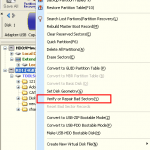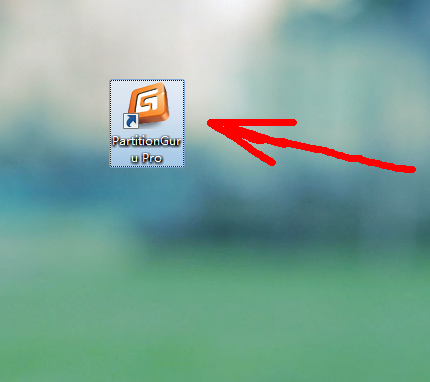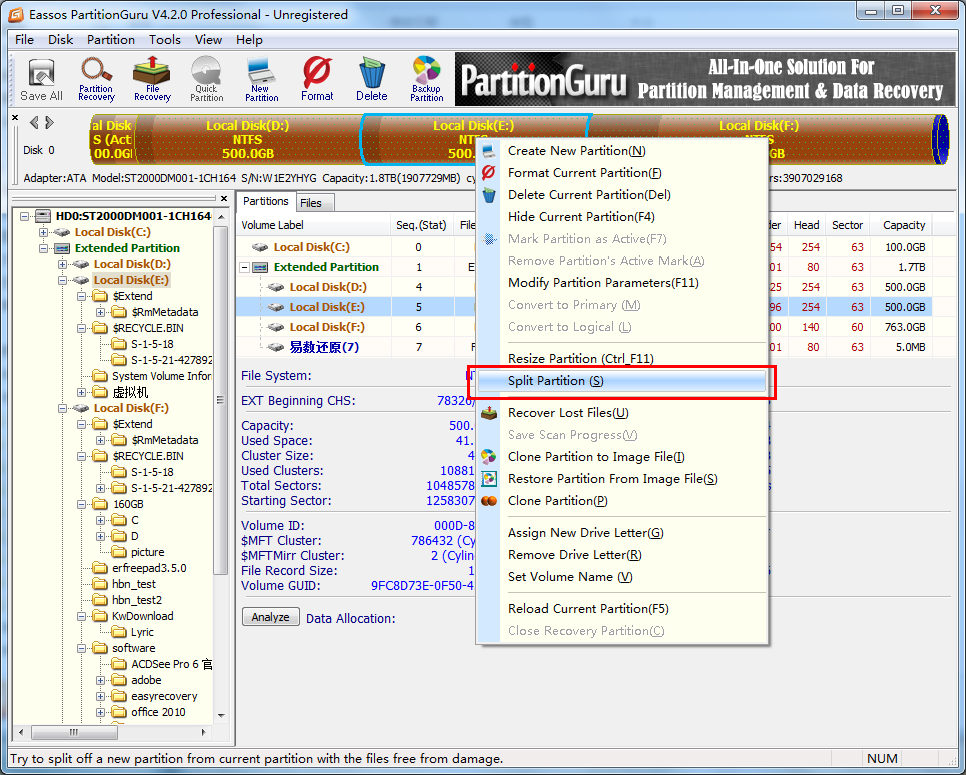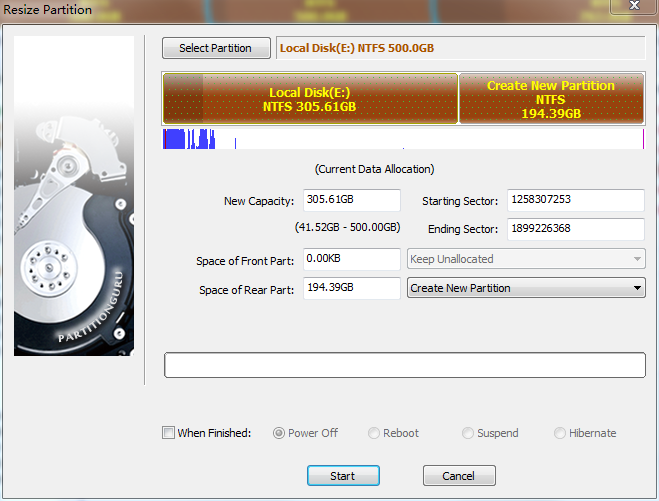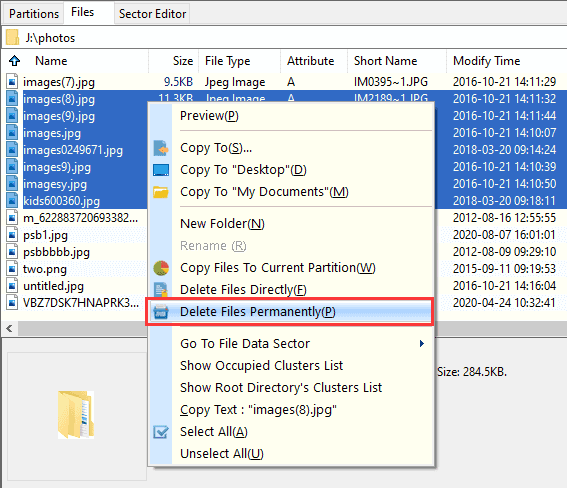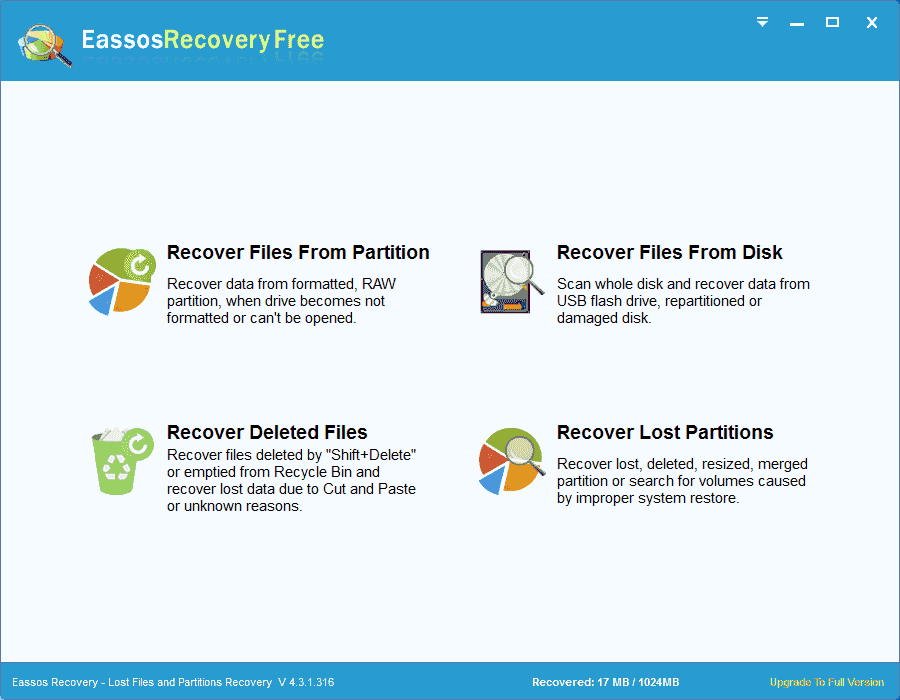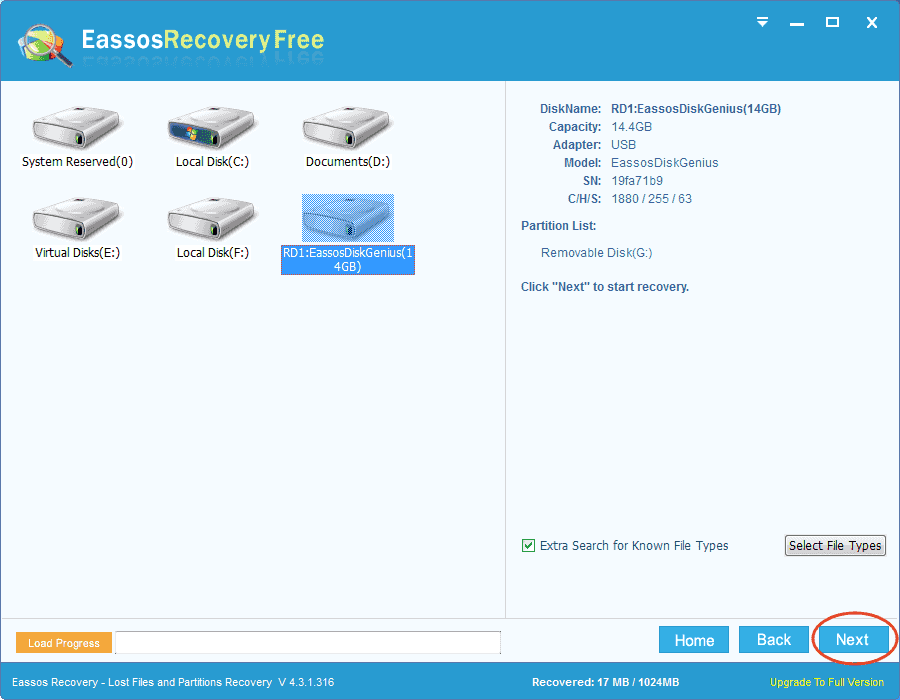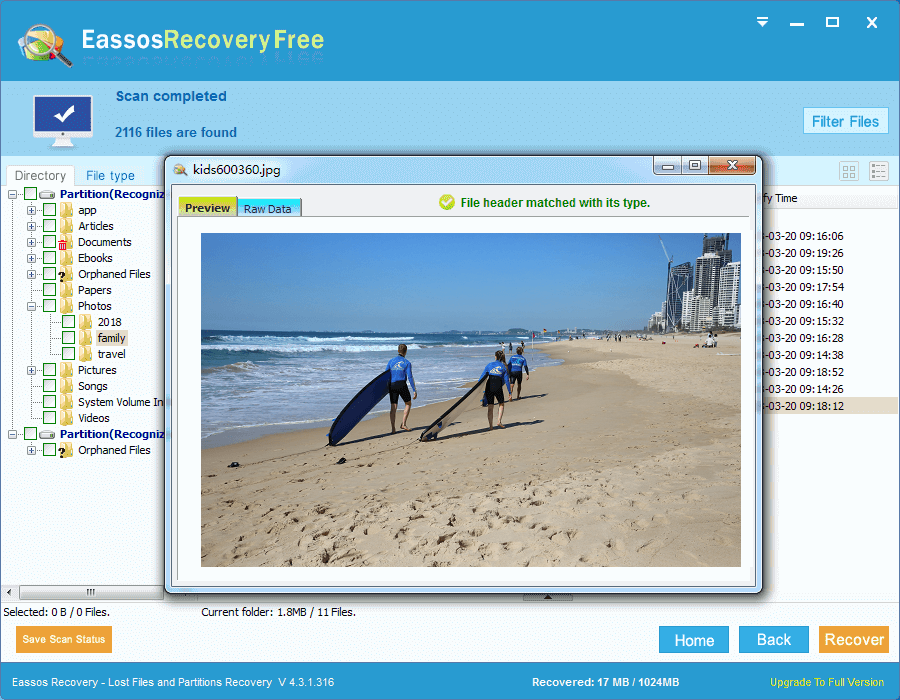When you are looking for ways of recovering lost files, have you ever spared one second to think about how to delete files permanently or make files unrecoverable? As we all know, files that are formatted or deleted by keys “Shift” and “Delete” can be recovered easily through certain skills. Therefore, it is really necessary to learn how to delete files permanently so that there is no possibility to get them back or threaten data security.
Advanced as data recovery technology is, we still have a way to make files unrecoverable as long as using a special tool. Here I’d like to choose PartitionGuru as an example to demonstrate the whole process.
PartitionGuru, mainly a piece of data recovery and disk management software, provides the function needed here. You may ask why the program has contradictory functions. That because both data recovery and delete data permanently comply the same theory. When you delete a file, the data is still on the hard drive instead of erased forever and operating system just mark the place taken by the deleted file as free so that other files can be written to there. Thus the deleted file can be recovered before a new file is written over. Thus to make files unrecoverable, PartitionGuru can just overwrites the files with random character at the same time it deletes files.
Method 1
After launching PartitionGuru, Right click the files you want to delete and select the item “Delete Files Permanently“.
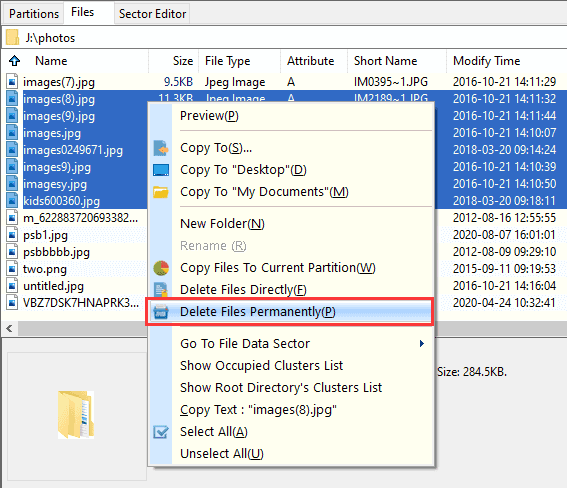
You can appoint the characters that will be used to overwrite files.
Method 2
The first method will not be appropriate when you want to delete all the files of the whole partition or disk, and method 1 doesn’t work on files that have already been deleted or formatted.
Get the program started and select the partition or disk to be erased data. Then click items “Tools” and “Erase Sectors” in sequence and then you’ll get a dialog box to choose characters that are used to fill sectors.
When the operation is done, all the files on the partition or disk can never be recovered, and nobody will know what kind of data has been saved on the partition, and no one can recover those files by any means, either. So be aware when you carry out the operation.