How to get back deleted YouTube videos?
YouTube is the largest video sharing platform on the planet. And just like all other content sharing platforms on the web, the video content that characterizes YouTube is susceptible to deletion. Do you know how to restore lost or deleted YouTube videos? Read this article and you can find easy solutions to get back deleted YouTube videos.
YouTube videos get deleted issue
Deletion of YouTube videos can be accidental as well as deliberate. However, accidental deletion of YouTube videos is more common. This problem is compounded by the fact that not all YouTube users have back-ups of their video content. Fortunately, with or without back-ups it is possible to get back deleted YouTube videos. The retrieval is possible even where the original videos have been deleted from their source such as from a PC.
Here are common causes that you lose YouTube videos:
- Delete Google account: To log on YouTube and manage videos, you should have a Google account. If Google account gets deleted, you won't be able to access videos anymore.
- Videos get deleted by YouTube: YouTube set many rules to manage users and videos. If the videos do not apply to those principles, they might get deleted. In this case, you can edit your video following rules and then restore it.
- Delete videos from YouTube channel by accident: When you sign in YouTube, you can upload, delete or edit your videos. If you delete video in this way, then you cannot restore it, as the deletion is permanent. But you can upload the video again if you own the original file.
How to get back deleted YouTube videos Deletion of YouTube videos either by accident or by false operations is always permanent. Nonetheless, there are several steps users can take to recover their content. Unfortunately, the process of recovering lost YouTube video files is not straightforward. Below are two methods that can be used to retrieve lost or deleted YouTube video files.
Solution 1: Retrieve lost or deleted YouTube videos from archive.org
The first methods entail the use of the YouTube archive.org feature. To recover YouTube videos using this method a user must first access their YouTube email account. On this account, they will find information on previously uploaded videos. The information will be inclusive of all information related to any deleted or lost YouTube video files.
The second step will be to find the relevant video information and click on it. This will bring up the deleted video's URL, however, it will not be possible to play it using the URL. Once this is done a user should then access the archive.org page. On the search field of this page, the user should copy and paste the URL of the deleted video and click on browse history. This will bring up the YouTube upload history with the dates of when each video was uploaded.
This page will also have all other information about the deleted You Tube video. Thus, it will be possible to download the relevant You Tube video and re-upload it to the relevant channel. Sometimes this method might not work. Fortunately, there is another method that involves fetching the video from its source either a personal computer or tablet depending on what was used to upload the deleted video. Additionally, the second method involves the use of data recovery software.
Solution 2: Recover deleted YouTube videos from computer
Eassos DiskGenius is a simpler alternative to the lengthy online process of deleted video recovery outlined above. DiskGenius contains various features, which is data recovery, partition manager and data backup software. In essence, this software is used to recover files which get deleted, formatted or lost from hard drive, external HDD, flash drive, SD card, etc. This is important for people who have lost the original You Tube videos after formatting the Hard Drive or losing data due to viruses or by any other means. Thus, unlike the first method, using this software gives users a chance to back up their video content after retrieval.
Apart from retrieving data from formatted or inaccessible Hard Drives, the software can also be used to retrieve data from external storage devices and virtual disks. Additionally, the software is able to restore corrupted or inaccessible hard drive partitions. Corruption of hard drive partitions can be due to hard drive failure, system crash or deletion. DiskGenius can also retrieve lost data from a virtual RAID in the same manner as from local disks. Therefore, this software can be used to access lost files for re-uploading to a You Tube channel. Furthermore, the software can also be used to back-up the retrieved data to avoid future deletion or loss.
Step-by-step guide to get back deleted YouTube video files from computer:
Step 1 Download, install and launch DiskGenius from your computer.
Note: Do NOT save the installer or install the application to the partition where you want to recover deleted videos in cases of data overwrite.
Step 2 Select the drive which stored deleted videos and click "File Recovery" button.
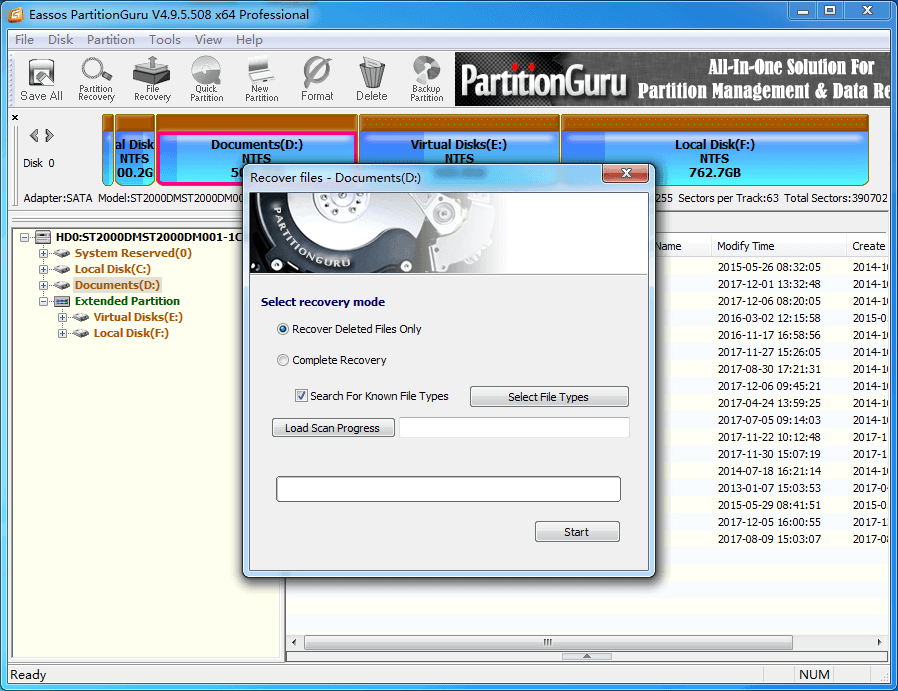
On the main interface of Partition, you can see all disks and partitions on your computer. Locate the correct partition to scan, otherwise you won't be able to find out correct files.
Step 3 Select recovery mode
File recovery feature provides two scanning mode for different data loss situation. If you just want to get back deleted videos, the first mode "Recover Deleted Files Only" should be selected. This mode will scan deleted files only and takes less time. If you want to recover all recoverable files, the Complete Recovery should be chosen.
Besides, DiskGenius allows to recover files by file type. Thus users can click "Select File Type" button to select specific file types. Clicking this button opens a new tab with all the file types that can be recovered, including video files. Under the video files, users can recover videos of varying formats from MP4 videos, FLV, WMV format, to AVI video format. A user can select the specific video format they want to retrieve by clicking on the small box next to each of the listed formats. Alternatively, users can click on the "select all" tab at the bottom of the pop-up tab to select all video files. Next is to click on the "ok" tab located at the bottom of the tab. This will return the user to the recovery tab.
Step 4 Scan and preview deleted videos.
Click Start button and the recovery software will search for deleted YouTube files at once. Once recoverable files are found, DiskGenius will display them on the main interface and keeps updating searching result. You can view directories on the left pane as in the File Explorer and view files under the selected path.
DiskGenius supports preview videos files, thus you can double-click one video and watch exact content. In this way, you'll be able to decide whether it is the one you want to recover as well as if the video is damaged.
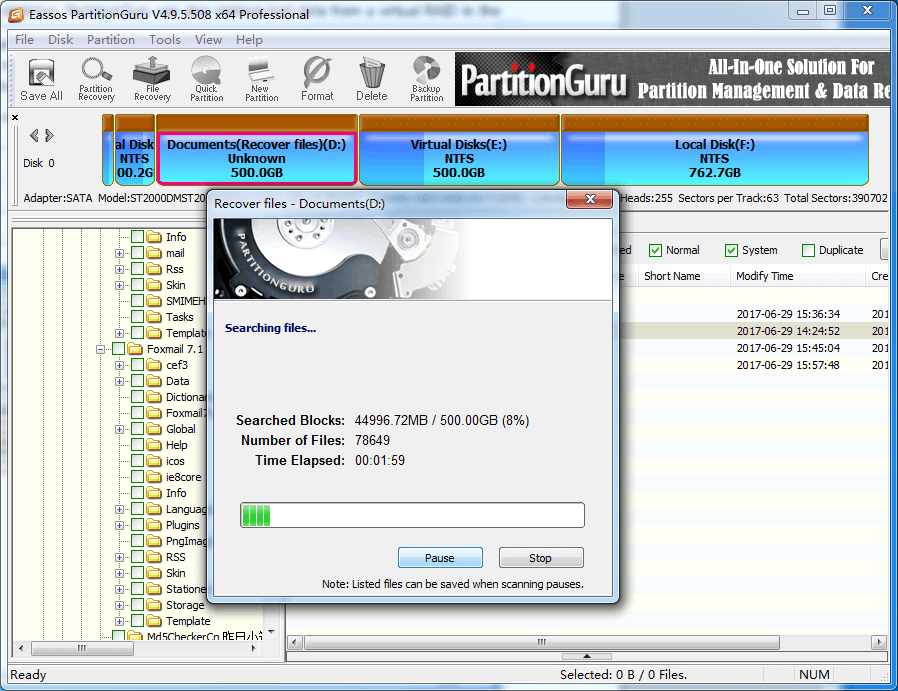
Step 5 Get back deleted videos.
Once DiskGenius listed all files you need, you can click Pause or Stop button on the scanning window. Then you can copy files to another location to get files recovered. Select and right-click files you want to restore, and click "Copy to". After that, you can set a folder on your own and save selected files to that location.
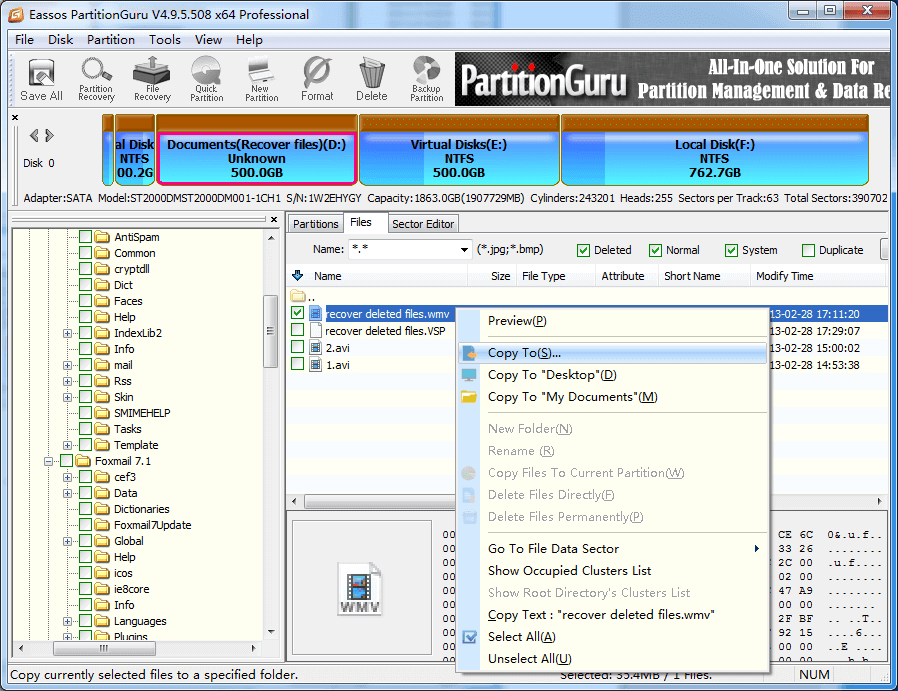



























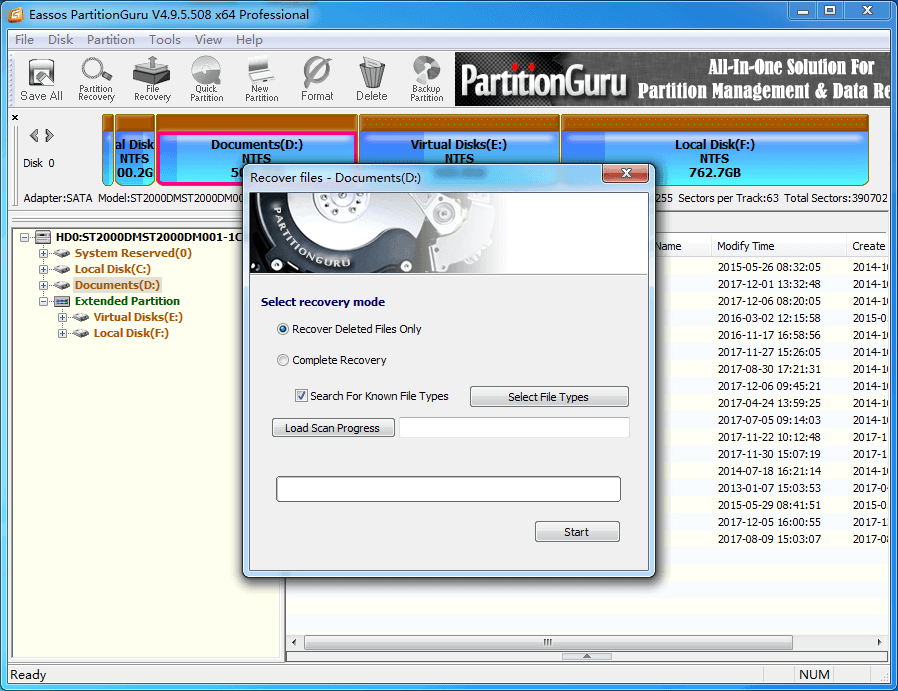
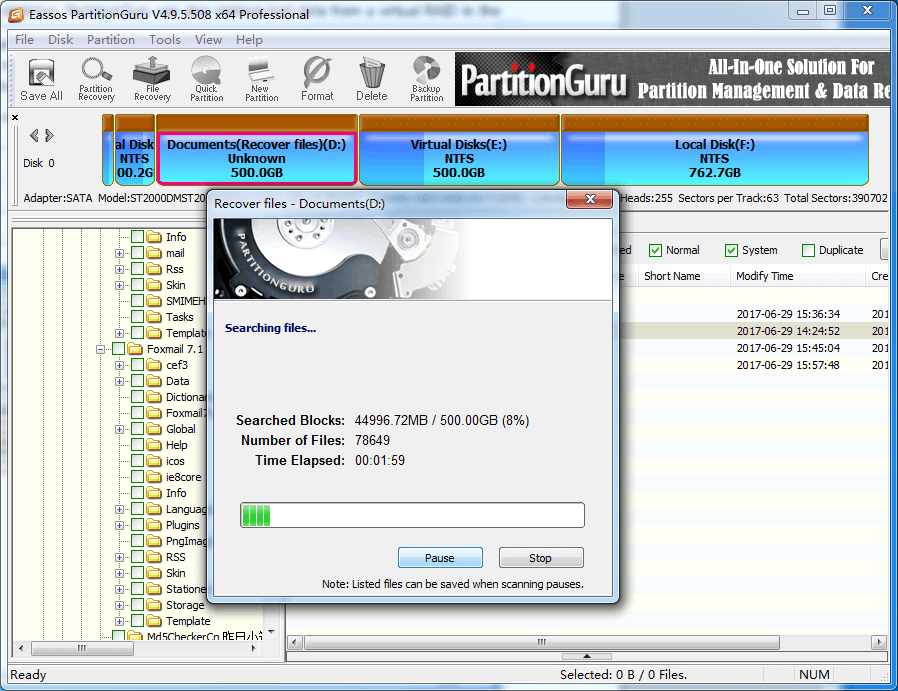
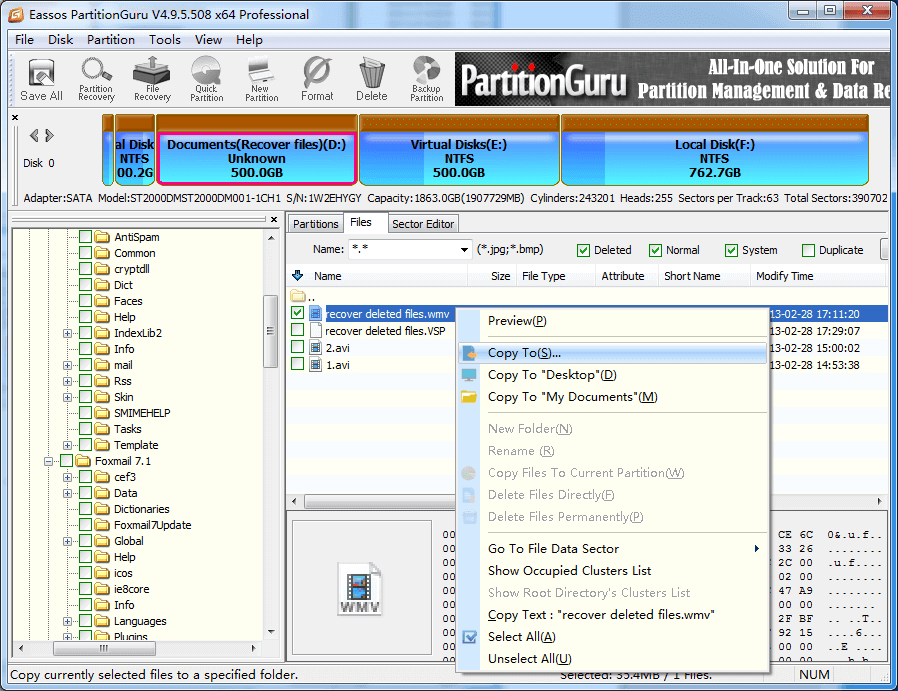



 Facebook
Facebook X
X Youtube
Youtube