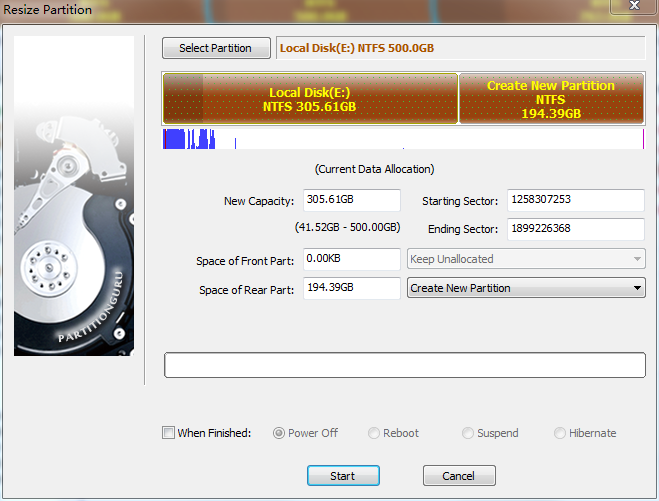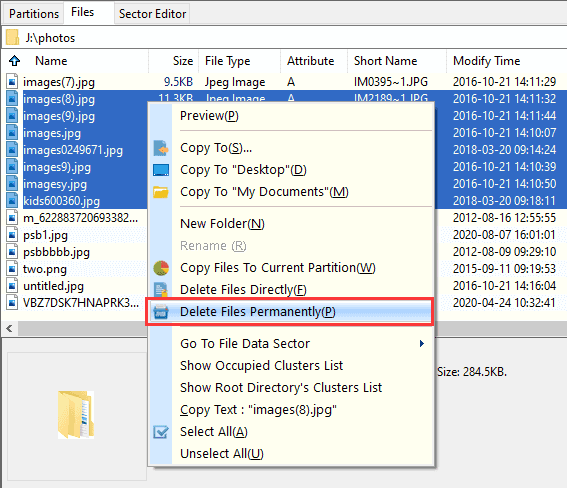When installing Windows system, many users often distribute large disk space to system partition, for they are afraid the problem “low disk space” may happen to system partition. Also some people would like to make the whole hard drive only one big partition.
If system partition takes up too much space, that’ll be a waste of hard drive capacity. Also that takes too much time to look for desired program. What’s more, if you put system and other data together into one big partition, virus will attack all of them quickly at one time. Thus, an increasing number of users want to solve the problem without losing data.
It is not an easy job for Disk Management which can’t split partition directly. Users have to shrink one partition to get free disk space with this tool, and then create a new partition on the free space. What’s the easiest way of splitting a partition under Windows without data loss?
As the rapid improvement of computer technology, well-known software developer Eassos Ltd. provides a perfect solution which can split Windows partition easily and securely. All users are able to undertake the take with the help of the free partition manager PartitionGuru. This program is capable of splitting one partition into two directly, and the whole process is simplified and flexible.
Sometimes we want increase the number of partitions, but the repartition causes data loss. So here I share a way to splitting partition without data loss.
1. Launch PartitionGuru.
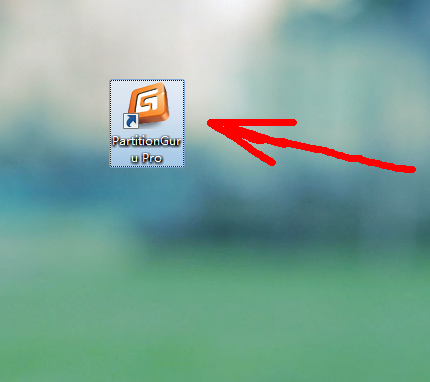
2. Right click the partition to be divided and select the item “Split Partition”.
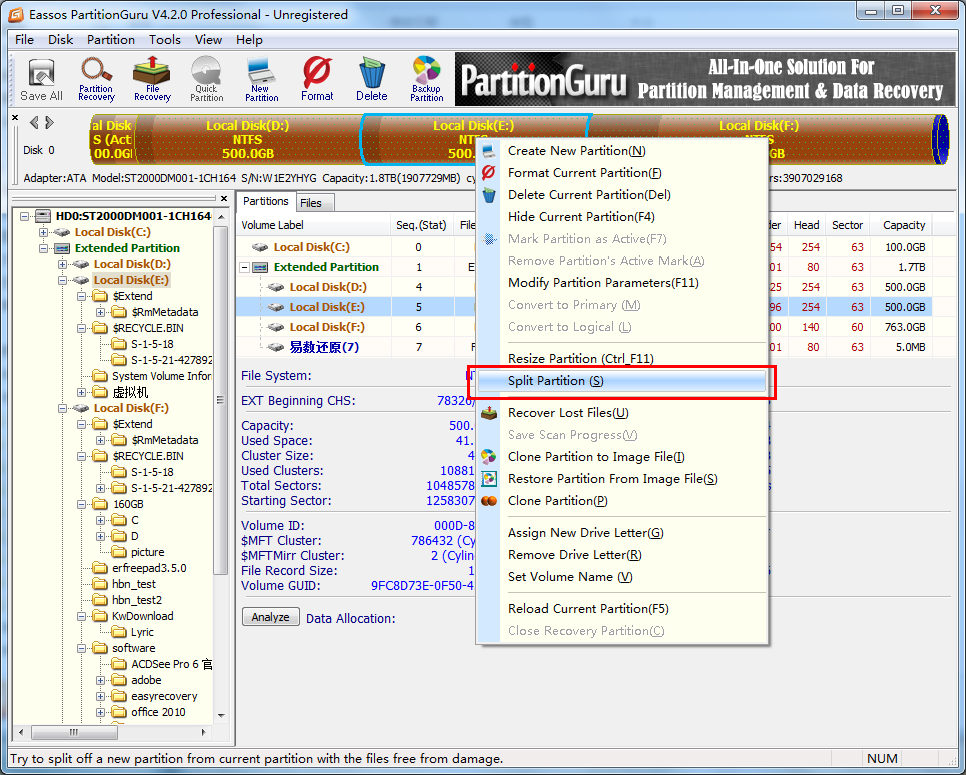
3. Set partition size and click “Start” button.