SSD gains popularity as its price decreases, and what comes along is data loss from SSD. Therefore, it is very necessary to learn some SSD data recovery skills. Maybe SSD is kinda a new data storage device for many users, but the way to recover lost data from SSD is not strange, which is quite similar to recovering data from other data storage devices, such as HDD, external disk, USB flash disk, SD card, etc.
Scenarios of SSD data loss
- Files are deleted from SSD by Shift + Delete or the Recycle Bin is emptied;
- The SSD can’t be opened and reports errors, such as “The disk in drive G is not formatted. Do you want to format it now?”;
- Format SSD by accident;
- Partition gets lost due to careless and incorrect operations, like deletion, restore system.
- Virus attack
- File system corruption
- Windows fails to boot
Steps of recovering lost data from SSD:
It’ll be much easier and convenient to recover lost data from SSD on our own with the help of SSD data recovery software. Eassos Recovery can be the best SSD data recovery software to fix your data loss problems. Eassos Recovery can deal with almost all the data loss situations you may come across in work or life.
Note: this guide ONLY works on those SSD which does not enable TRIM.
Step 1: Strat Eassos Recovery and select an appropriate data recovery mode: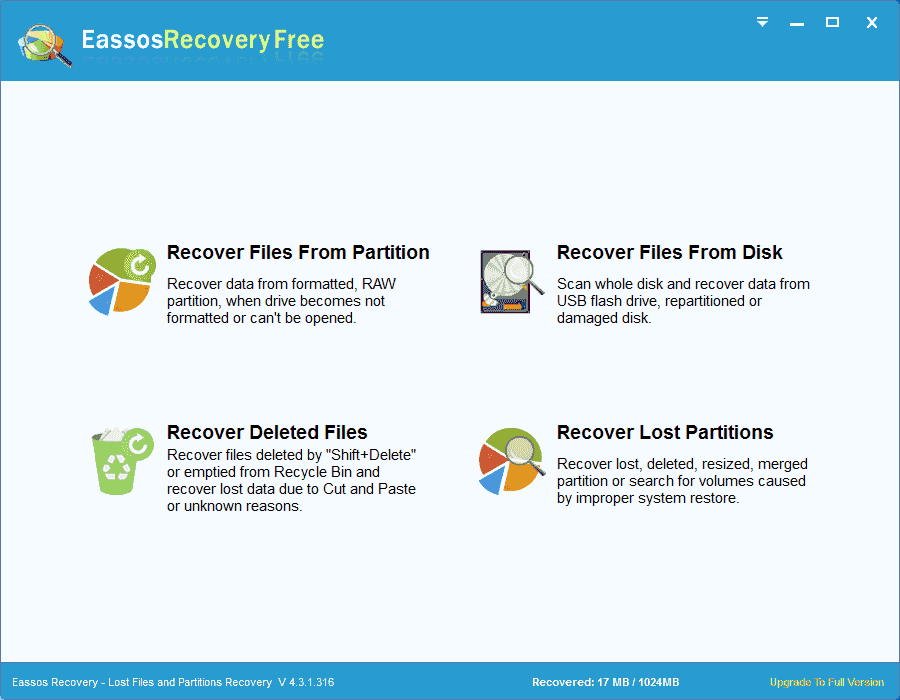
Step 2: Slect the storage device that needs recovering data.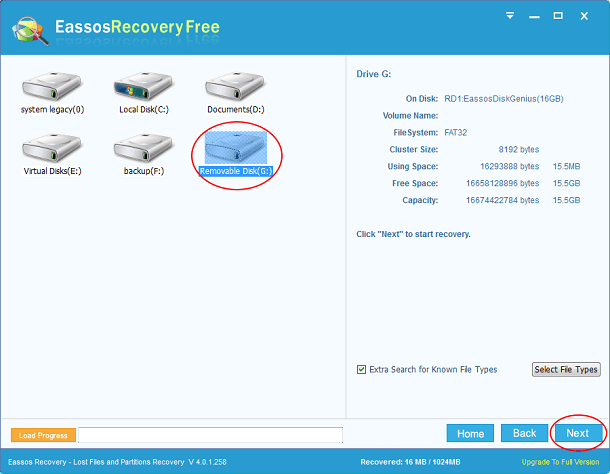
Step 3: Eassos Recovery starts searching for lost files.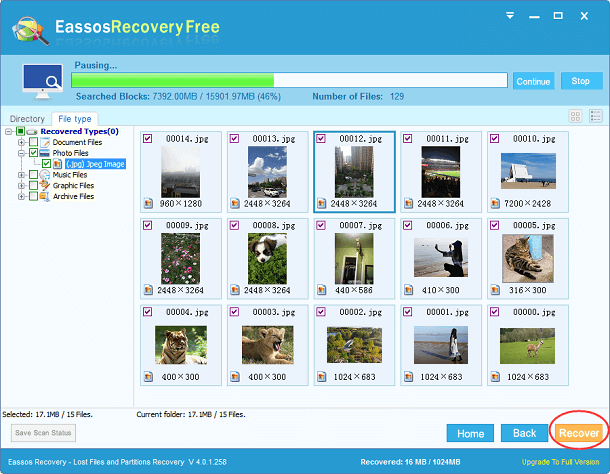
Step 4: Copy files you want to recover to a safe place.
