Best Data Recovery Software
CuteRecovery - Best data recovery software, powerful and ease to use, the most widely used data recovery software!
When you encounter the situation of data loss, it is a good idea to choose a piece of data recovery software and recover data by yourself. It is convenient quick and saving money, for it saves time and effort.
When you search for "data recovery software" on Google, you'll find too much data recovery software, thus how to choose one among so much data recovery software? Which is the best data recovery software?
Now, let me introduce you an excellent data recovery program - CuteRecovery. This is exactly the best data recovery software you are looking for, believe me, that's true!
In the following part, we'll make a detailed introduction of the software.
The article is a bit long, you can click the following links and read the corresponding content directly!
Part 1 - Powerful, supports many kinds of data recovery modes
Recover files from partition
Recover lost partitions
Recover deleted files
Recover files from disk
Others
Part 2 - Ease to use, has a wizard interface
Part 3 - Free
Part 4 - Main Interface
Part 5 - Intrductions of different recovery modes
The most commonly used recovery mode: Recovery Files From Partition
The most amazing recovery mode: Recovery Lost Partitions
The most thorough recovery mode: Recovery Files From Disk
Accidental deletion of files. Use the mode "Recover Deleted Files"
Part 6 - Amusing functions
Preview of recovered files
Filter recovered files
Save and load of scanning progress
The last-ditch effort: Recover files by types
Virtual disk data recovery
Part 7 - Immediate experience
Part 8 - DiskGenius
Besides, you can click the following link to learn how to recover data with CuteRecovery step by step.
Undelete Partition
Best Data Recovery Software Part 1 - Powerful, supports many kinds of data recovery modes
It has powerful functions, supporting many kinds of data recovery modes as shown below and flexibly adapting to a variety of data loss situations.
Following is the main interface of CuteRecovery:
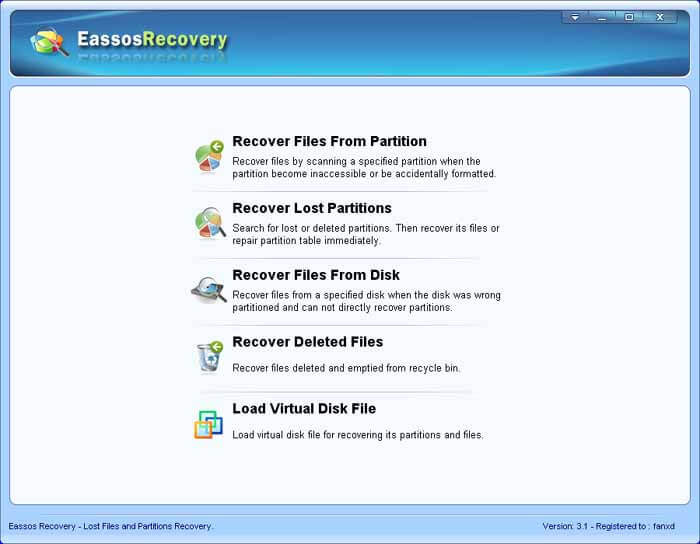
Recover files from partition
Recover files by scanning a specified partition when the partition becomes inaccessible or accidentally formatted.
Recover lost partitions
Search for lost or deleted partitions. Then recover the files from the partitions or repair partition table immediately.
Recover deleted files
Recover files deleted or emptied from recycle bin.
Recover files from disk
Recover files from a specified disk, when the disk was wrongly partitioned and can not recover partitions directly.
Others
It supports all sorts of virtual disk formats and GUID partition table, and it is also compatible with Windows 7 64bit.
Best Data Recovery Software Part 2 - Easy to use, has a wizard interface
CuteRecovery is very easy to use, and its wizard interface enables you to become a data recovery expert in minutes although you aren't a computer master.
The interface of CuteRecovery is wizard-styled, so in the process of data recovery it'll prompt you how to operate step by step, and you just need to click the mouse several times according to the operation hints of CuteRecovery to recover lost data conveniently and quickly!
Best Data Recovery Software Part 3 - Free
CuteRecovery has a free version by which you can recover data free of charge up to 1GB!
The free version doesn't differ from the professional version in recovery function, for the free version can recover all the files that the professional version can recover!
Best Data Recovery Software Part 4 - Main Interface
Run CuteRecovery, the following main interface will show:
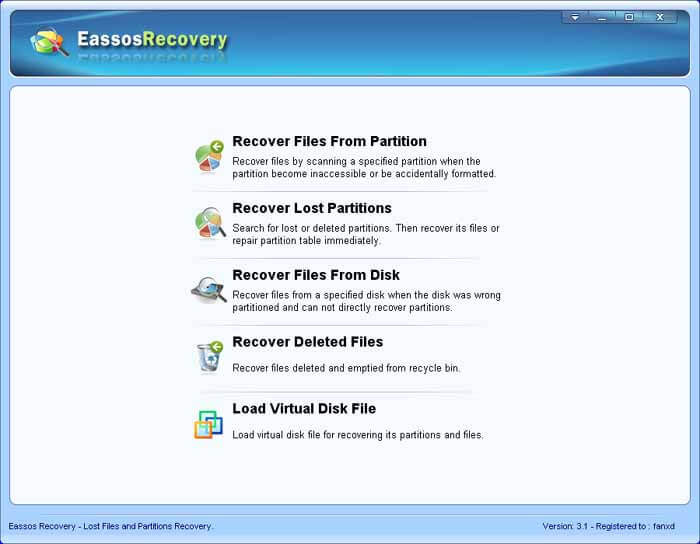
Although you aren't an expert in computer or data recovery, just by a looking at the recovery modes on the main interface you'll know how to make a choice.
Having selected the data recovery mode, you can recover data step by step in accordance with the prompts given by CuteRecovery's wizard interface!
Best Data Recovery Software Part 5 - Intrductions of different recovery modes
The most commonly used recovery mode: Recovery Files From Partition
It applies to the partition to be recovered, whose drive letter still exists, and it is just accidentally formatted; or due to some reasons it can't be accessed (Windows prompts that the partition needs formatting or it is damaged). On such occasions you can use this recovery mode "Recovery Files From Partition"
The most amazing recovery mode: Recovery Lost Partitions
When the drive letter of the partition to be recovered doesn't exist, you can use this mode to recover partition and its data.
Usually, virus, incorrect operations and so on may cause partition's drive letter disappeared. Moreover, when using backup software like Ghost to recover operating system, careless operation may cause original partition lost. In this kind of situation you should also use the "Recover Lost Partition" mode to recover partition and its data.
Partition recovery, the best function of CuteRecovery, is highly acclaimed by users.
The most thorough recovery mode: Recovery Files From Disk
You can use this mode when the hard disk is damaged seriously or the recovery results of the first two modes are not very good.
In this mode, CuteRecovery will scan the whole hard disk thoroughly and search for partitions and files; however, users should pay attention that this recovery mode will take CuteRecovery a long time to do scanning, so you should be patient.
Accidental deletion of files. Use the mode "Recover Deleted Files"
If you just delete files or folders by accident, please first try the "Recover Deleted Files" mode. In this mode, CuteRecovery scans very quickly. If you are lucky, you can find your mistakenly deleted files within a minute!
Best Data Recovery Software Part 6 - Amusing functions
Preview of recovered files
When you need to know whether the files recovered are right, CuteRecovery provides file preview function, so that you can check whether the files' contents are correct without copying them out, as the following picture shows:
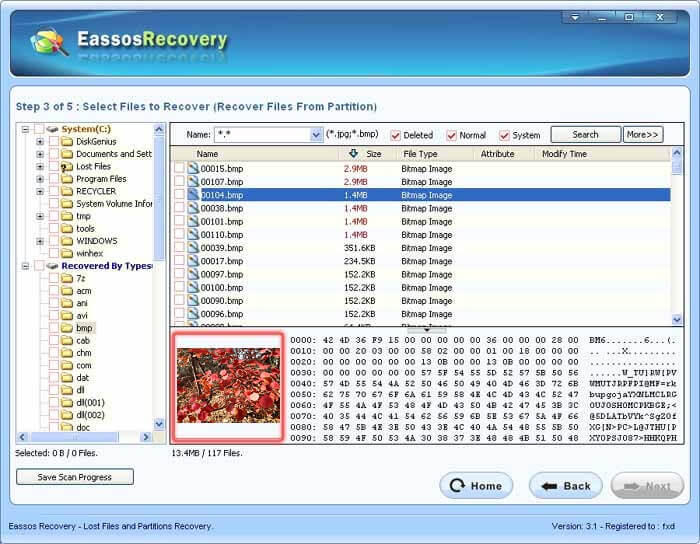
Click the preview window, and you can see the results in real size, as shown below:
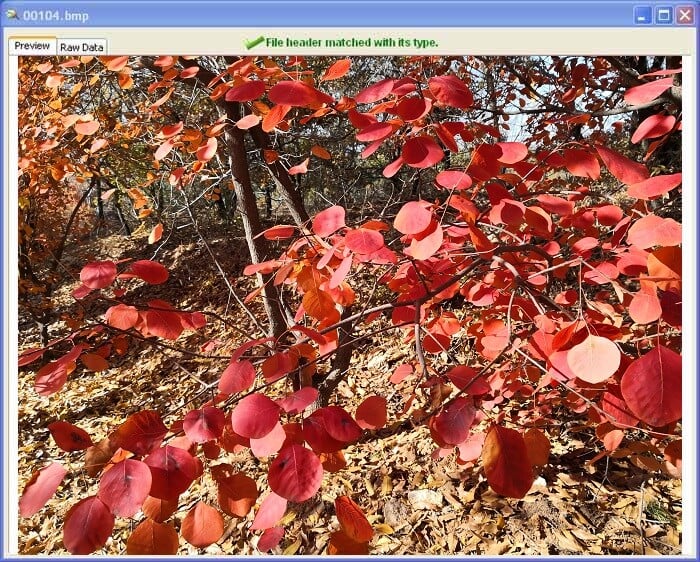
CuteRecovery supports, besides all formats of image files, the preview of text files and Microsoft Office files (Word, Excel, PowerPoint...), which makes the function much more practical.
Filter recovered files
In general, no matter which data recovery mode you adopt, CuteRecovery will scan out many files and directories from partitions, thus how to select files and directories you need to recover from the scanning results?
CuteRecovery provides many practical functions, which makes it easy and convenient to find out files and directories you need!
a. You can use filename wildcard to filter searching range of files and directories, as the following picture shows:

b. You can narrow the searching range just by checking the "Deleted" option, shown as below:

c. You also can narrow the searching range by limiting files' size and modification time as follows:

Save and load of scanning progress
It will take a long time to scan partition and disk when the hard disk capacity is very big and there are too many files and directories on the hard disk. It'll also take user a long time to find out and filter files to be recovered when there are too many files and directories scanned out
For this reason.
CuteRecovery provides the practical function of saving scanning progress. Users can save scanning progress or results, so that when they recover data next time, they can load the scanning progress or results directly rather than scan again, as shown below:
Save scanning progress:
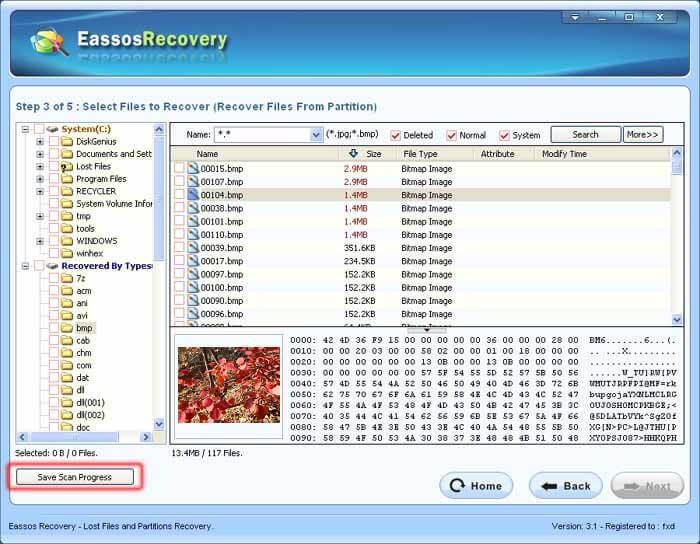
Load scanning progress:
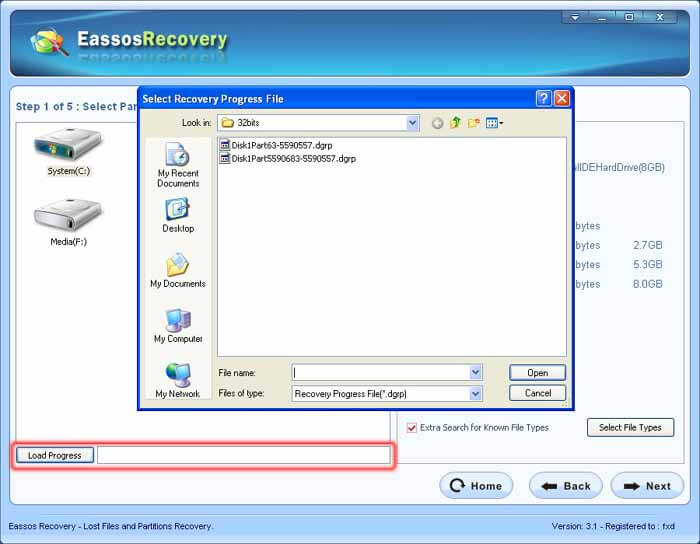
The last-ditch effort: Recover files by types
When you can't find the files you want to recover by other methods, try the way "Recovered By Types" to see whether your files are here! As shown below:
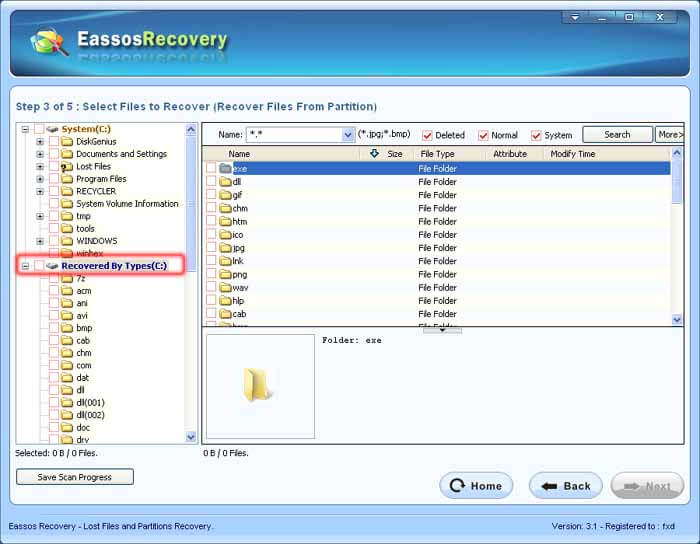
Virtual disk data recovery
At present, more and more people use virtual disks, but once the data on virtual disk losses, it'll be more troublesome.
CuteRecovery supports all the mainstream formats of virtual disks, including VmWare, Virtual Pc and Virtual Box. Users can load virtual disk files directly by using CuteRecovery, and then recover files from virtual disk, which just like from normal disk, as follows:
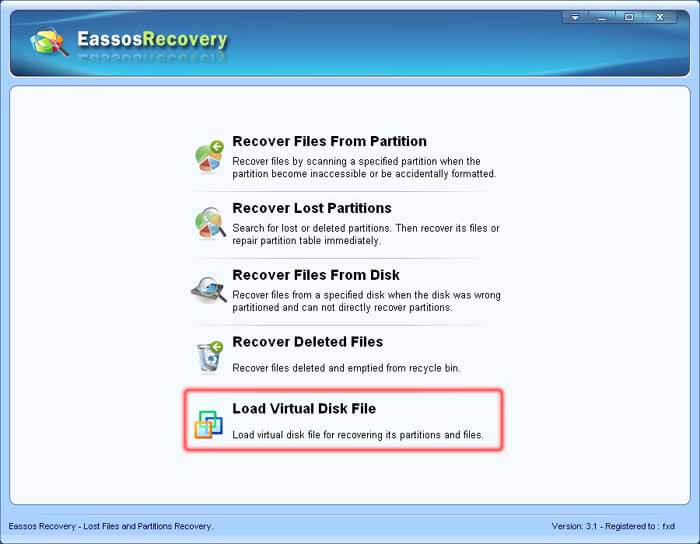
Best Data Recovery Software Part 7 - Immediate experience
To get a better understanding of the excellent functions of CuteRecovery, the best way is definitely using it in practical to recover data; click the download link below now to experience its magical functions!
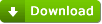
Download CuteRecovery
Best Data Recovery Software Part 8 - DiskGenius
If you are an expert in computer or the data recovery field, another piece of software, PartitionGure, may fit you better.
DiskGenius's functions are more powerful than CuteRecovery and it is more flexible in use. To know more about DiskGenius, please visit the hyperlink below.
DiskGenius HomePage


























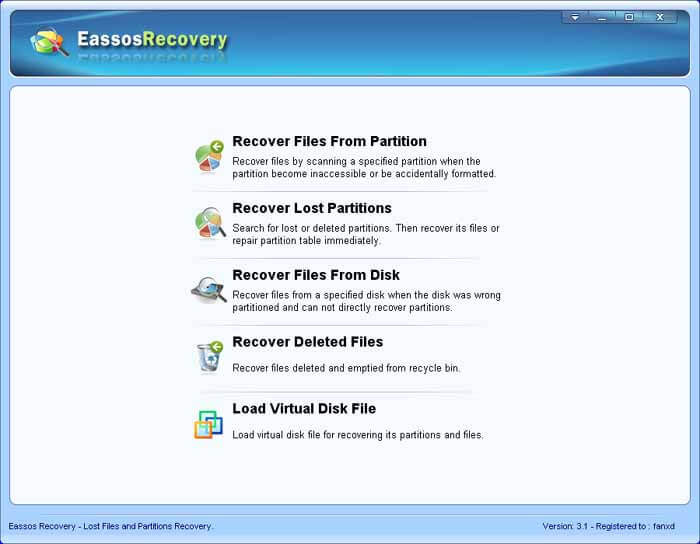
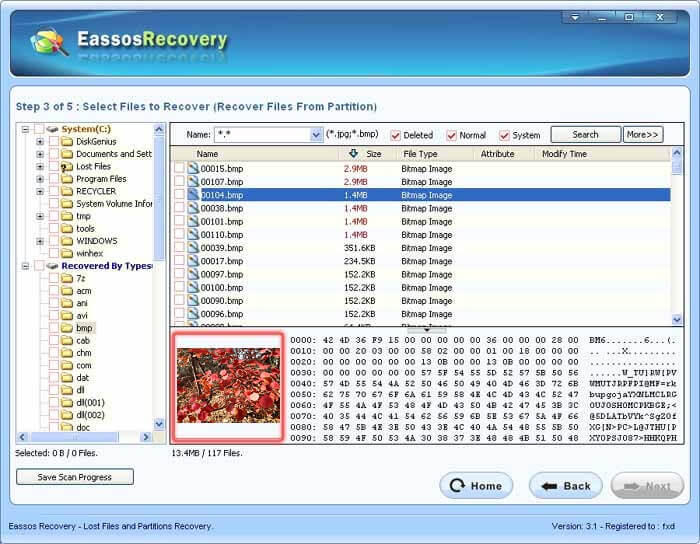
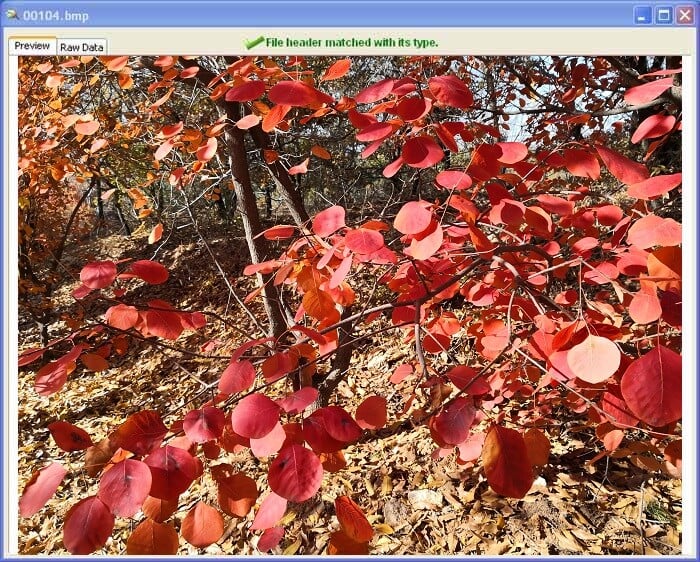



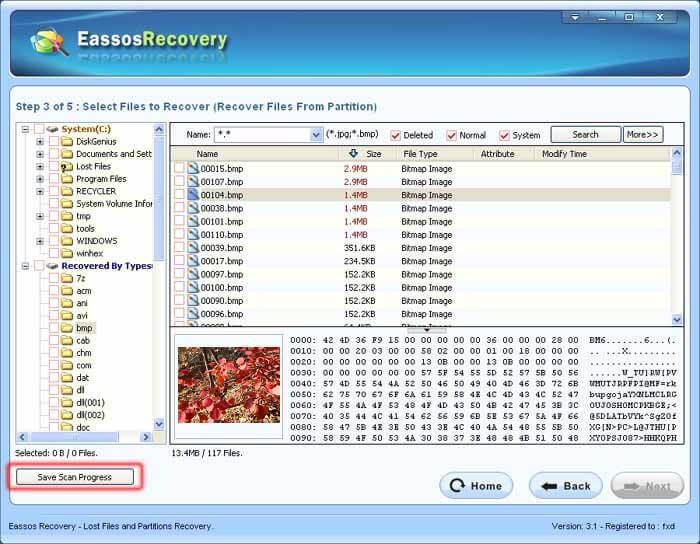
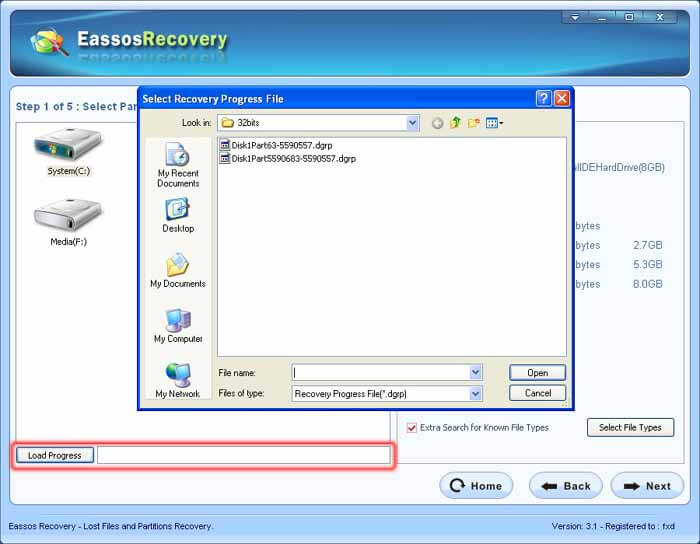
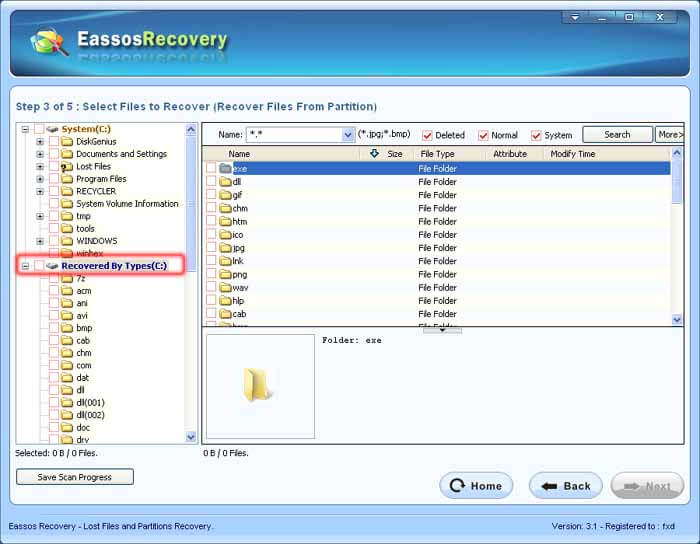
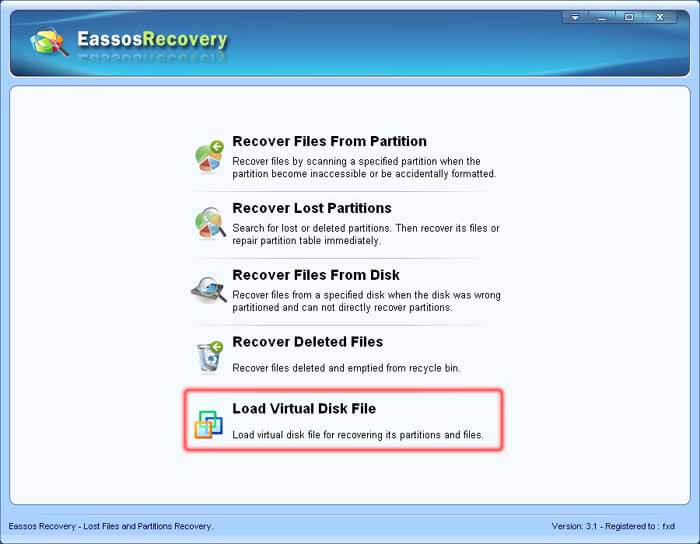
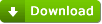



 Facebook
Facebook X
X Youtube
Youtube