This article has compared the best data recovery software and introduces how to recover lost data using recovery software. If you are troubled by data loss problem, you can use the best data recovery software to get back lost data easily and safely. If you are confused about how to choose data recovery software, you can read this article which will review top recovery software products.
Overview
There are a number of reasons giving rise to data loss, for example deleting the wrong folder, sudden power failure while external device is working, system corruption, etc. In just a careless step, your working documents or family photos can be lost. No matter what causes the problem, you need to get back lost files, and the most commonly used method to perform file recovery is using data recovery software. There are quite a few data recovery programs online and you need to use the most effective one to guarantee you can find files as many as possible. It is very likely that not a single of software can be perfect for all recovery situations; we'll find the best one for you so that you don't have to try all of them. You can use the least time to get the best recovery result. Effective software enables you to get a good shot at restoring lost data.
Data loss and recovery
Having a clear idea on data loss causes is the basis of successful recovery, thus you should figure out how files get lost in order to choose correct solutions. There are data recovery programs, services and machines to restore lost data based on data loss situations and budgets. Software can't deal with all data loss problems or recover any lost files under any circumstances. In general, recovery programs provide several features to solve different cases, for example, deleted file recovery is uses to undelete files instead of recovering formatted data.
Physical and logical data loss
Data recovery can be done by specialist or data recovery software, and the latter is more popular. That's because software is cost-effective and user's privacy can be far better protected. Before you decide to invest software and start recovery process, you should take a moment to look at data loss causes: physical and logical.
Files get lost due to physical cases is beyond the ability of software, thus you need to send hard drive to a professional recovery center where the hard drive can be opened to retrieve data from internal platters. It's not that hard to tell whether the hard drive is physically damaged, as there are a lot of signs indicating physical damage, for example computer freezes, hard drive cannot be recognized by computer (even doesn't show in BIOS during system booting); there are noises or ticking sound coming from hard drive. Please be noted if your files are lost because of physical damage, recovery software will not be able to handle the issue. You should contact professionals to recover data or get it repaired. If you haven't lost files, please backup data as soon as you can.
Logical data loss is more common to most of users, for instance accidental deletion, formatting disk, repartition hard drive, system crash, virus infection, partition corruption, etc. File loss also happens if computer is shut down improperly or storage device like USB flash drive is removed directly while it is still writing data. Storage devices can be recognized by computer, but you are no longer able to access files or partition you need. Luckily, most of times lost files can be completely recovered by recovery software.
File overwrite and recovery
File overwriting is the major enemy of successful data recovery. Logical data loss means computer loses information that indicates where files are stored. When a file gets deleted, you can recover it easily from Recycle Bin. If the file is deleted from Recycle Bin or the bin has been emptied, the recovery cannot be that easy. System loses references to file, but data still stays on hard drive. Operating system doesn't know how to access files without reference, but recovery software is able to find them provided that they are not overwritten.
When files get lost, operating system can't access them and regards disk space taken by these files available again for new data. Thus disk space will be used to store new data and lost data will be replaced and overwritten by new data. File overwriting is very likely to occur if you continue using computer or store new data. Besides, system writes files following no rules, which means we can't decide which file will be overwritten. Overwritten files can't be recovered because disk space has been filled with other data. But you can get partial files recovered as long as sectors storing lost files have not been completely overwritten. Some software is able to scan disk sector by sector and analyze fragments to put them together.
How and what did we test software?
Successful recovery of lost files is important, but time and money investment also should be taken into consideration. As product, data recovery software shouldn't be judged by single principle. We test software following multiple factors shown in the table.
Successful rate
In the test no software excels at all recovery issues. The average recovery rate to recover lost files from hard drive and external hard drive closes to 100%. But the average recovery rate is not that good in recovering SD card or USB flash drive, which is 74%. The average rates for recovering data from RAW or formatted partition are 89 percent from HDD and 72 percent from USB flash drive. Only DiskGenius supports recovering data from virtual disk, thus the overall recovery rate is zero to other software.
Successful rate in this test doesn't mean fixed recovery rate. Please be aware that each recovery varies greatly depending on which storage device is being scanned, how files get lost and which feature is used. For example, recovering deleted files from SSD might be 0% due to trim, while recovering formatted SSD is 82.5% percent.
Recovery features
Some software provides features beyond basic file recovery function. DiskGenius contains all features required in this test, such as RAID recovery, encrypted partition recovery, hex editor, etc. Hex editor enables you to regather file fragments or identify file headers. If you know well file system and data structure, you can recover data manually with this tool. Specialized features make data recovery more effective, but if you are not familiar with using this tool, use basic features only.
File preview is another useful feature in data recovery. It is used to view recoverable files and recognize whether files can be correctly recovered. All programs tested here support previewing files before recovery, but this feature still varies a little. Previewing pictures and documents are supported by all software, but video or audio file preview is only available on DiskGenius and CuteRecovery.
Scanning speed
The scanning speed is not highly correlated with recovery rate, but the way it works has something to do with recovery efficiency. The software takes the longest scanning time but its recovery rate is not the worst. In many cases the recovery rate is the same even though you invest different time in scanning and recovery. Thus slow doesn't mean the scanning is thorough and fast doesn't mean the scanning is incomplete. Please be aware that scanning speed can be affected by disk speed, for example scanning SSD is much faster than scanning HDD or USB flash drive. What's more, if the hard drive being scanned has bad sectors, the scanning might be very slow or even frozen.
Some recovery software improves the way it searches for lost data by including features like pause and save status, so that recovery process is easier and faster. For example, CuteRecovery displays recoverable while scanning is going on and enables users to pause and save scan process. You can view and preview files during scanning so that you can stop the process in advance provided that lost files have been listed. Hence you do need to watch progress bar and file counter before scanning completes. The process is more flexible and manageable and greatly reduces the amount of time you spend.
Help & support
Although data recovery software is easy to use, sometimes you still need help or advice from professionals, as the recovery process itself involves precious data. Therefore, software developer should have trained support team to provide great and free technical support for users. Eassos software offers free support for all of products and users can email their questions anytime. Eassos goes the extra mile by providing free remote assistance for its users, while other services offer online manuals or forums only for customer help and support.
Winner of the test
Software for data recovery differs from one to another, but it has one thing in common - it saves a lot of money for you. Though most recovery software is shareware, calling in a professional recovery service costs far more than programs. Thus it's necessary to choose the software that can help you recover as many files as possible.
Test results
Champion of the test is DiskGenius that has included all features you may use in data recovery. You can use it to recover lost data or partition from all kinds of devices including virtual disks. The overall recovery rate is higher than other tested programs. A hex editor is available for users who want to recover data manually via editing RAW data. It can be used under pre-OS environment so that you can avoid data overwrite caused by system. The runner-up CuteRecovery has high rates for recovering data but it has fewer functions than DiskGenius, such as hex editor, virtual disk recovery, etc. It does good job in data recovery task through simple steps. It has a free edition that is able to free scan disk and recover 1GB data free of charge. The bronze winner is Wondershare which as good overall recovery rate and more features than rest software.
Technical-inclined features from DiskGenius
DiskGenius, as a multipurpose program, is partition manger and at the same time a data recovery tool. It outperformances many of its competitors on recovery rate, features, speed, etc. To get the best result in recovering from logical data loss, it offers features which are useful to professionals:
Bad sector verify and repair: it has a feature to identify and repair bad sectors for hard drives and it'll warm you even when you are recovering data.
Clone disk: you can use DiskGenius to clone hard drive so that you can perform file recovery from target hard drive. This feature can create a sector-by-sector copy for any drive.
Copy sector: it can be used to create a byte-by byte image for an entire hard drive or only a few sectors. When to use this feature? As we all know, if a hard drive gets severe bad sectors, software can't recover data by scanning it. You can verify bad sectors first to know where bad sectors locate, and then you can copy sectors that are not affected by bad sectors to a healthy disk. Then you can try to recover data from target disk.
Hex editor: hex editor is capable of viewing and editing raw binary data. Most specialists fix data loss issue manual by analyzing raw data.
RAID recovery: it's able to construct virtual raid so that you can recover data from raid.
How to recover lost files with data recovery software?
Eassos DiskGenius offers an easy-to-use solution to recover deleted and lost files. Just only simple steps will find out your lost data. It is able to recover lost data from various storage devices. How to use it? Download it and follow steps below to get back lost files.
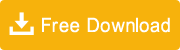
Step 1
Launch DiskGenius and select partition where you want to recover data from. Then click "File Recovery" button to get the recover files window.
Step 2
Select "Complete Recovery" and click "Start" button; the software will quickly scan selected drive. The option "Search for Known File Types" is selected by default, whose function is deep scanning..
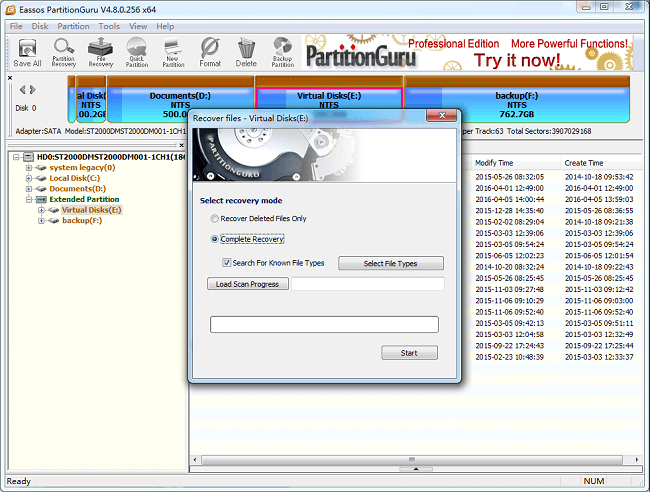
Step 3
After scan, you can preview listed files and get them recovered. Select files you need and right-click mouse to select "Copy to", and then you can set a location to save recovered files.
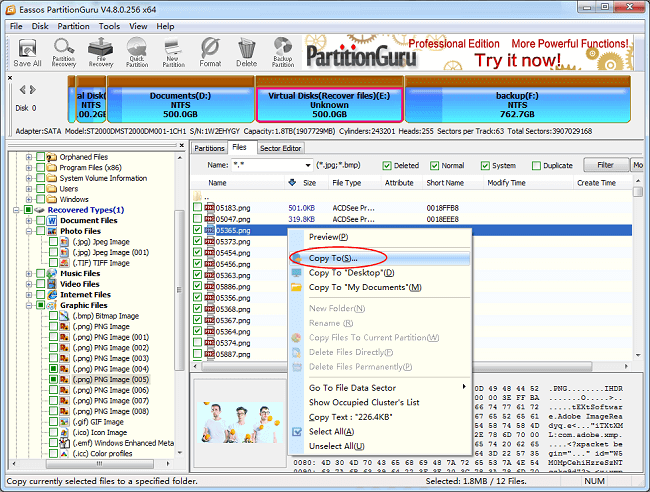






























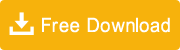
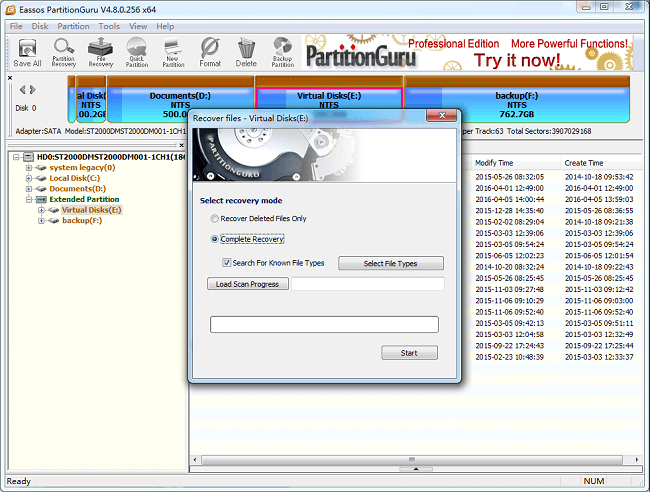
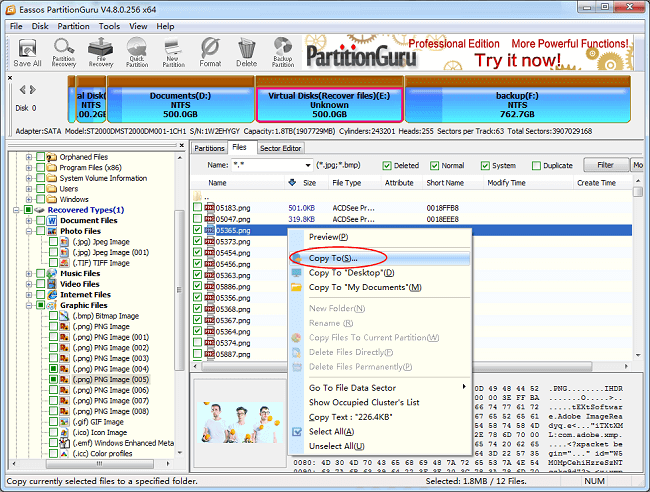



 Facebook
Facebook X
X Youtube
Youtube