How to Recover Deleted Files for Free in Windows 11/10?
This article discusses why permanently deleted files are still recoverable and how to recover deleted files free that are emptied from Recycle Bin or deleted by keys Shift and Delete using free recovery software in Windows 11/10/8/7. File recovery is a very useful and practical skill for those who don't have a habit of backing up files and face high risk of data loss.
It only takes a single click of the mouse to save or delete a file. While saving files is a secure operation, deleting files might pose problems, especially when an important file is deleted by mistake. It is learned that many users are not aware of the exact solution to recover deleted files free. In fact, we common computer users can easily recover deleted files for free on our own, provided that we use correct undelete software and follow proper steps.
Can I recover permanently deleted files?
We need to understand how file deletion happens to maximize the chance of successfully recovering deleted files. The operating system keeps track of files through "pointers". Each file has a pointer that informs the operating system about the file's data storage location, file name, size, etc.
When a file is deleted from Windows Explorer, it is moved to the Recycle Bin. However, even after emptying the Recycle Bin, the file still exists on the hard drive. This is because the operating system only deletes the pointer and marks the sectors containing the file's data as free space for storing new files. When the pointer is removed, the file is no longer visible, and yet it is still recoverable before it is totally overwritten.
Therefore, to increase the chances of successful recovery, it is strongly advised to stop using the computer immediately if important files are deleted by mistake and use data recovery tools for deleted file recovery as soon as possible.
Free software to recover deleted files
What is the free program to restore deleted files? CuteRecovery Free (formerly known as EassosRecovery Free) is free and easy-to-use data recovery software that is capable of performing file recovery and partition recovery. It uses effective algorithms that can search for lost files in a further and deeper level so that it can locate and recover deleted files accurately and rapidly. Compared with traditional data recovery software, CuteRecovery Free is equipped with features such as recovering deleted files by file type, increasing the possibility of successfully recovering deleted files that are partially overwritten or damaged. More features:
- Recover data from various drive: It enables you to recover deleted files from Recycle Bin as well as many other storage devices including hard drives, USB flash drive, memory cards, external hard drives, etc.
- Recover various file types: It can recover deleted pictures, photos, documents, PDF files, emails, audio files, videos, and other file types.
- Support multiple data loss situations: It provides different scanning modes that can handle different data loss issues, such as, recover files from formatted or corrupted partition, search for lost partitions, restore deleted files, and more.
- It's easy to use: The user-friendly GUI will guide you through the entire file recovery process.
- It's safe to use: It protects deleted files from being damaged via adopting read-only patterns for data searching, which avoids any writing actions.
- It can be used under all versions of Windows, including Windows 11, Windows 10, Windows 8.1, Windows 8, Windows 7, Windows Vista, etc.
The step-by-step guide to recover deleted files free in Windows 10/11
How can I recover permanently deleted files for free? In this part, we'll use free data recovery software CuteRecovery free to restore deleted files from a USB flash drive in Windows 10. This method can also be used to recover deleted files from computer's local hard drives.
Step 1. Download CuteRecovery Free, install and launch it. Select the button "Recover Deleted Files" on the main interface.
Note: Do not install the recovery software on the drive from which you want to recover data, otherwise, lost files might be overwritten.
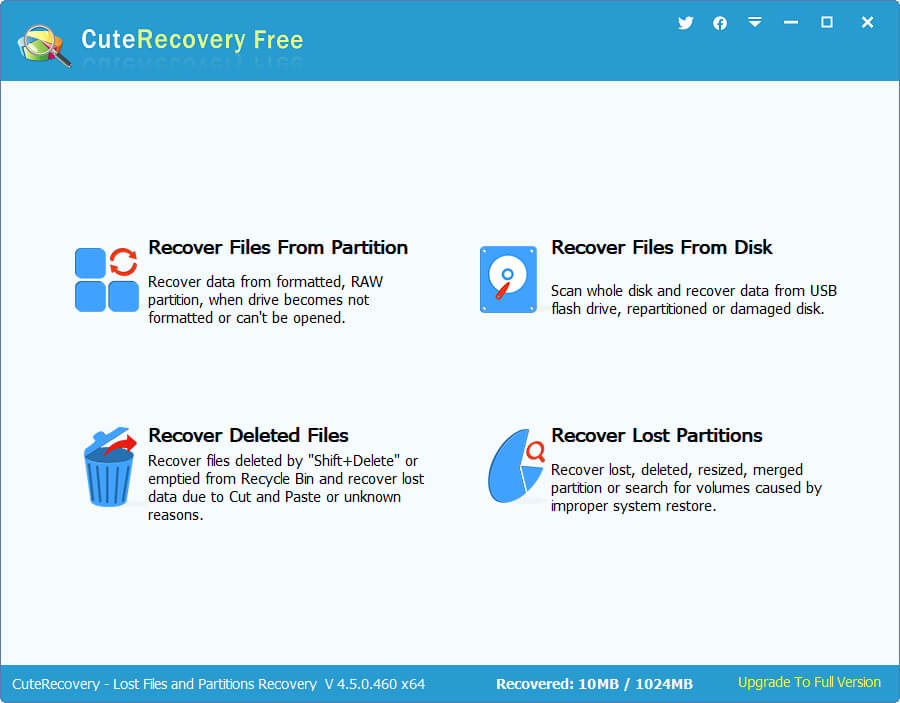
Step 2. Select the drive that needs recovering deleted files and click the "Next" button to search for files.
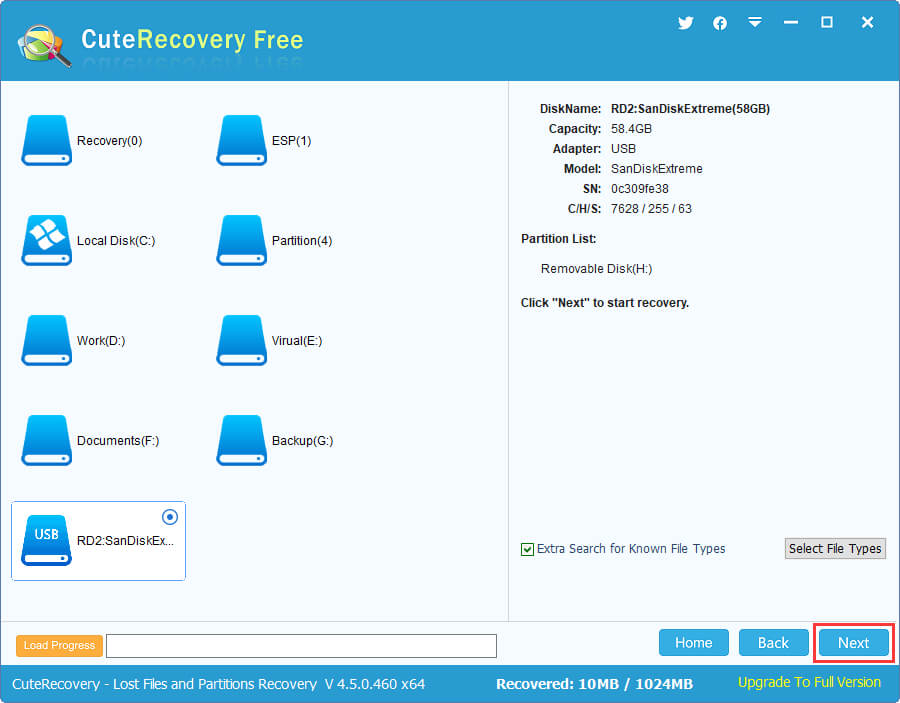
Step 3. CuteRecovery Free is searching for deleted files from the selected drive, and this process may take some time depending on the partition size.
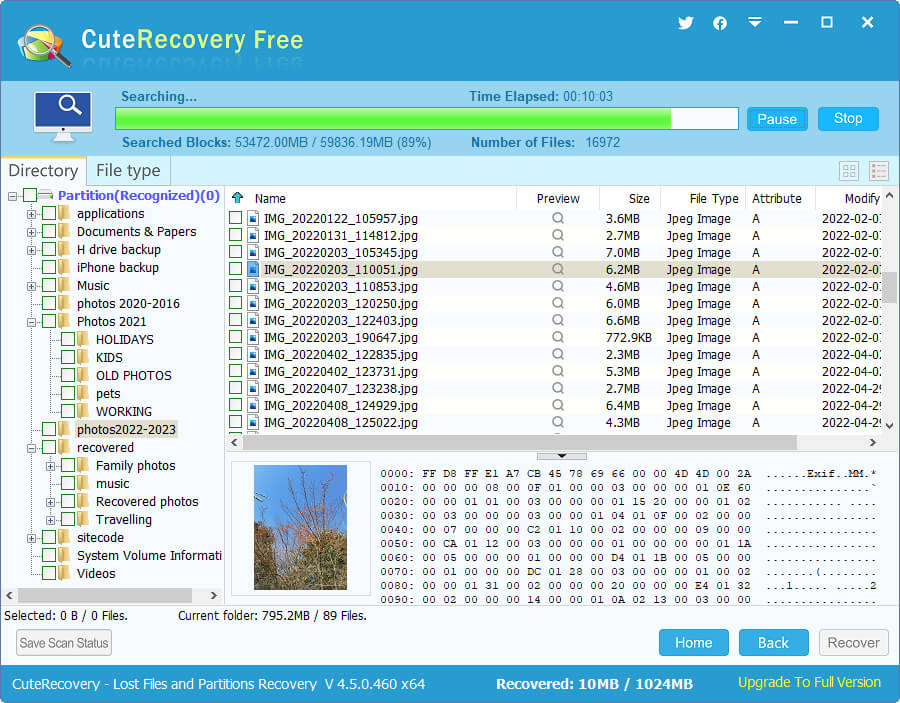
Step 4. After the scanning is completed, you can see files and folders as follows. Moreover, you can double-click files to view the original content.
Note: If you are not satisfied with files listed under the "Directory" tab, then view files under the "File type" where files are found by deep scanning.
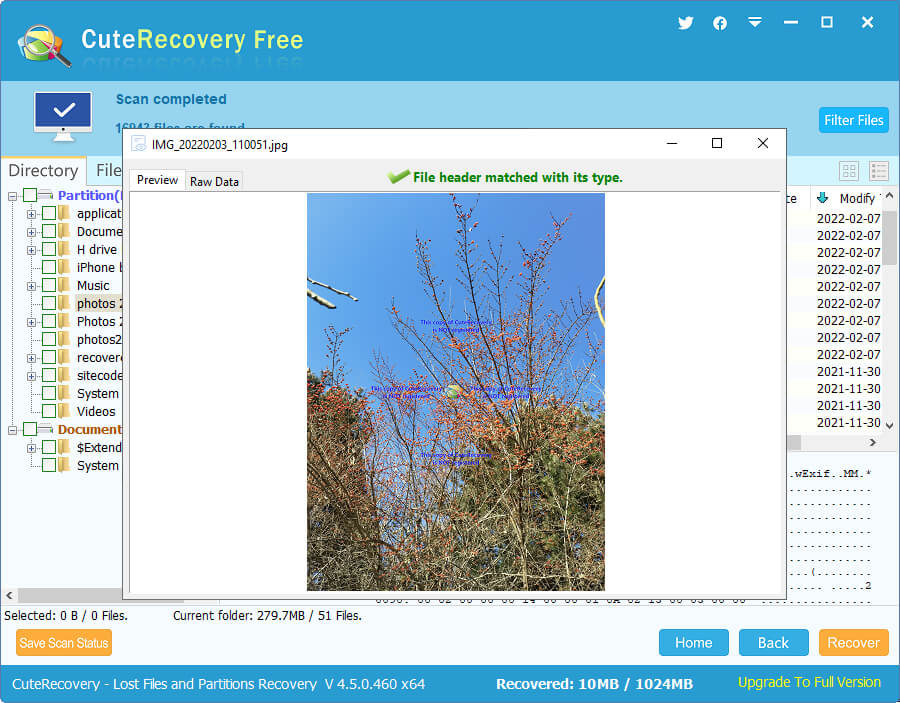
Step 5. Select files you want to recover and click "Next" button to save files to a safe place.
Do NOT save files to the drive that needs recovering files, otherwise lost files might be overwritten!
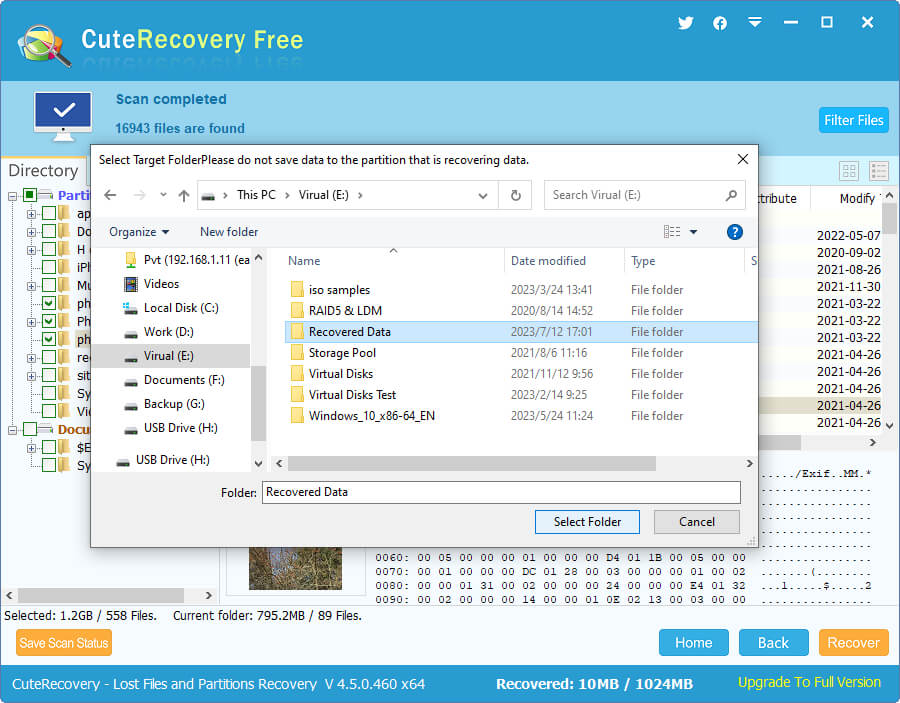
Conclusion
We've talked about why deleted files recovery is possible and detailed steps of restoring permanently deleted data. It is easy to learn the skill of recovering deleted files with the help of free recovery software CuteRecovery Free. In addition to recovery software, we also need to avoid data overwrite and act fast to start file recovery.



























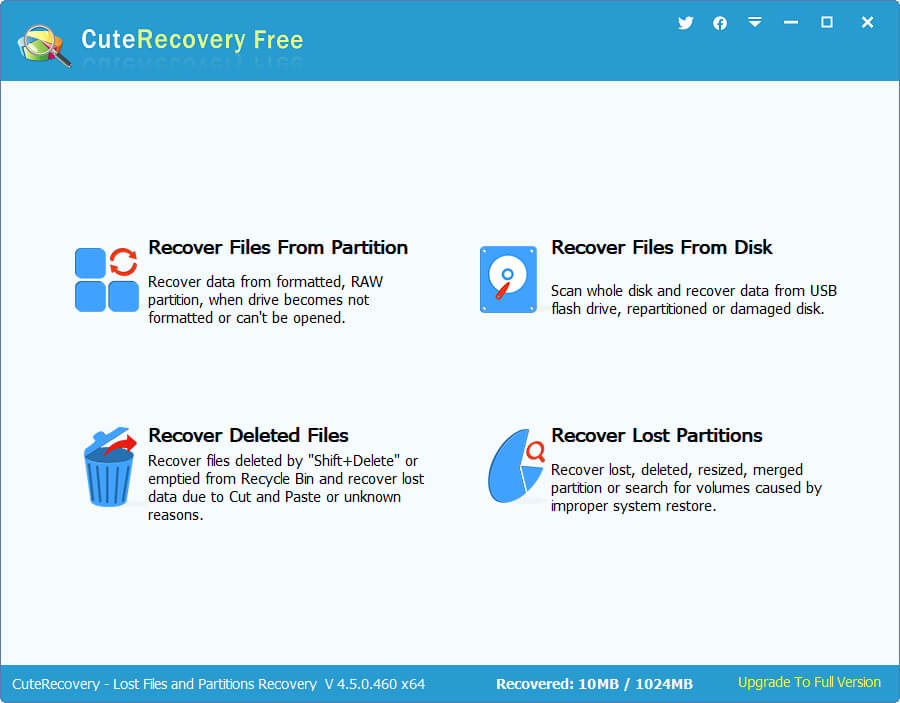
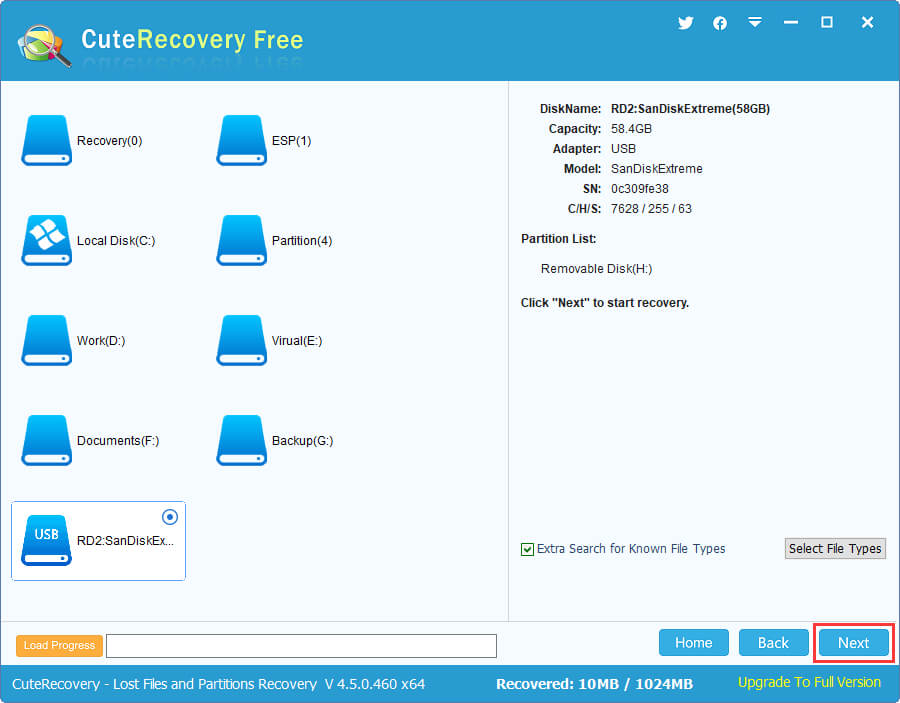
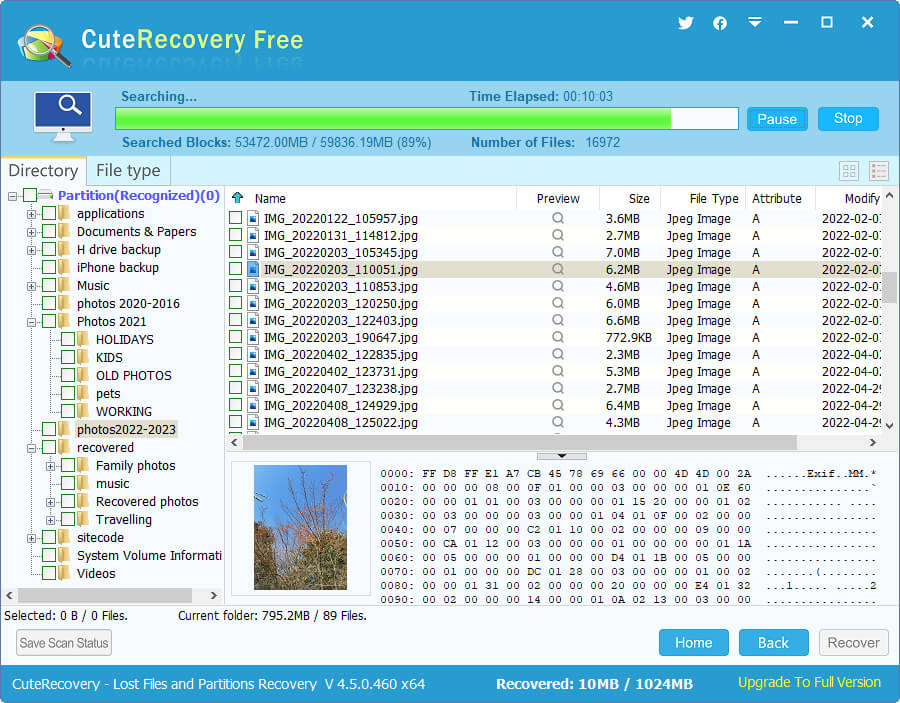
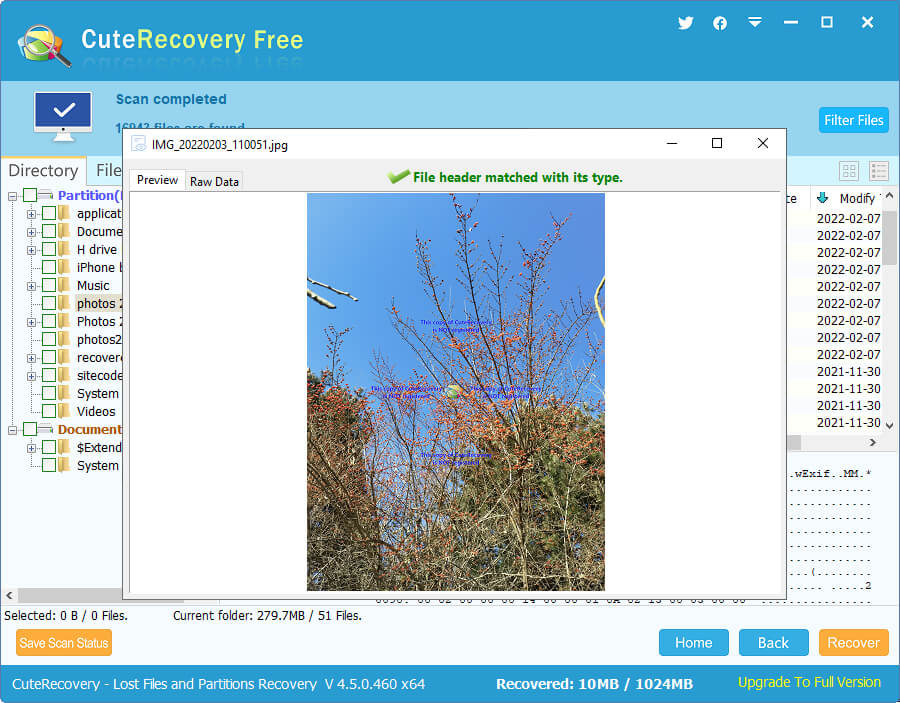
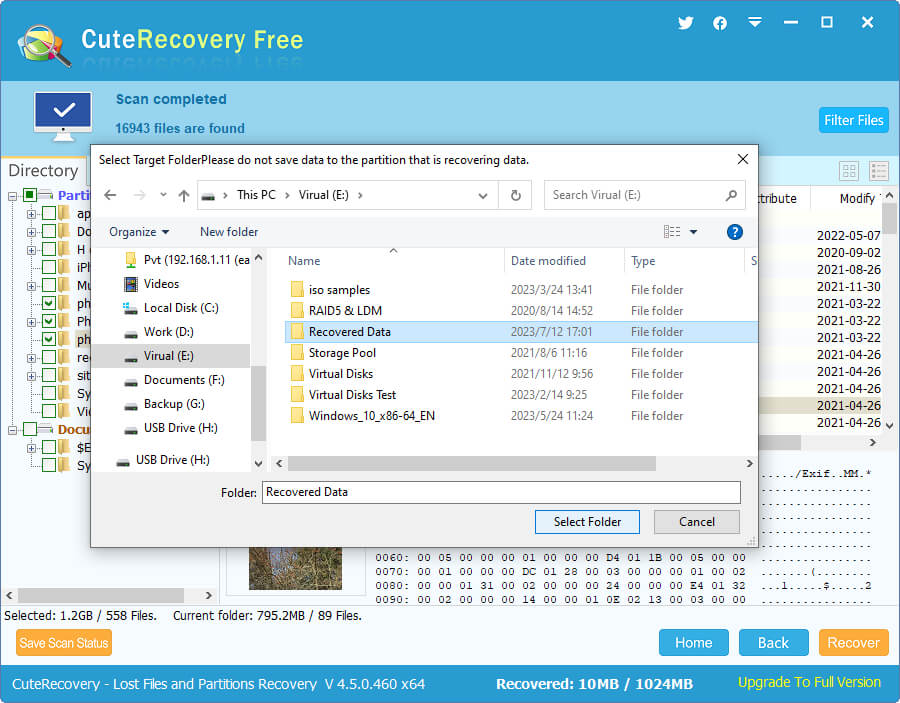



 Facebook
Facebook X
X Youtube
Youtube