Photo Recovery Software
How to recover photos by using photo recovery software? This article will teach you how to recover photos by using photo recovery software step by step.
Nowadays as cell phone's function is more and more powerful and the digital camera is widely used, many people like saving photos in hard drive, external hard drive, USB flash disk or SD card of cell phone and digital camera. Due to certain reasons, photos saved in these storage media may loss, which brings about many inconvenience and pities.
Actually, in many cases these lost photos can be recovered by photo recovery software. What's more, the operation is not complex. This article is aimed to teach you how to recover lost photos by using photo recovery software.
The following are the detailed operation steps and you can click any links to read any part that interests you!
Step1: Connect storage medium to computer
Step2: Choose the best photo recovery software
Step3: Select correct recovery mode
Step4: Filter, select and preview photos
Step5: Copy photos
Now let's begin to recover photos!
Photo Recovery Software Step 1: Connect storage medium to computer
Connect the storage medium to computer. If it is a hard drive, then you can skip this step, but if it is external hard drive, USB flash disk or SD card, you need connect it to the computer. After connection, you can see it in My Computer or Disk Management.
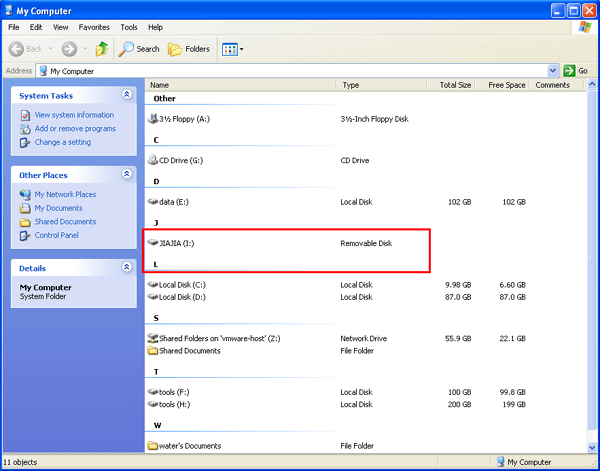
The removable disk in My Computer
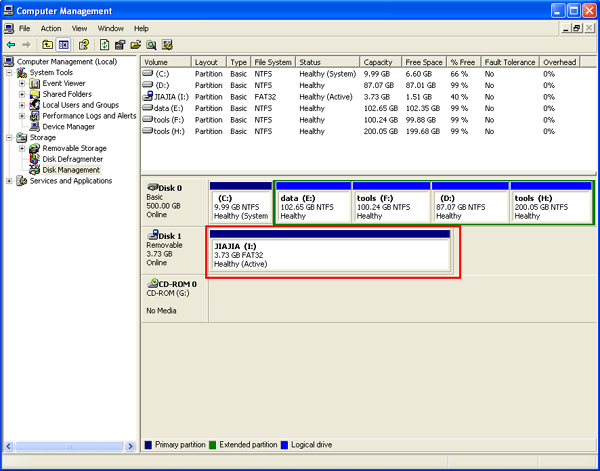
The removable disk in Disk Management
The way to open Disk Management:
On the desktop right click "My Computer" and select "Manage" on the popup menu; then select "Storage"- "Disk Management".
Or you can open it via Control Panel, select items "Start"- "Control Panel"- "Administrative Tools"-"Computer Management"- "Storage"-"Disk Management" in turn.
You need to notice that in some cases the connected storage medium is invisible in My Computer but it can be seen in Disk Management. In this situation, you sill can recover photo by using photo recovery software!
If the storage medium is invisible in Disk Management, you need to connect it to another computer; if it still can not be seen, it must have physical damage. You shouldn't do any operations; you should ask those professional data recovery companies like Eassos Ltd. to recover your photos.
Photo Recovery Software Step2: Choose the best photo recovery software
An old Chinese saying goes "worker who wishes to do his work well must sharpen his device first". It is a primary guarantee that choosing a piece of photo recovery software which fits you and performs great. Then, which photo recovery software is best?
The photo recovery software we recommend you here is CuteRecovery which is powerful and easy to use. It has the following merits:
-It has powerful functions, supporting many kinds of data recover modes, for example, recover deleted files, partition recovery and whole disk recovery;
-It can preview pictures, supporting all main photo formats, which makes recovery result clear;
-It has a wizard interface, so it is very easy to operate;
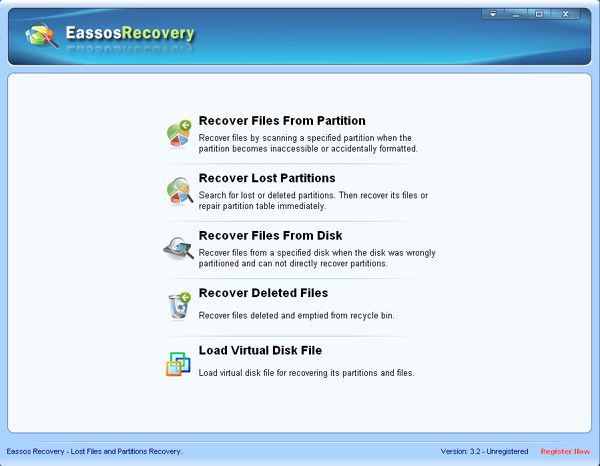
This is the main interface of CuteRecovery
Photo Recovery Software Step3: Select correct recovery mode
CuteRecovery, after started, shows 5 data recovery modes on its main interface. When you recover photos, you need to choose one mode according to how photos are lost.
So, which mode should we choose?
Actually, CuteRecovery has detailed s of each mode on the main interface. Now, again I'll make a brief introduction to every mode and its corresponding photo loss situation.
If you just delete photos by accident, you can choose "Recover Deleted Files".
More often than not, it is the partition where photos are saved that has something wrong, for instance, it is formatted or can not be opened. You can use the mode "Recover Files From Partition"
Sometimes, the partition where photos are saved can not be seen in computer, so how to fix this problem? Select the mode "Recover Lost Partitions" which searches for partition first and then you can recover photos as well as the partition.
If the above methods don't work well, you can try the mode "Recover Files From Disk"
No matter which mode you choose, the following operations are almost the same. Select a partition or disk and click the button "Next" to start scanning.
When recovering photos, it is advised to check the operation "Extra Search for Known File Types" before starting scanning partition or disk in order to get a better recovery result, as shown below:
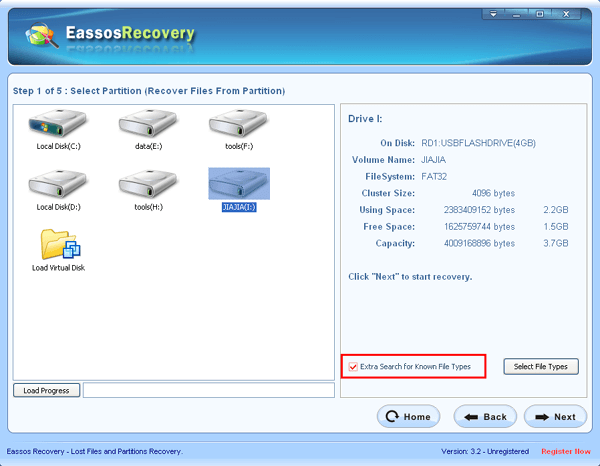
Then click "Select File Types" to check "Photo Files" as follows:
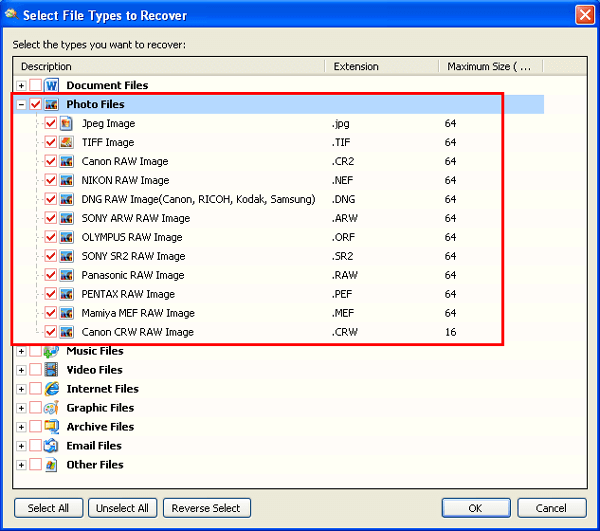
Photo Recovery Software Step4: Filter, select and preview pictures
Finishing scanning, CuteRecovery will display files and folders as follows:
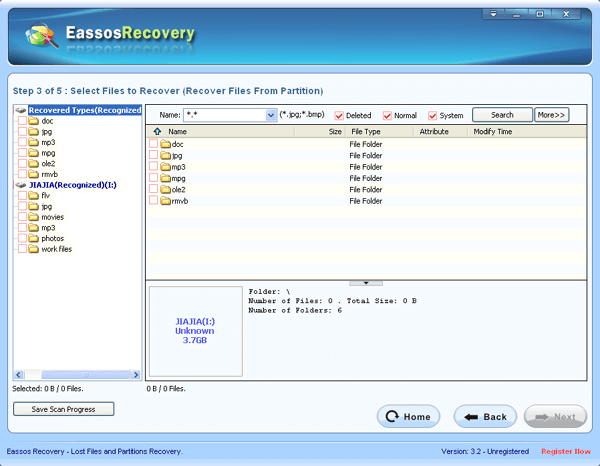
How to select photos from the scanning result? You can refer to the following method:
1. You can filter files by name or name extension, as follows:
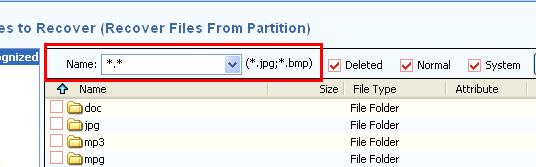
2. Filter files by size or the time they are created, modified or visited, as shown below:
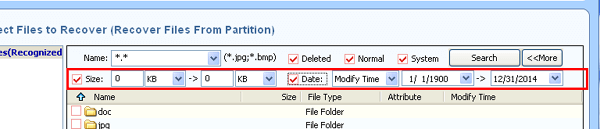
How to judge whether photos copied out are correct? This is when Easssos Recovery's another function of photo preview comes to use.
Select a photo and you can preview it on the preview window, as below:
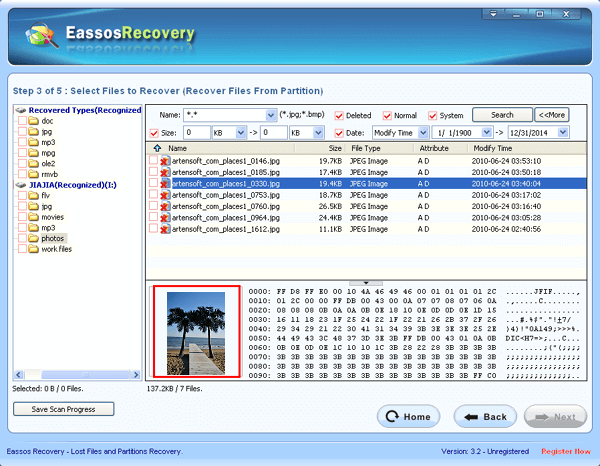
Double click the photo and you can preview it in full size, as follows:
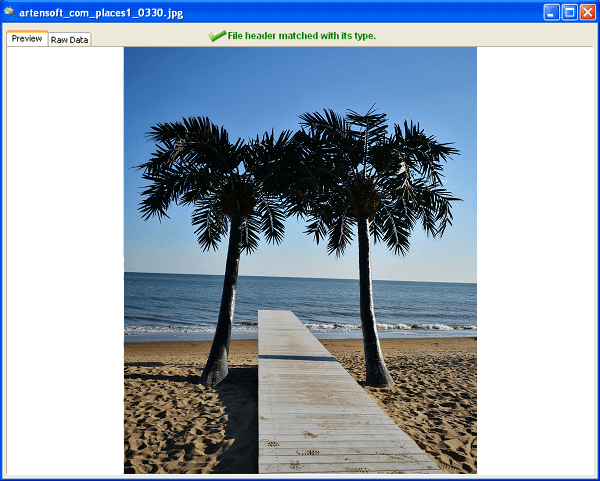
CuteRecovery also supports recovering photos by type. If your photos can't be found by former methods, you can check the folder "Recovered Types (Recognized)" and preview its files, as the following picture:
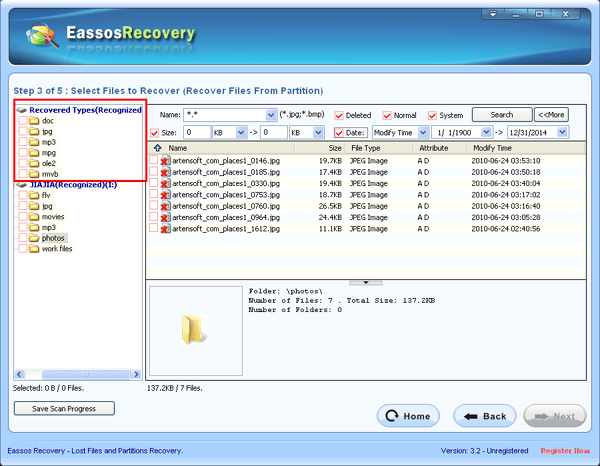
Photo Recovery Software Step5: Copy photos
Select photos you want to recover (check photos or folder) by filtering and previewing, then click "Next" button, and CuteRecovery will show the following interface:
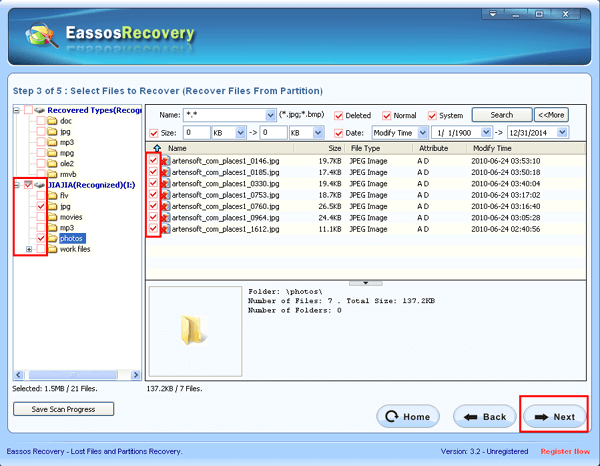
Appoint a folder to save photos and click "Next", as shown below:
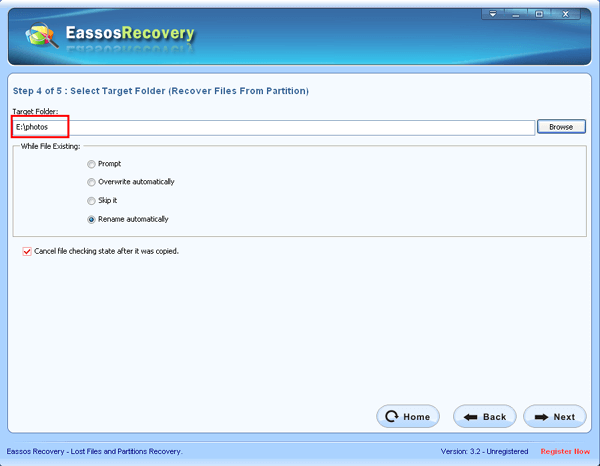
CuteRecovery starts to copy photos as below:
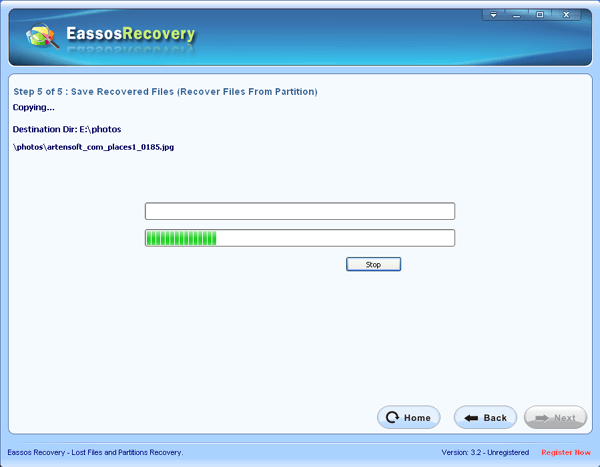
Click the button" Details" and CuteRecovery will display the "File Copy Report" as follows:
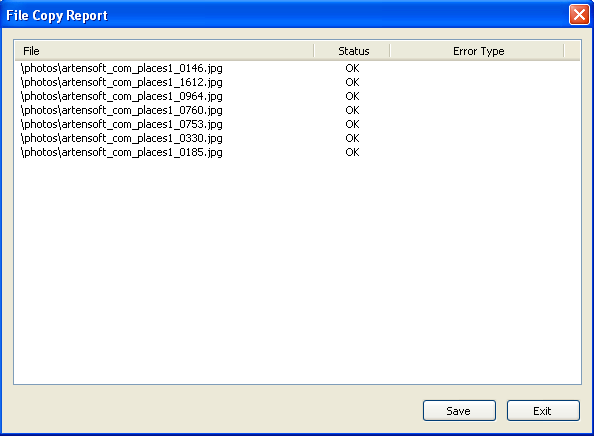
So, this is the whole process of recovering photos. As you can see, the process is easier and simpler due to CuteRecovery's wizard interface.
Do you want to have a try, try to recover photos by yourself? Just download CuteRecovery and go head!
Download CuteRecovery


























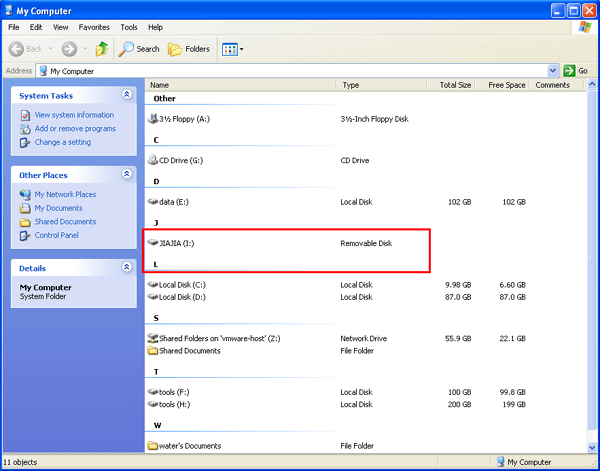
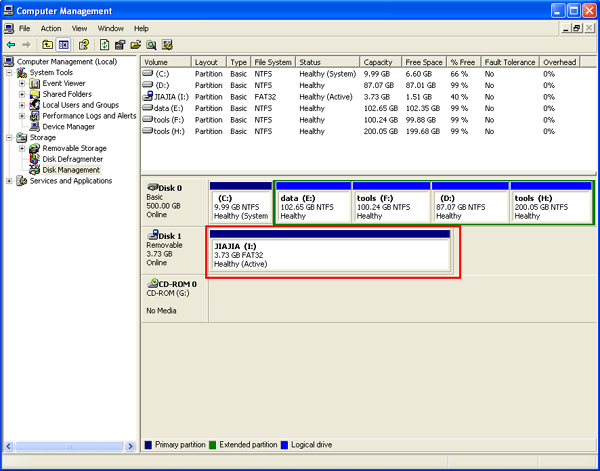
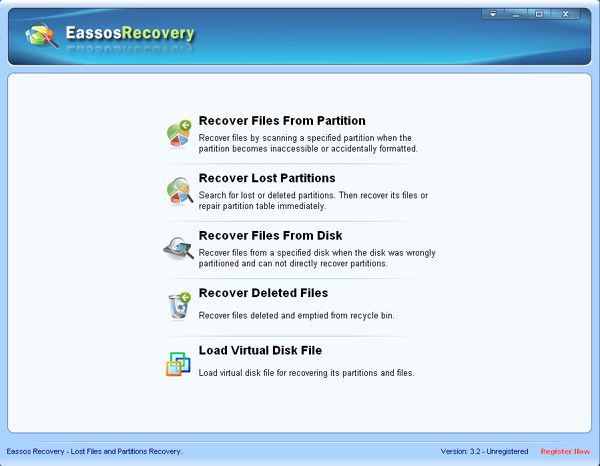
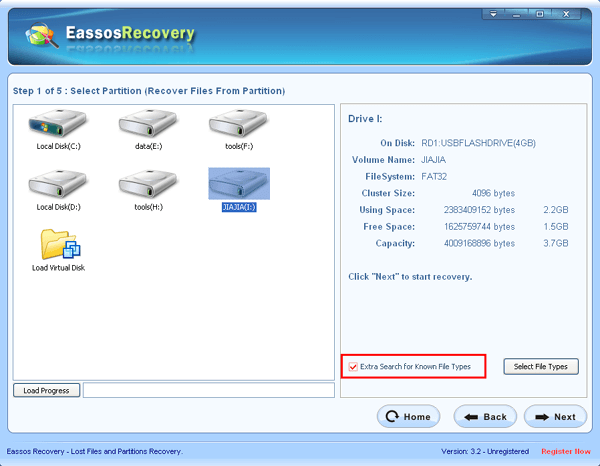
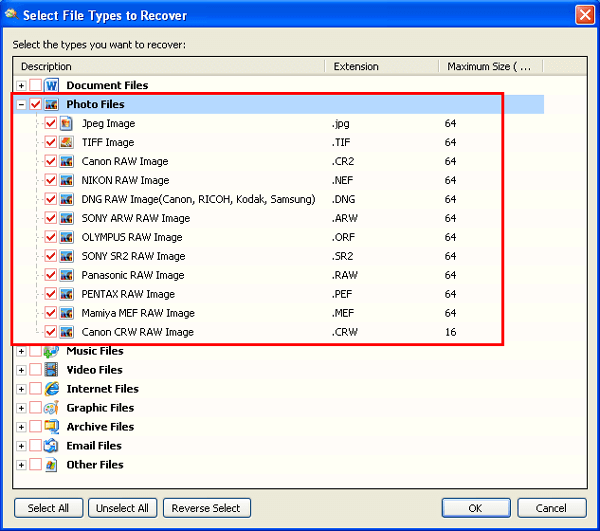
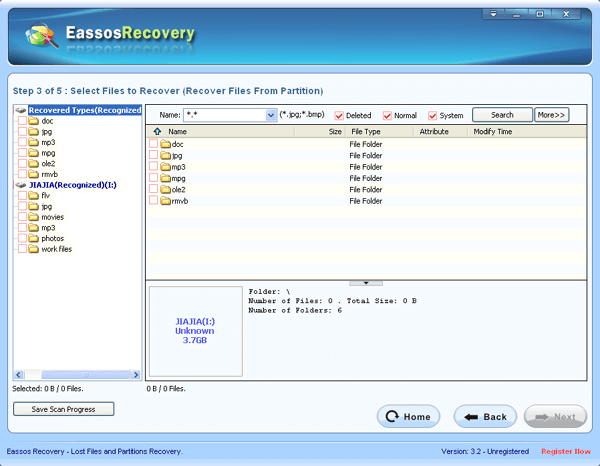
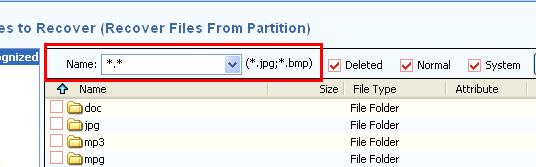
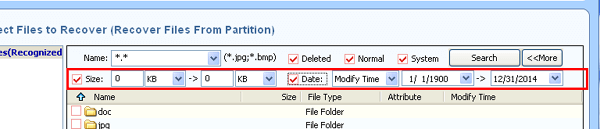
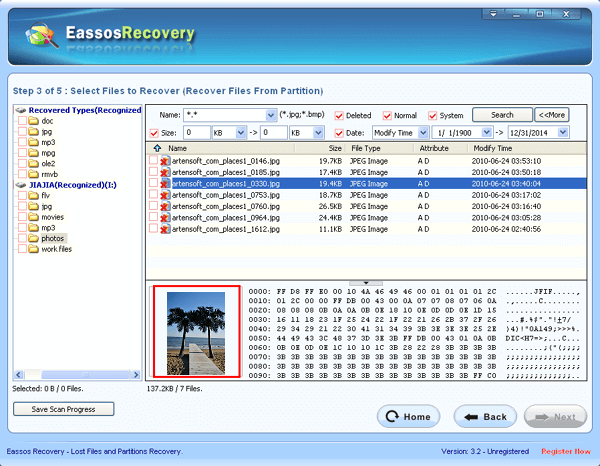
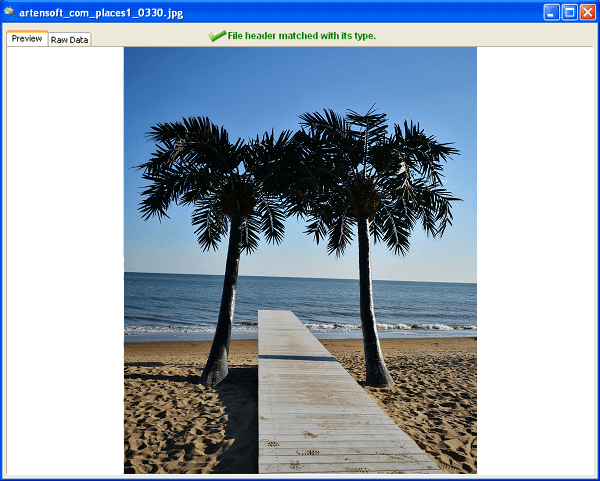
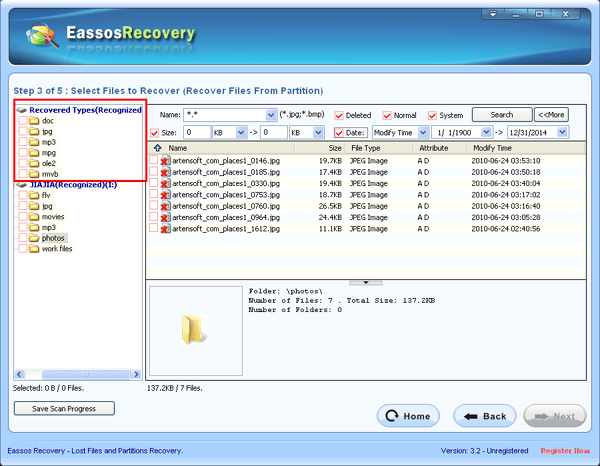
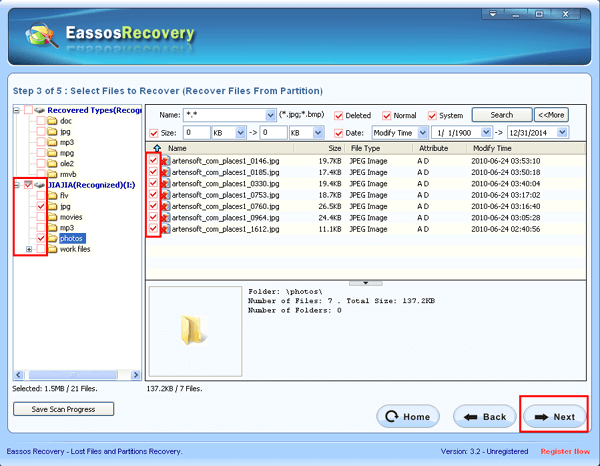
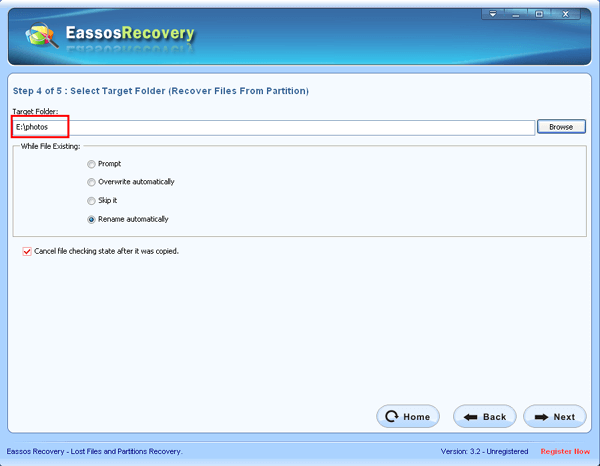
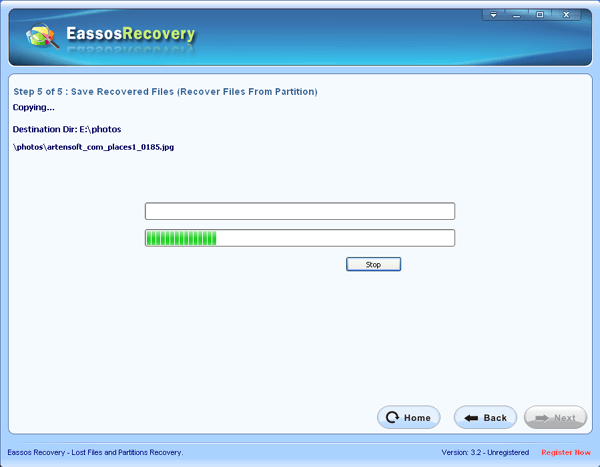
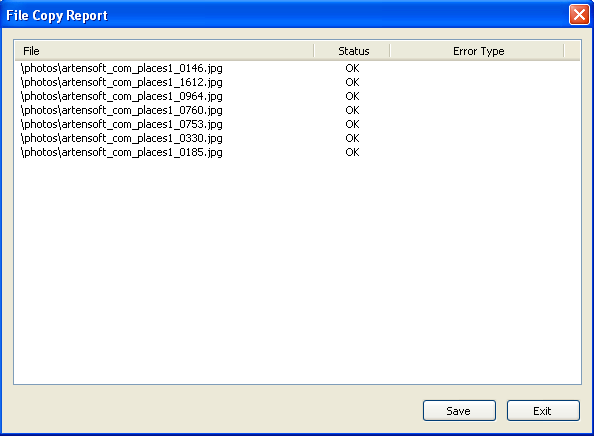



 Facebook
Facebook X
X Youtube
Youtube