This guide contains information that fixes issue “the disk structure is corrupted and unreadable” without losing data in Windows 10/8/7/XP. In addition, this page will show you how to recover data from corrupted or unreadable disks.
Symptom of “The disk structure is corrupted and unreadable” issue
The “Disk structure is corrupted and unreadable” error generally occurs when you try to access a partition whose structure is damaged. When this error happens, you are not able to open the partition or access it files. This error can occur to both internal and external HDDs, but it is more common on removable media like USB flash drive and memory cards. The exact error message is shown on “Location is not available” dialogue box saying “Drive is not accessible. The disk structure is corrupted and unreadable.”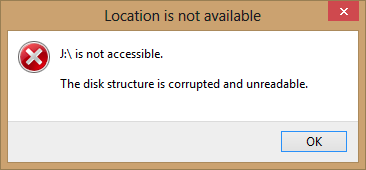
This problem is similar to error “The file or directory is corrupted and unreadable” which also appears on damaged partition. Finally, the problem leads to data loss, for users become unable to access data in the corrupted partition. Let’s see a real case found on forums.
“I have two hard drives on my computer: one SSD and a HDD. The C: drive locates on SSD and installs Windows 7. The HDD has a single partition D. The problem is that D: drive holds all my data, but it is not accessible anymore and says its structure is corrupted. Computer attempts to run chkdsk when system is booting, but chkdsk always ends up with ‘Corrupt Master File Table – chkdsk aborted’. I hope some can help me retrieve files from drive D:, I cannot afford losing my files.”
Why the disk structure is corrupted and unreadable
Partition may get damaged due to various reasons, thus causes behind this problem can be many. The following part includes some common reasons accounting for the issue:
- The MFT (Mater File Table) of NTFS drive is damaged
- Improperly disconnect or unplug USB drive without using safely ejecting disk.
- File system is damaged due to certain reason or file system becomes RAW. Then the drive cannot be accessed or managed. In this case, you have to format the disk to fix it.
- The drive in question contains bad sectors which may prevent drive from performing properly, such as partition becomes corrupted and unreadable, computer slows down or even freezes when accessing damaged disk.
4 solutions to fix “the disk structure is corrupted and unreadable” error
Actually, the easiest way to fix the problem is formatting the corrupted partition, and yet formatting will wipe everything in that drive. Thus, we can try following solutions before formatting the disk. If you want to retrieve files from the unreadable partition, you can refer to steps in next section.
Solution 1: Uninstall and reinstall the disk drive
In some cases, the corrupted and unreadable disk structure is caused by conflicts between the hard drive and software which helps Windows communicate with the drive. Thus you can fix the issue by uninstalling and reinstalling the disk in Device Manager. Here are the steps you can follow:
- Open Device Manager. Press Windows Logo key and R key together to open Run dialog box. Type hdwwiz.cpl in Run dialog and press Enter.
- Find and expand Disk drives section to locate the problematic disk. Right-click the drive and select “Uninstall” option and then confirm the action.
- When the disk is uninstalled, click the icon “Scan for hardware changes”, and then the uninstalled disk will be detected and reinstalled.
- Restart computer and try if you can access the partition.
Solution 2: Unplug and re-plug the device
This method is a variant of the above solution, but this will remove the device directly from computer. If you are not comfortable with these steps, you can ask an experienced people to help you.
If you are receiving this error with external devices such as USB flash drive and SD card, it is simple to unplug it. Close all software that using the disk and click the Safe Removal icon from the notification area, and select the device you want to remove. Remove the disk from USB port and insert it again after rebooting Windows. Now you can check whether the “disk structure is corrupted” error is gone.
To re-plug internal hard drive on desktop, you should shut down system first. Open computer case by unscrew the side panel. Find the HDD and disconnect all cables between HDD and motherboard, then reconnect them. As to laptop, it’s easier to find hard drive. Remove all cables, and make a note of which one you unplugged, and then put everything back.
Solution 3: Run CHKDSK (Check Disk)
Check Disk utility is provided by Windows to scan and fix hard drive errors and it can be used to scan and repair corrupted partition. However, please be aware that chkdsk cannot repair all errors and may do harm to data on the disk. Thus you should backup or recover data first if files in the unreadable drive are of great importance.
- Open File Explorer by double-clicking This PC icon from desktop.
- Right-click the corrupted drive you want to repair and select Properties from the context menu.
- Choose Tools tab and click Check button under Error checking section. This option will check the drive for the system errors.
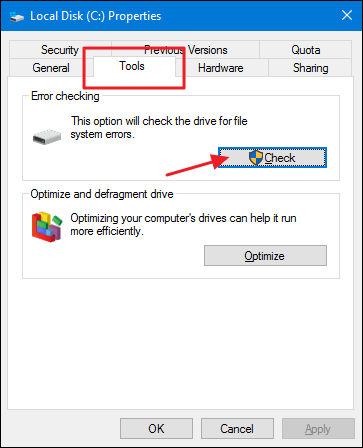
- Select Scan drive to run disk check for selected drive.
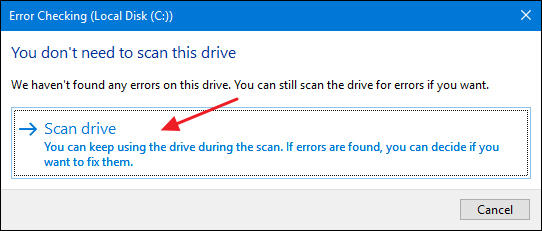
If disk check is aborted by errors like “The disk check could not be performed because Windows can’t access the disk“, the drive can’t be repaired in this method.
Solution 4: Check if the disk is about to die
If the three method above do not work, you may need to check whether the disk is about to die. Here we can use DiskGenius (old name PartitionGuru) Free edition, a free disk management and data recovery tool, to complete the task. DiskGenius (old name PartitionGuru) provides free functions to check and repair sectors for hard drives and USB storage devices.
Step 1: Launch DiskGenius (old name PartitionGuru) to the main interface.
Step 2: Right-click the drive you want to check bad sectors and choose “Verify or Repair Bad Sectors” from context menu.
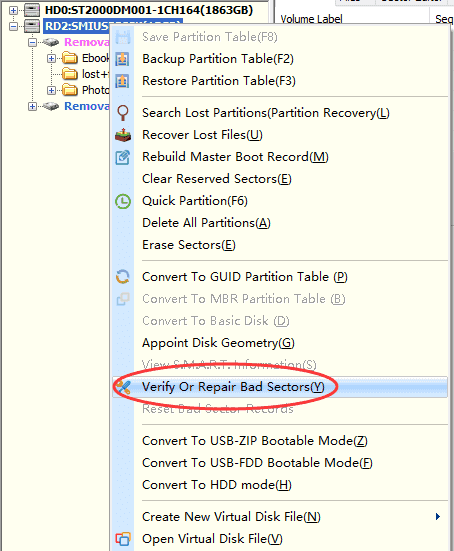
Step 3: Click Start Verify button from the verification window and PartitionGuru starts to scan the disk.
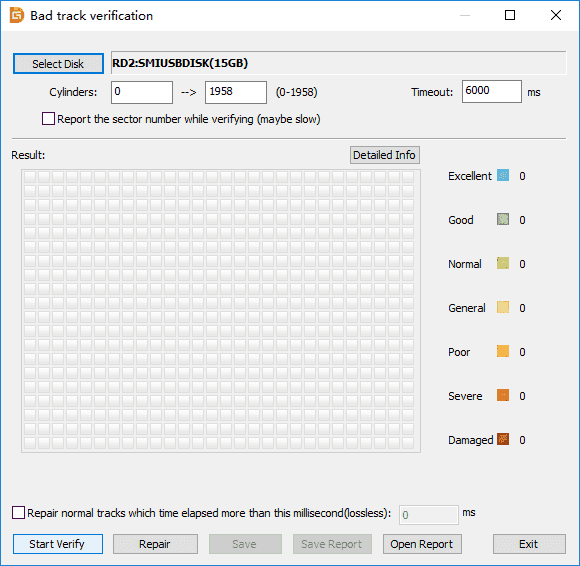
The scanning process will take a little bit long of the disk being scanning is very large. During scanning you can see whether there is bad sector, as bad sector will be marked as Damaged with red blocks.
Once scanning is done, you’ll receive the report which also can be saved as a text file. If any bad sectors are found, you can click Repair button to get them repaired.
Warning:
- Not all bad sectors can be repaired by software, for example physical bad sectors are not repairable.
- Repairing bad sectors damages data and causes data loss, thus a full data backup should be made beforehand.
How to recover lost data when disk structure is corrupted and unreadable?
The “disk structure is corrupted and unreadable” error does not mean files in that drive are lost. In fact, it’s quite easy to recover data from corrupted or unreadable drive as long as the disk is not physically damaged. You can follow steps here to recover data from inaccessible hard drive.
Step 1: Launch DiskGenius (old name PartitionGuru) again to get the main interface. Now you can check whether your files in that inaccessible drive can be displayed directly by the software.
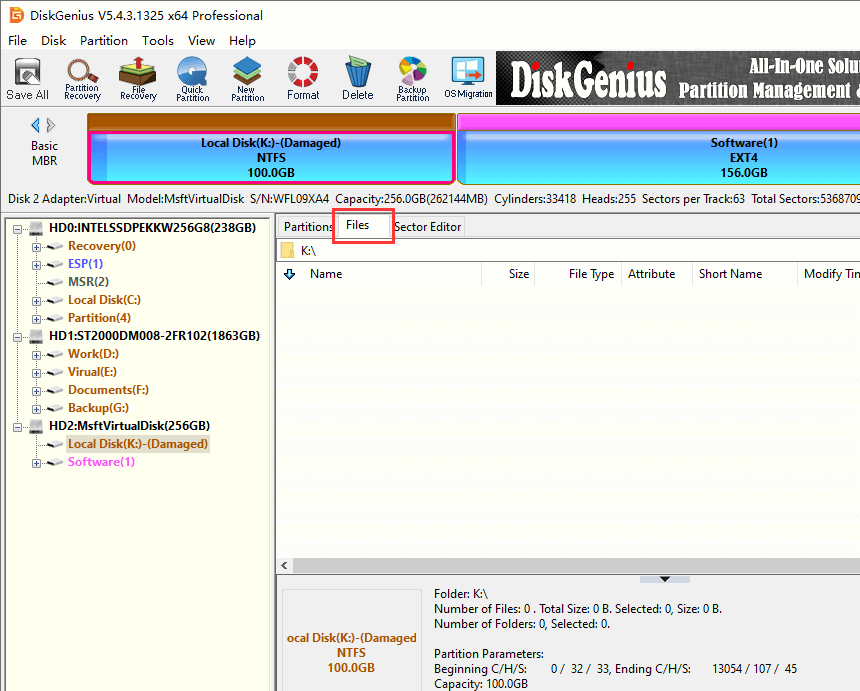
In many cases, DiskGenius is able to show files in RAW drive or damaged partition without any scanning process. If not, you need to perform file recovery via scanning the drive in question.
Step 2: If the corrupted partition uses NTFS file system format, you can try Load Current Partition Intelligently first which may list file directly.
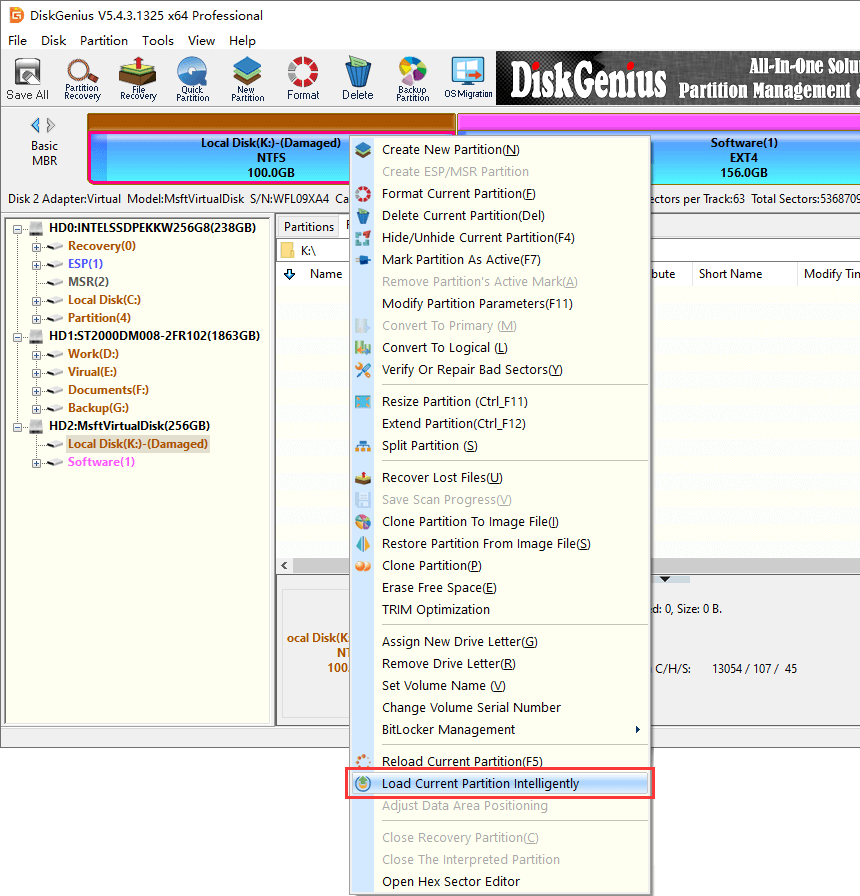
Step 3: Select the problematic drive and click File Recovery button from toolbar.
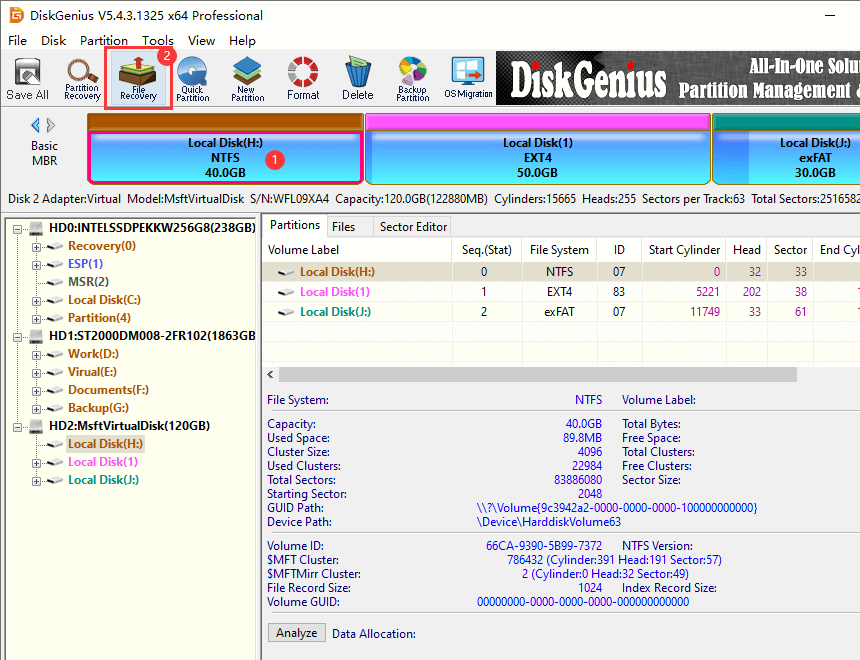
Step 4: Then click Start button and the program will perform a complete scan for selected drive.
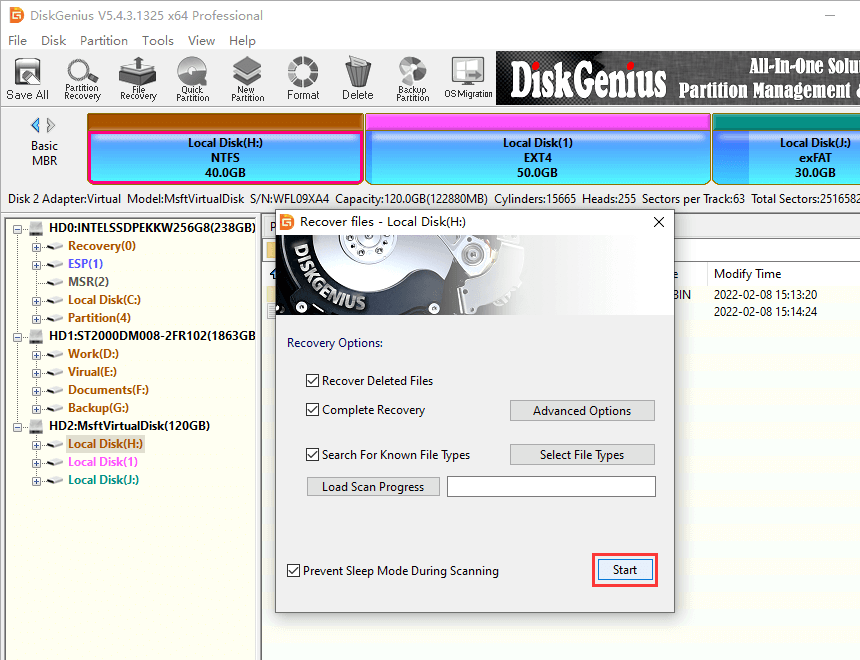
Step 5: Preview and recover data. Preview recoverable files to make sure if files are correct and complete.
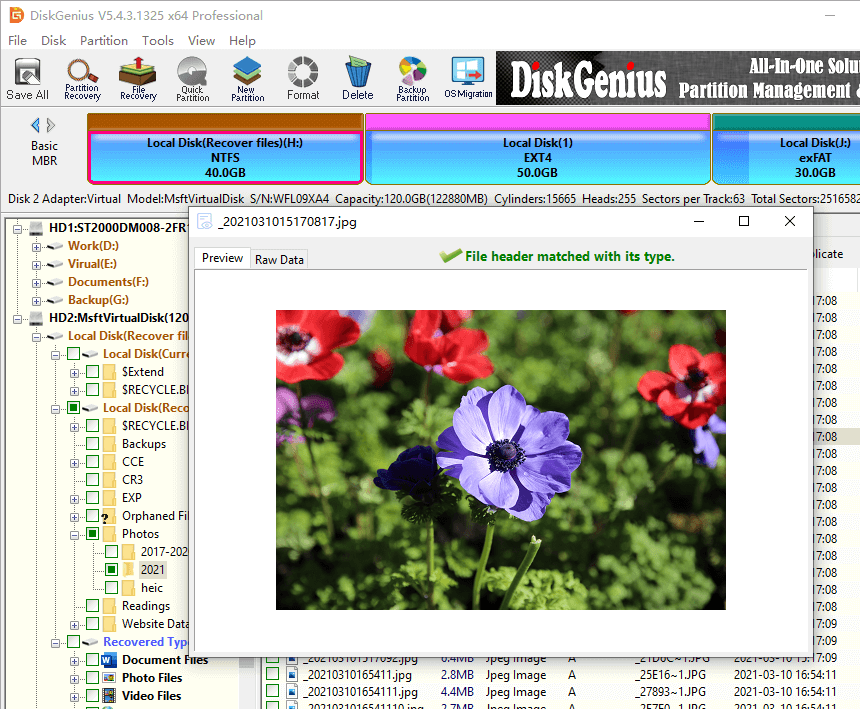
Step 6: Select those you want to recover from the disk and right-click to choose “Copy to”. Then you can specify a location and save recovered data.
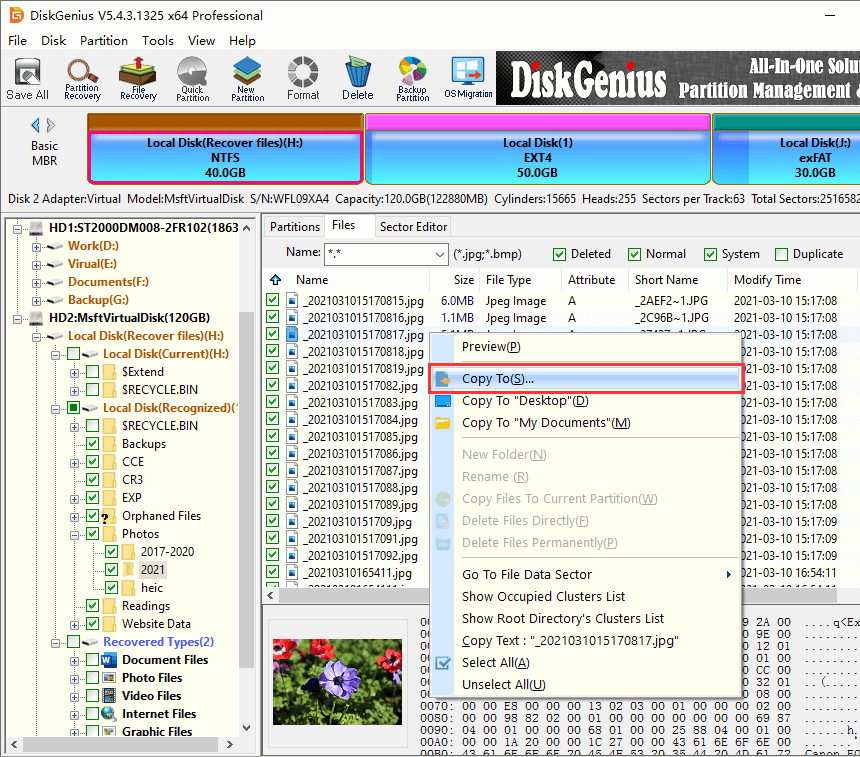
Conclusion
‘The disk structure is corrupted and unreadable’ error prevents users from accessing files, and yet it can be repaired without losing data. Should you have any questions and suggestions regarding this issue, feel free to contact us.
