How can I recover photos accidentally deleted from SD cards free of charge? Read this article and you can find the answer. Recovering deleted photos from SD memory cards can be completed via very simple steps: connect the SD card to your computer, scan it using free recovery software, preview and recover photos.
About recovering photos accidentally deleted from SD cards
“How can I undelete photos from SD card? I just made a huge mistake. I cut all files from SD card and paste them to computer local hard drive. However, there was a sudden power cut, after which most files disappeared. It seemed that those invisible got deleted from the SD card. I did not do anything after data loss. Lost files are mostly photos taken these days. I know there are ways to undelete / restore photos from SD card. Please let me know how to do that.”
Is it possible to recover photos accidentally deleted from SD cards? Yes! When you delete a file, system does not wipe it immediately. Instead, system just modifies file record and marks disk space occupied by deleted photos as Free, so that delete files are no longer visible and the said disk space can be reused again. As long as the free disk space is not stored new data, you have chances to get back deleted files. The key point of achieving a successful photo recovery or SD card recovery is stop using the SD card and avoid any possible data overwrite.
How to recover photos accidentally deleted from SD cards free of charge?
Method 1: recover accidentally deleted photos from SD cards without software
It is not always necessary to use a SD card photo recovery program to get back deleted photos. How can I recover deleted photos from my SD card without any recovery software?
The precondition of recovering deleted or lost files without software is that you should have backups for lost data. If you attach enough importance to data backup, you might have created backups for important files, for example, upload files to cloud drives (Dropbox, Google Drive, OneDrive, Amazon drive, etc.), copy files to multiple storage devices, etc.
Retrieving lost files from backups without any recovery software will be the best and optimal solution, and thus all of us should form the habit of backing up data regularly.
Method 2: recover deleted photos from SD memory card using free recovery software
When it comes to the best free program to recover deleted photos from SD cards, we’d like to recommend CuteRecovery Free (formerly known as EassosRecovery Free). Windows users can take advantage of this freeware to restore deleted, lost or formatted photos from SD memory cards, internal or external hard drives, USB flash drives, etc. The free edition supports to search lost photos and preview recoverable files as well as copy up to 1GB files free of charge. Thus, you do not have to upgrade to the Full edition if you do not need to recover too many photos. Now follow these steps to recover accidentally deleted photos from SD memory cards in Windows 11/10/8/7/XP.
Step 1: Attach the memory card to computer.
The SD memory card might be used on your camera or phone, and you need to connect the SD card to computer before the recovery. If the SD card cannot be detected by computer via phone/camera USB cable, you will need to connect the SD card with a card reader.
Step 2: Run CuteRecovery Free (formerly known as EassosRecovery Free) on your PC and choose a proper recovery option.
After launching the freeware, you will see 4 recovery options on the home interface. Choose the one which is suitable for your data loss issue.
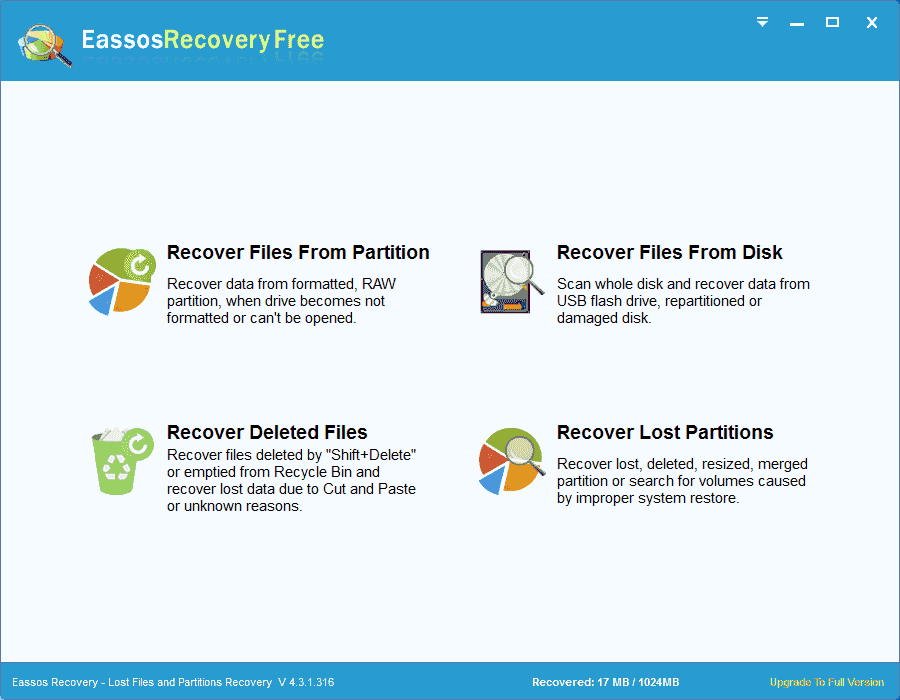
Step 3: Select the SD card and click Next button to scan it for lost photos.
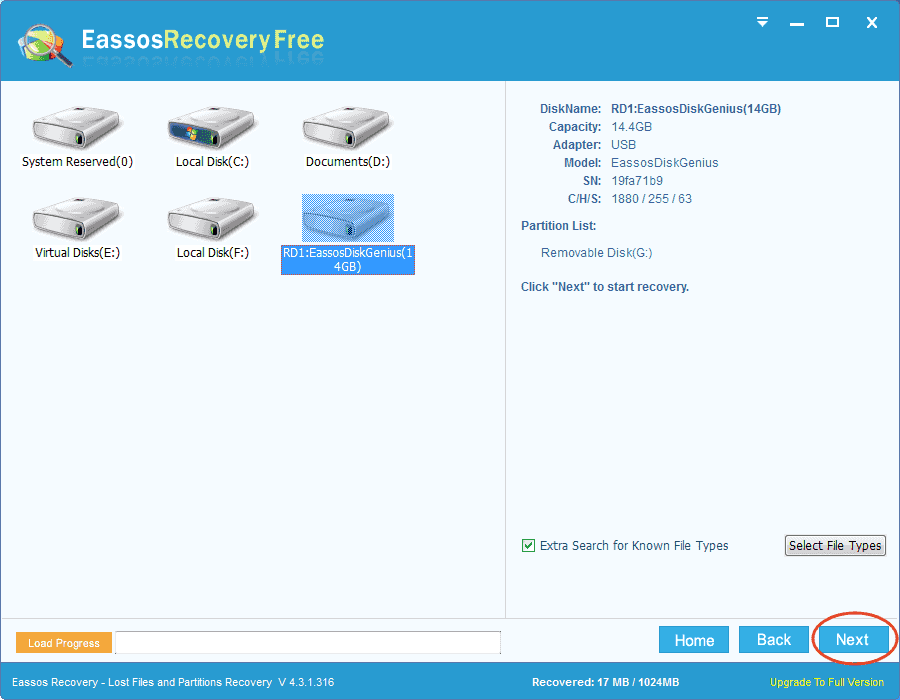
Step 4: Preview and restore lost photos and other data from SD card.
You can double-click a photo listed in the software to see if it is corrupted and check if it is the one you need to restore.
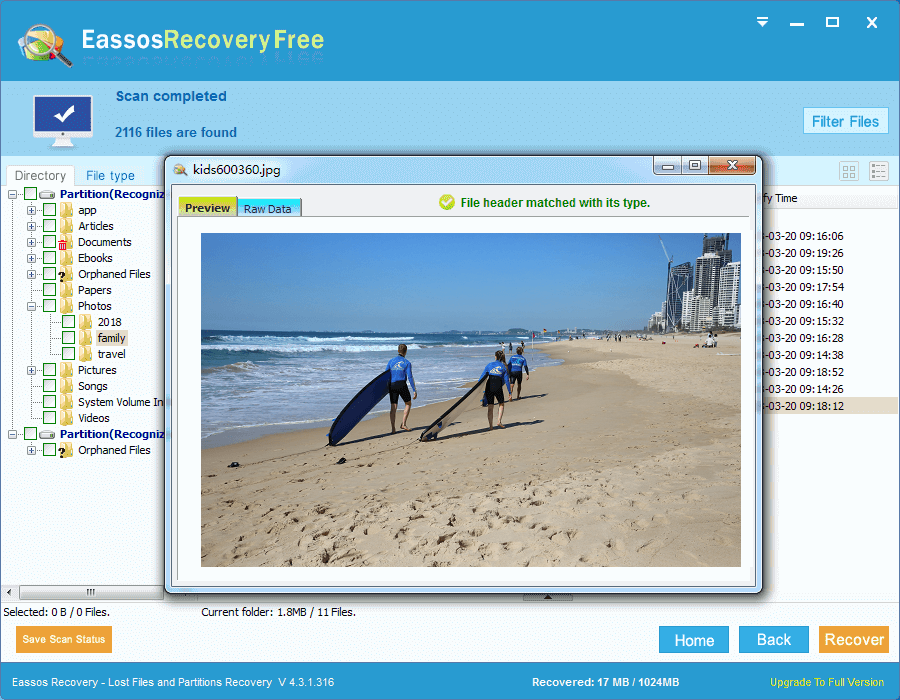
Choose all photos you want and click Recover button to save selected photos onto another drive.
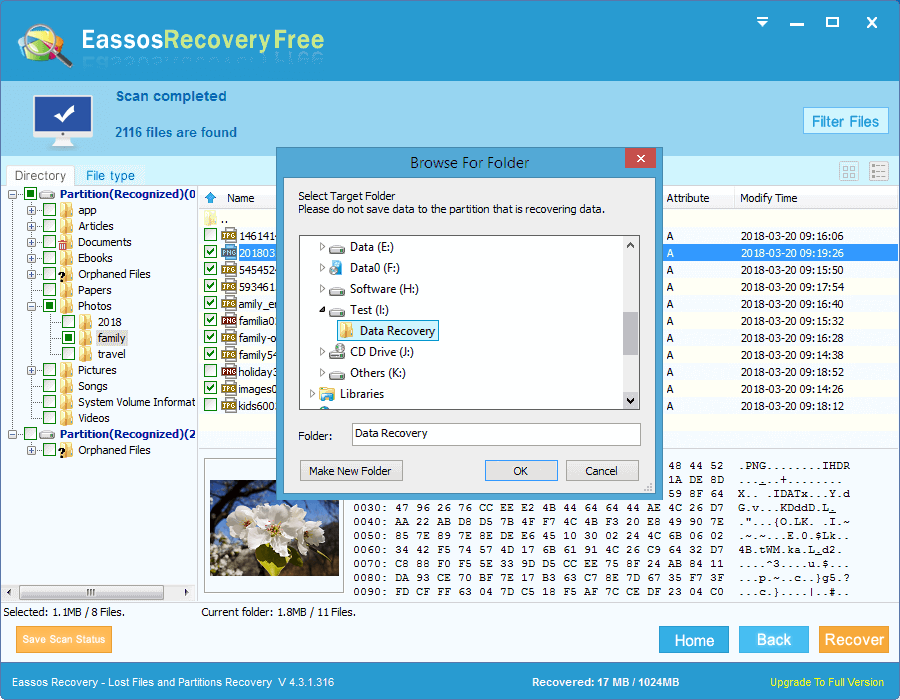
Frequently asked questions on recovering deleted photos
Q1: How do I recover lost photos from SanDisk SD cards?
Follow these steps to recover lost SanDisk photos:
- Connect your SanDisk SD card to PC and launch CuteRecovery Free (formerly known as EassosRecovery Free).
- Select a proper recovery option and scan your SanDisk card.
- Double click one of those recoverable photos to preview and locate what you want to recover.
- Choose files and click Recover button, and you can copy them to another place.
Q2: Can I recover deleted photos from my SD card on my phone?
Yes. CuteRecovery Free (formerly known as EassosRecovery Free) supports to recover photos from SD cards, and you can connect the SD card and start the recovery. You can either connect the phone to PC via USB cables or connect SD card via a card reader. After that, CuteRecovery Free (formerly known as EassosRecovery Free) will be able to recognize the SD card and scan it for deleted photos and other files.
Q3: How can I recover deleted photos and videos from memory card?
Here are steps you can follow to recover deleted or lost photos and videos:
- Connect your memory card to a Windows computer and let it be detected by system.
- Free download, install and run CuteRecovery Free (formerly known as EassosRecovery Free) on your PC.
- Select the function Recover Deleted Files to scan the memory card.
- After scanning, you can view recoverable files and copy them to a safe place.
Conclusion
Now the guide to recover photos accidentally deleted from SD cards comes to an end and hope it can help you get rid of such issues easily. Feel free to share this article on your social communities if you find it useful. You can tell us your experience, doubts, suggestions or questions about the topic via email.
