This page includes step-by-step guide to clone / copy exFAT partition. If you want to clone your exFAT disk or partition, continue reading.
Overview of cloning / copying exFAT partition
“I have a WD external hard drive with 1TB exFAT partition which stores my photos, collections and other media. I formatted it to exFAT file system so that I can see and edit data on both Mac and Windows PC. Recently, it became slow and I’m afraid it’ll stop working someday. I just bought another WB external hard drive with capacity 2TB. Is there any easy method that can clone everything on the 1TB exFAT disk (nearly 800GB used) to the 2TB disk? I don’t want to do the copy thing manually.”
Eassos partition manager to clone exFAT partition
PartitionGuru is a professional and versatile partition manager which includes nearly all functions you may use in managing partition, data recovery and data backup. It’s able to get lost data, resize partition, clone disk, repair bad sector, etc. on NTFS / FAT32 / exFAT disks and partitions.
This partition manager has the ability to clone exFAT partition and disk, backup exFAT partition to image file, resize / extend / split exFAT drive. With PartitionGuru you can manage disk and partition in an easier way.
Steps to clone exFAT partition
Step 1: Install PartitionGuru and connect the exFAT disk to computer.
Step 2: Launch PartitionGuru and you can see the interface that displays backup information of partition and disks on your PC.
Step 3: Click “Tools” from menu and select “Clone Partition”. If you want to clone the entire disk, then select “Clone Disk”. 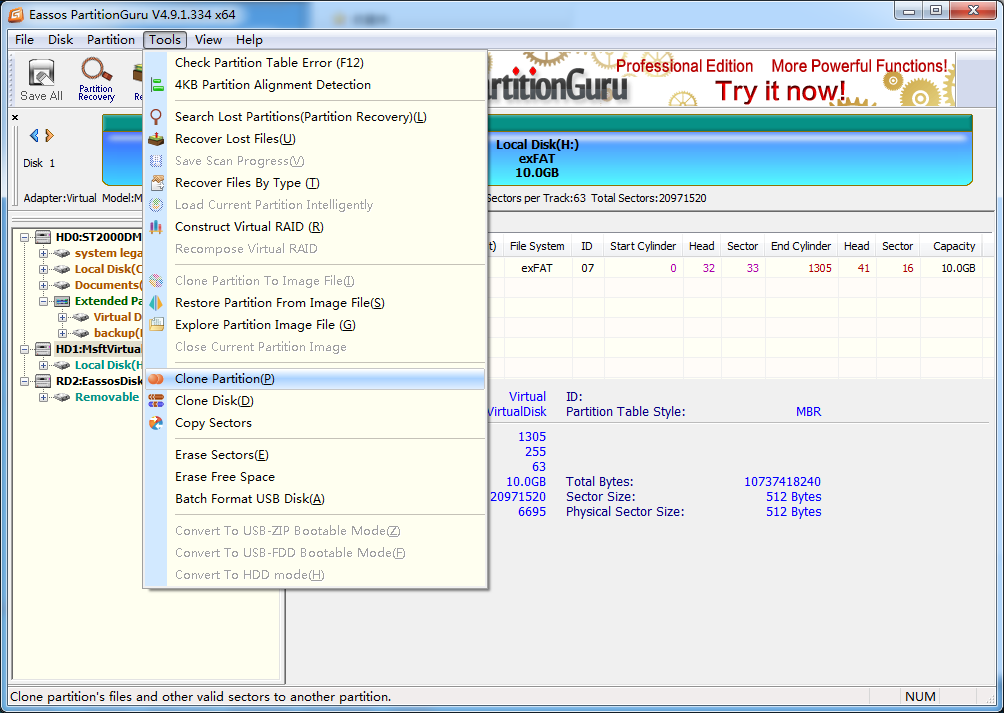
Step 4: Select source partition that you want to clone and target partition which is used to store cloned data.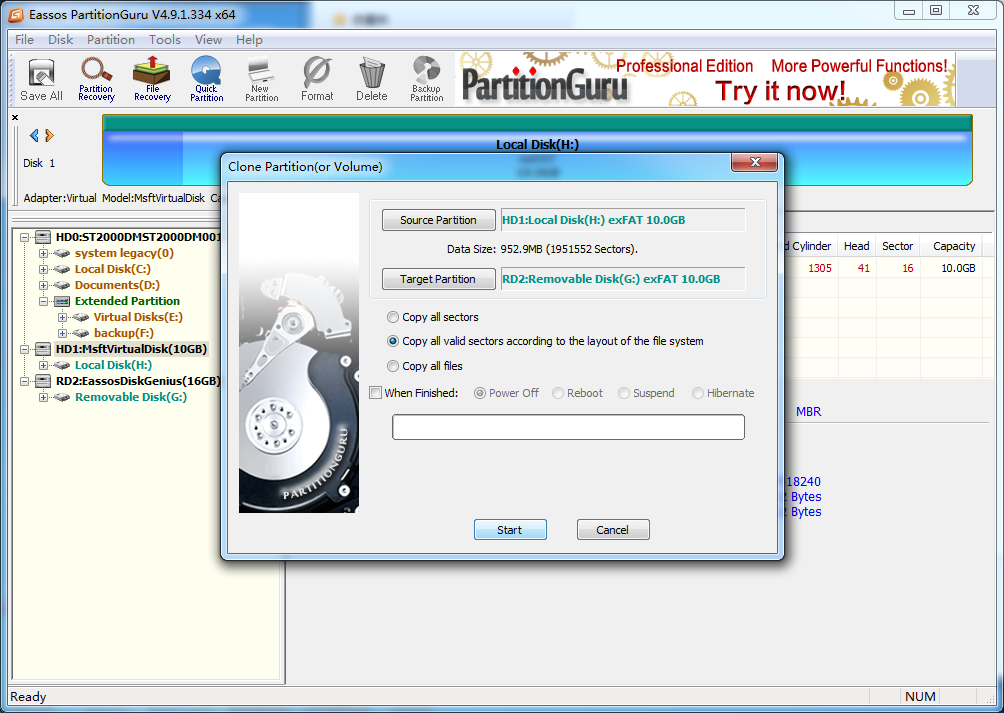
Step 5: Select clone mode from “Copy all sectors” “Copy all valid sectors according to the layout if the file system” and “Copy all files”. The file mode is sector-by-sector copy.
Step 6: Click “OK” button and wait until the cloning process completes.
Why exFAT partition is popular?
exFAT was initially designed for break the limitation on FAT32, thus it is popular on flash drives which needs to store files whose single size is larger than 4GB. Though it is not mainly designed for hard drive, it is still used by many users who want to use hard drive on both MAC and PC. That’s because exFAT is compatible with both Windows and MAC.
The default file system format for hard drives in Windows is NTFS which is readable only on OS X, not writable. Windows can’t even read HFS+, the default file system on MAC. FAT32 works for both Windows and MAC, but it has a 4GB size limit per file, thus exFAT is a better option.
