How to recover deleted or lost data from external hard drives?
Trying to recover lost or deleted data from external hard drives? Tutorials in this page will show you how to recover data from external hard drives after accidental deletion, formatting, file system corruption (RAW drives), partition loss, external HDD not showing up, and other causes by using both free and professional external hard drive data recovery software in Windows 11/10/8/7.
Overview on external hard drive data recovery
Here are two questions we often come across while exploring technical forums and communities, and such situations are common and alarming. Losing data from external hard drives brings about big troubles and great loss. How many people know how to recover lost files from an external hard drive? How many users would just be panic and not knowing what to do?
"I have a 1TB external hard drive which contains a large amount of data. Yesterday, it stopped working and I couldn't access it. Every time I tried to open it in my computer Windows Explore, it asks me to format it before I can use it. I've tried it on three computers and got same error message. Do I have to format it? Is there any way that repairs the external hard drive without formatting or losing data? I also tried some hard drive recovery software which seems to take hours to scan the drive before lost files can be recovered. Do you know any way which is faster and effective?"
"My external hard drive is WD 2TB disk, and my son formatted it a couple of days ago. I began noticing the issue when I wanted to back up files this morning. Fortunately, my computer is able to recognize it on the File Explorer. I need to restore photos and videos which are previous files recording my family members. Can anybody help? Is there any professional software that can help me recover lost data? Please suggest!"

The convenience of external hard drives is self-evident. It allows users to carry terabytes of files everywhere they want to go, and files can be easily shared on many computers. The installation of an external hard disk is simply and handy. These advantages make external HDDs so popular among users all over the globe. What are the major concerns of external HDD users? Many users store files on external hard drives as backups and expect files to be safe. However, any storage devices including external hard drives cannot be that reliable as expected. That's why IT experts always suggest users should keep more than one copy of significate data on different devices.
Data you store on external hard disks or other storage devices can get lost due to lots of reasons. A silly mistake such as accidentally pressing the Delete key can bring about huge troubles, as there is not a Recycle Bin for external storage devices to restore accidentally deleted data. Formatting the disk or external hard drive corruption also lead to data loss. Such scenarios won't be issues if you know how to recover lost data from external hard disks. If you have no idea about the external HDD data recovery process, then keep reading. The goal of this guide is to show you how to solve external hard disk data loss issues and help you get back lost data safely.
What are the possible causes of data loss on an external hard drive?
There are a number of factors that are responsible for data loss issues on external hard disks, some known, some unknown. Below is a list of common causes that we should know.
- Accidental file deletion or formatting of a disk. The #1 reason of external disk data loss is such kind of human errors. Users are likely to unintentionally delete important files or format disk by mistake. Fortunately, file deletion or formatting does not permanently erase data and we can get them back using data recovery software.
- Partition / repartition the external hard disk. If you partition an external hard drive which already contains partitions and files, you'll lose current volumes and files after partitioning.
- Enclosure or power supply issues. An external hard drive is composed of an enclosure, USB cables, and an internal hard drive. If there is something wrong with the enclosure or power supply, files may get lost.
- File system corruption or damage. File system corruption of a partition on an external hard disk leads to issues like partition cannot be opened. You may receive an error message such as "Drive is not accessible. The file or directory is corrupted and unreadable"; or the partition turns to RAW drive which prompts "The type of file system is RAW, chkdsk is not available for RAW drive" when you run chkdsk commands on it.
- Unexpected system shutdown or power failure. Operating system issue brings various problems one of which is data loss.
- Virus threat. Data stored on the external hard disk can be attacked by virus or malware which may encrypt, delete, or damage data.
- Bad sectors. Same as internal hard drives, external hard drives also get bad sectors with which the disk may freeze, unreadable, slow down or even cannot be recognized by Windows.
Free download external hard drive recovery software
External hard drive data recovery can be an easy task if you use the right recovery software which is able to help you deal with all kinds of data loss issues efficiently. In addition, sometimes free data recovery software can also help you restore lost files successfully.
CuteRecovery Free
CuteRecovery Free (formerly known as EassosRecovery Free) is free and user-friendly data recovery software. It supports to recover all sorts of stuff – docs, photos, music, videos, working documents, and other files from your hard drives, external hard drives, USB drives, memory card, and more. Even if your external hard drive is formatted, CuteRecovery can dig deep to find out recoverable data. The software is developed with a user-friendly wizard which means the entire recovery process will be hassle-free for beginner users. The data recovery algorithms employed by the software can locate deleted, formatted, or lost files swiftly, and pay attention to data safety and integrity, ensuring that the recovery process won't affect original data. Say goodbye to data loss warries.
DiskGenius
DiskGenius Professional Edition (formerly known as PartitionGuru) is a proficient data recovery program which can recover lost or deleted files and partitions from hard drives, external hard drives, virtual disks, RAID disks, SD cards, USB flash drives, Windows Storage Spaces, Bitlocker drives, dynamic disks, etc., and supports recovery of data from file systems such as NTFS, exFAT, FAT32, ReFS, Ext2, Ext3 and Ext4. It is compatible with all Windows PC systems (all editions, 32/64-bit) as well as Windows Server 2000, 2003, 2008 (R2), 2011, 2012 (R2), 2016, 2019, 2022.
This external hard drive data recovery software supports recovery of more than 550 file formats, including images, documents, multimedia files, emails, archives, etc. In some cases, it is able to display files of the RAW drive directly without doing any scanning. Besides, advanced users can recover lost data manually via analyzing hex data on the disk with the help of the built-in hex editor. Also, it supports to recover data from crashed Windows system with a bootable USB drive. Free download the trial edition of DiskGenius Professional on your computer and follow steps below to recover data from external hard drives now!
Guide 1: How to recover deleted data from external hard drives? - FREE
This guide is going to recover deleted files or folders from an external hard drive using CuteRecovery Free (formerly known as EassosRecovery Free). Deleted data can be recovered correctly as long as no data gets overwritten. This tutorial can also be used to recover deleted files from SD cards, USB flash drives, Recycle Bin, hard drives, etc. Before starting the recovery task, you need to connect the external hard disk to your computer and make sure it can be recognized properly.
Step 1. Install and launch CuteRecovery Free Edition from your computer. You can see 4 scanning modes on the main interface, and each can deal with a group of data loss issues. To recover deleted files, click the "Recover Files From Partition" button.
Note: do NOT install the software to the external hard drive where you want to recover data.
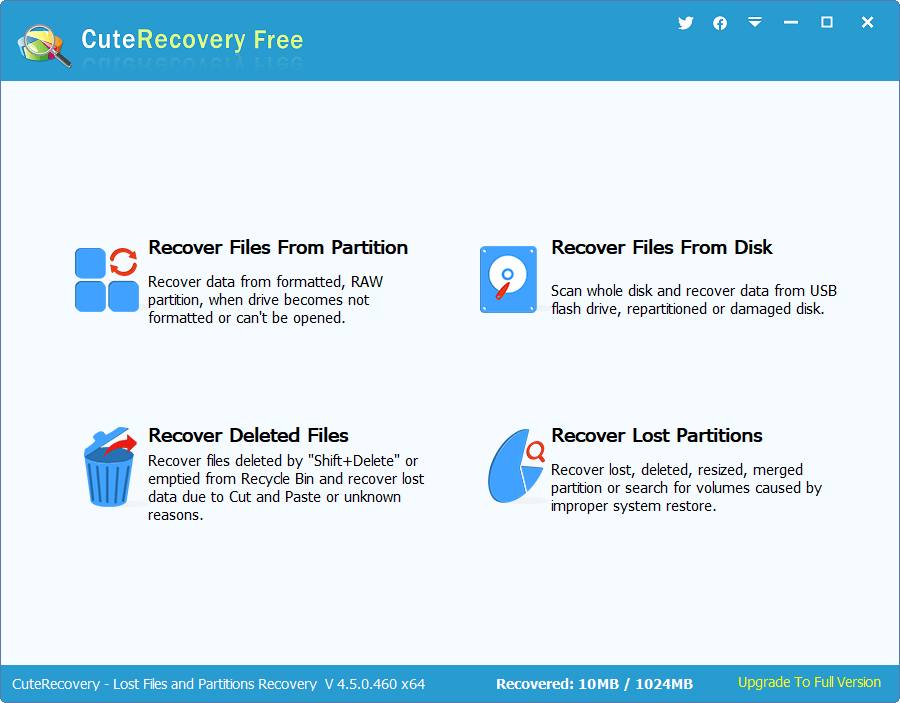
Step 2. On the left pane, locate and select the drive which contains deleted files and click "Next" button.
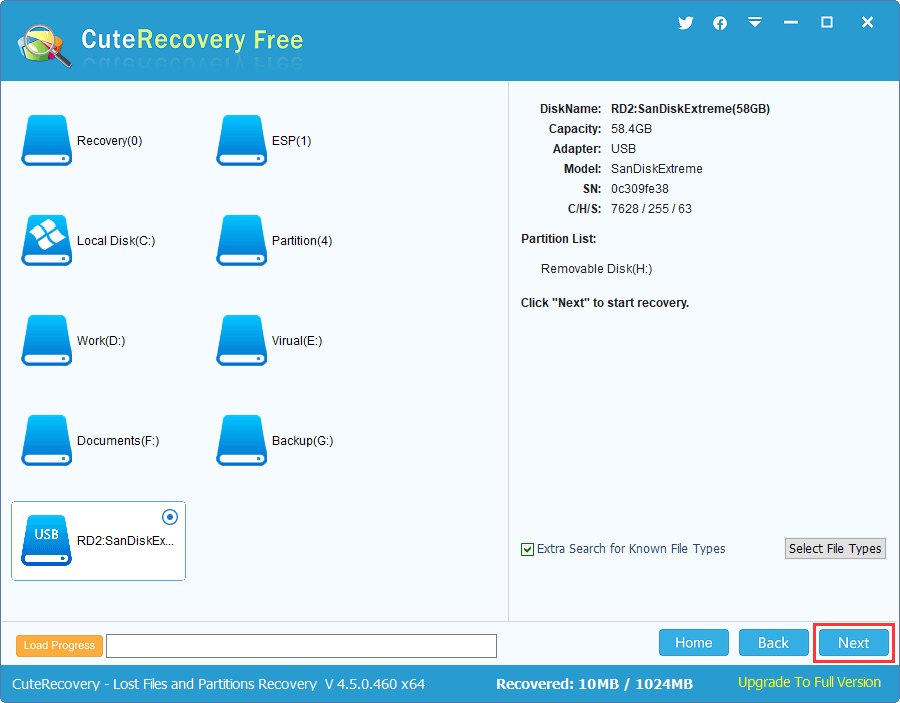
Let the tool scan the drive and wait for the scanning to finish. You can see many lost files have been found and listed in the software.
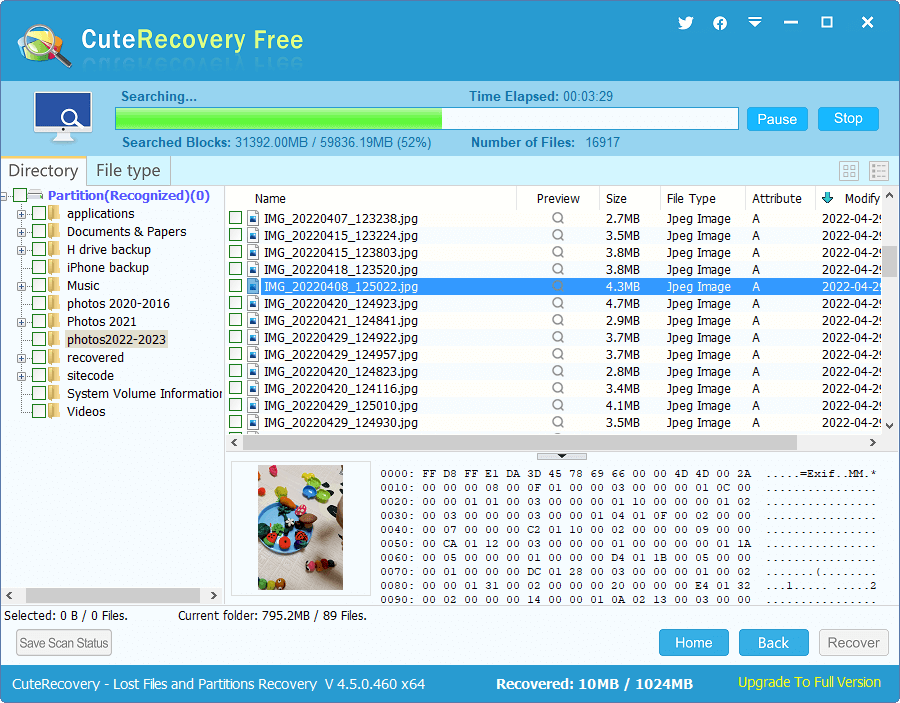
Step 3. Preview lost files one by one to check if they are still recoverable.
Previewing file can help us check if lost files are corrupted before the final recovery. This is really helpful when you are using paid software and considering whether to buy it.
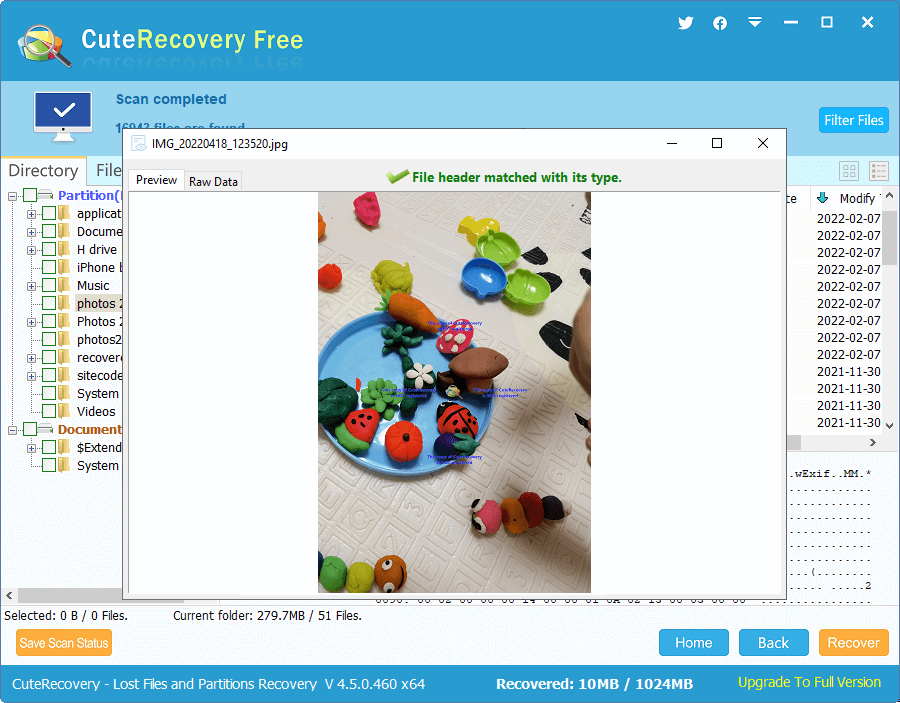
Step 4. Select files you want to restore and click "Recover" button. After this, you will be asked to set a location to save recovered data. Be sure to set the target location on a drive that does not need recovering data.
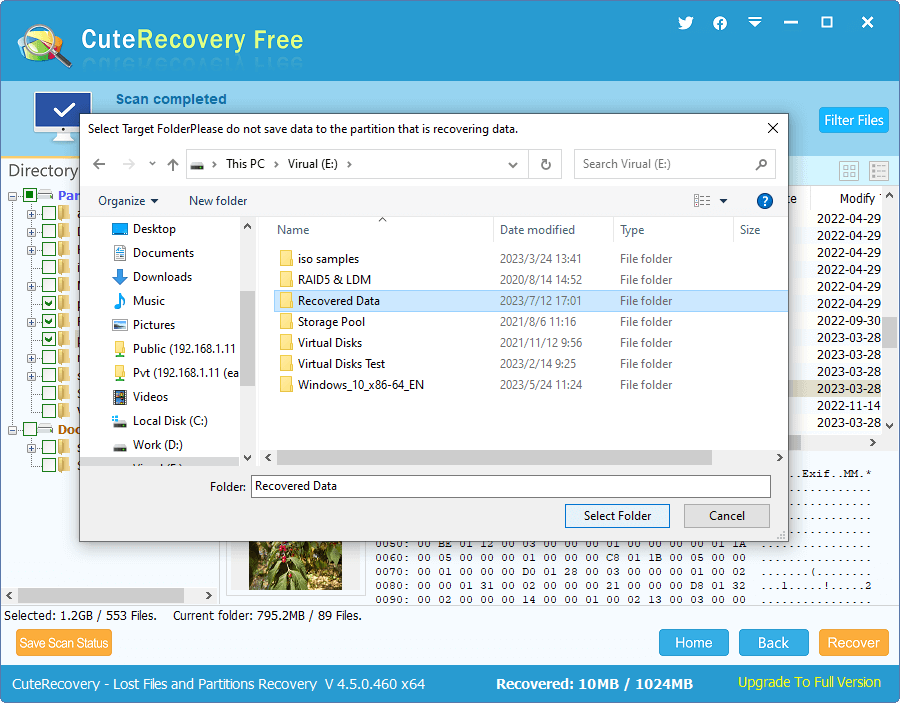
Guide 2: How to recover data from a formatted external hard drive?
In this section, we'll show you the procedure of recovering lost files from a formatted partition on an external hard drive using professional data recovery software. You can start with the trial version to test if it works on your drive.
Step 1. Install and launch DiskGenius Professional Edition from your computer. Right-click the drive from which you want to recover data and click "Recover Lost Files", as follows:
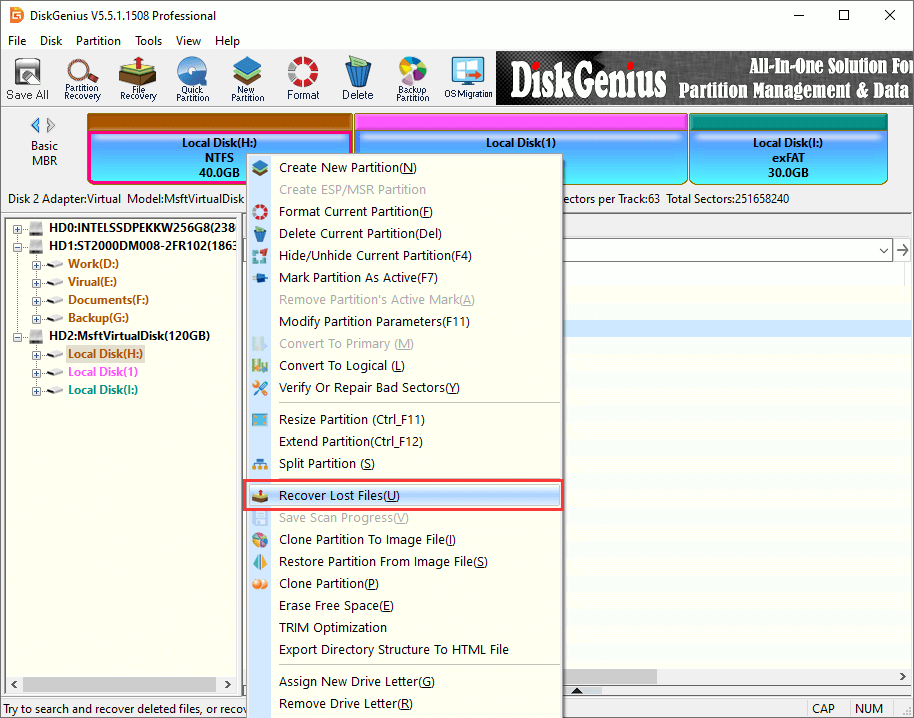
Step 2. Select recovery options and click Start button. To recover deleted files from external hard drive, the "Recover Deleted Files" option should be selected.
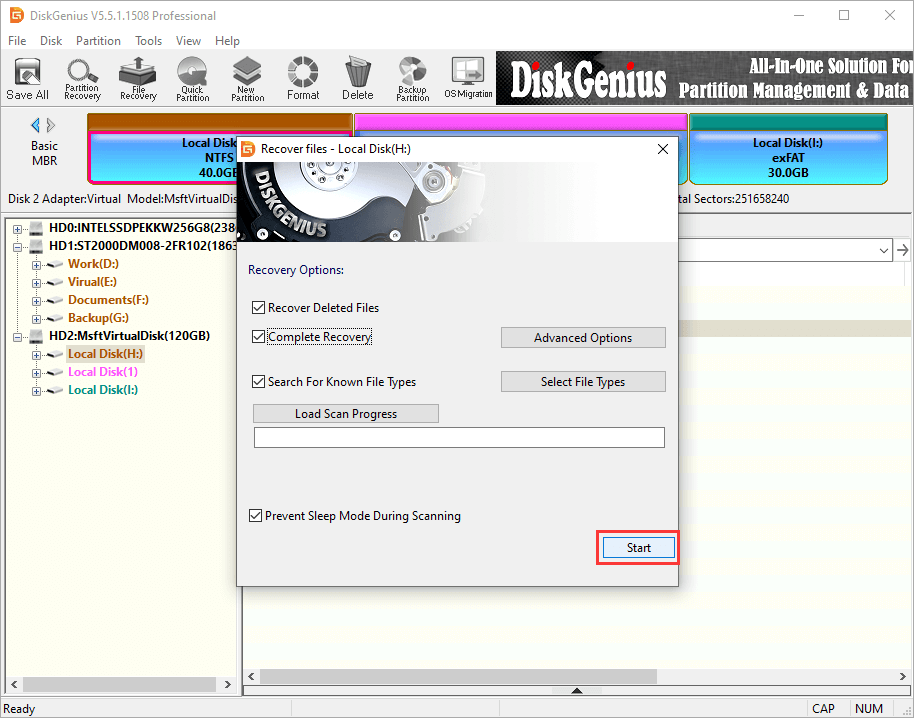
DiskGenius is scanning the partition now and has found many lost files. You can view files in the software while the scanning is ongoing.
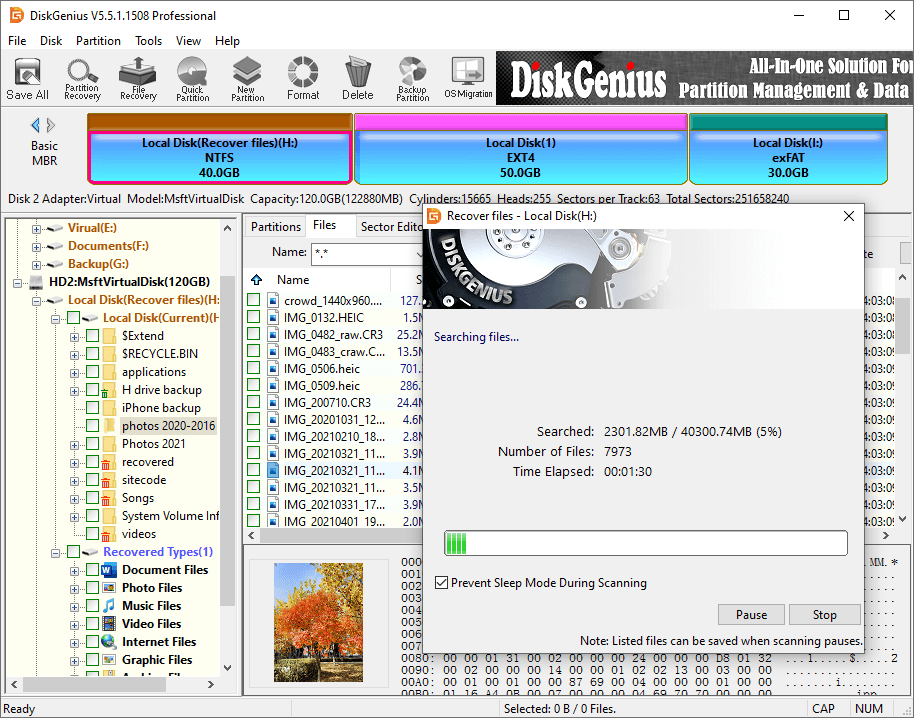
Step 3. Preview recoverable files.
DiskGenius displays lost files while scanning is ongoing, and you can preview files to check if they are correct. Double-click a file and you can open it in preview window which shows file content in its original size. By way of previewing files, you'll be able to locate what you want to recover and judge whether they can be recovered correctly. The file preview feature is available no matter whether the software is registered or not.
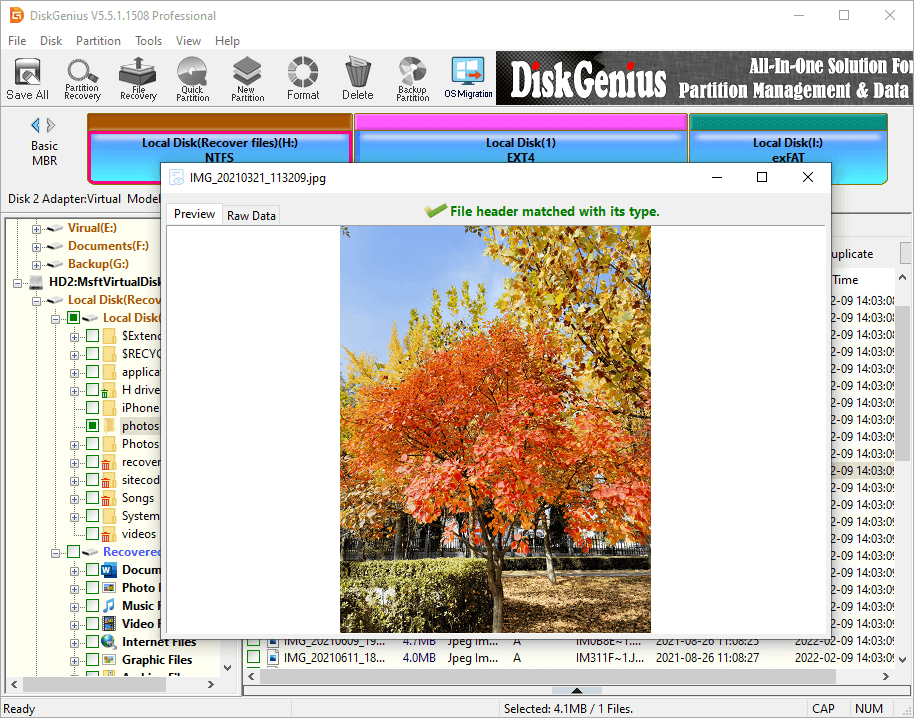
Step 4. Copy recovered files. Select files and folders you need and right-click on them to select "Copy To" from context menu. After that, you can set a folder on another disk to save these files.
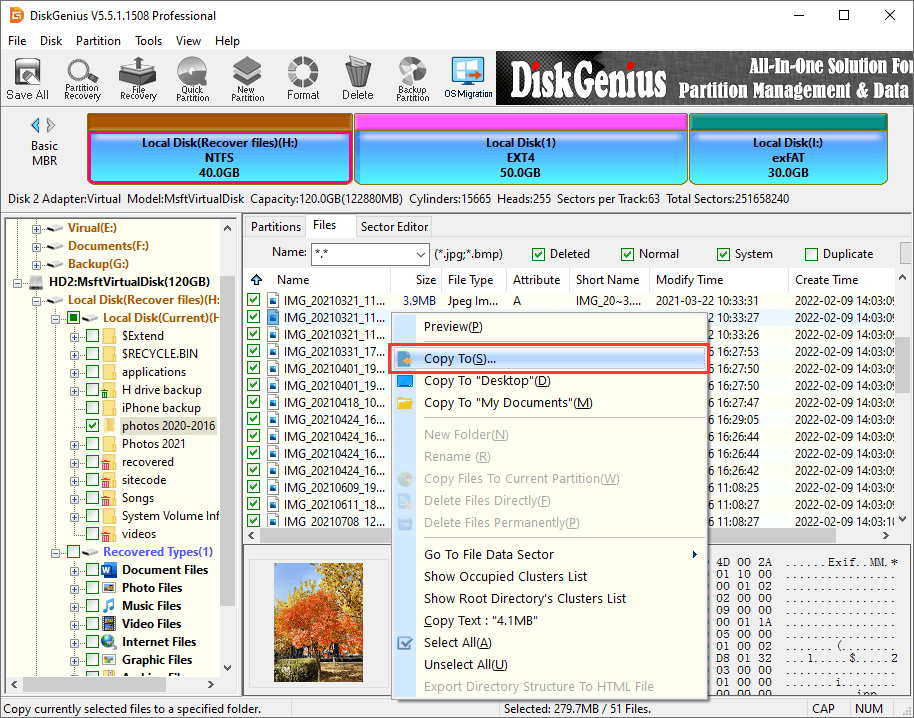
Guide 3: How to recover data from corrupted external hard drives?
It's common to see that an external hard drive gets corrupted and readable for many reasons, leading to files not accessible. In this section you will learn how to recover data from RAW, unformatted, corrupted, or inaccessible external hard drives. In some situation, the external hard drive is not damaged that badly and DiskGenius is able to load files in the RAW drive directly without doing any scanning. If the software cannot display files immediately, you can perform a full scan and recover lost files. Here is the complete recovery process:
Step 1. Connect the external hard drive which has turned to RAW or corrupted to your PC and launch DiskGenius Professional Edition.
Step 2. Select the corrupted partition which might be tagged as "Damaged", "Unformatted", or "RAW", and click Files tab as follows.
If you can see files you want to restore, then you can copy them to a healthy hard drive at once and get them recovered.

Step 2. If your files are not shown in Step 1, and the corrupted external hard drive was using NTFS file system before it gets damaged, you can try this: right-click the corrupted partition and click "Load Current Partition Intelligently" from the context menu.
This feature "Load Current Partition Intelligently" is designed for damaged NTFS partition recovery. When the NTFS partition is corrupted, you can try this function to load files and then copy recoverable data to a different disk.
If your disk has been severely damaged, and the Step 1 and Step 2 do not work on your external hard drive. What you need to do is scanning the disk for lost files, then move to Step 3.
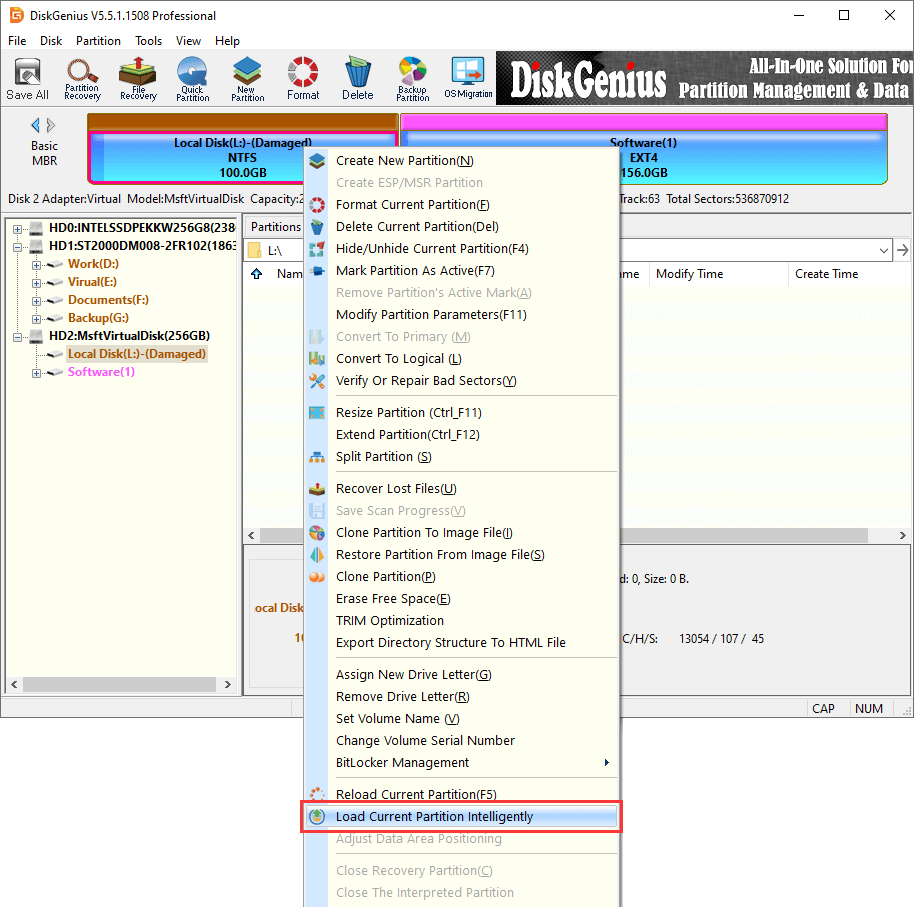
Step 3. Select the corrupted external hard drive and click File Recovery button, which opens the Recover Files window. Follow suggested selections and click Start button to search for recoverable data.
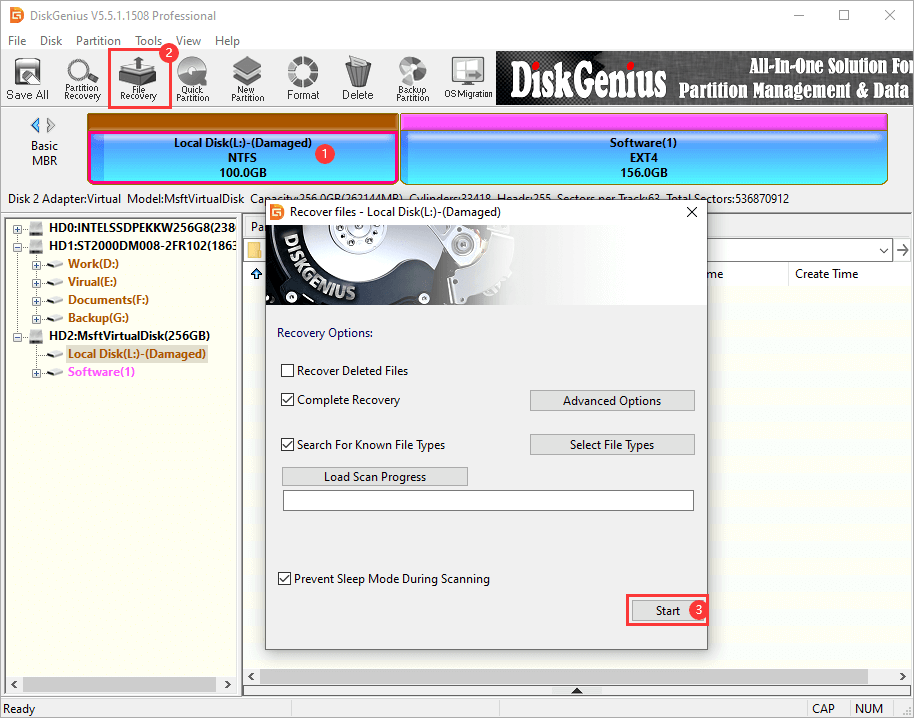
Step 4. While DiskGenius is scanning the disk for lost data, you can preview files have been listed. Once all your files are found out, you can stop scanning.
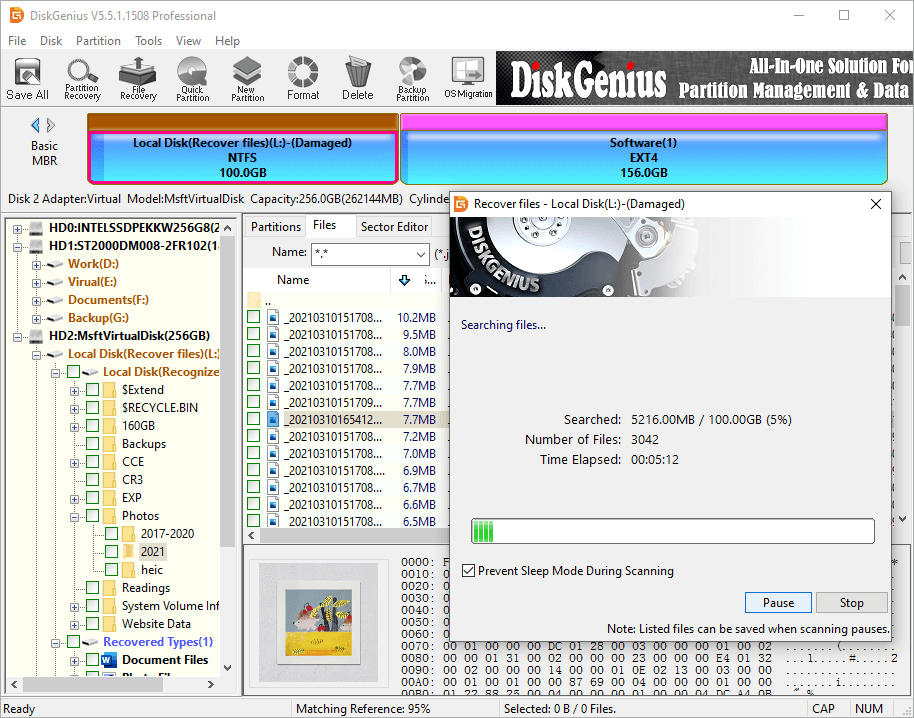
Double-click a file in listed in the software and you can see file content on a pop-up window, see the picture below. The file previewing shows the file correctly, which mean the file is not damaged.
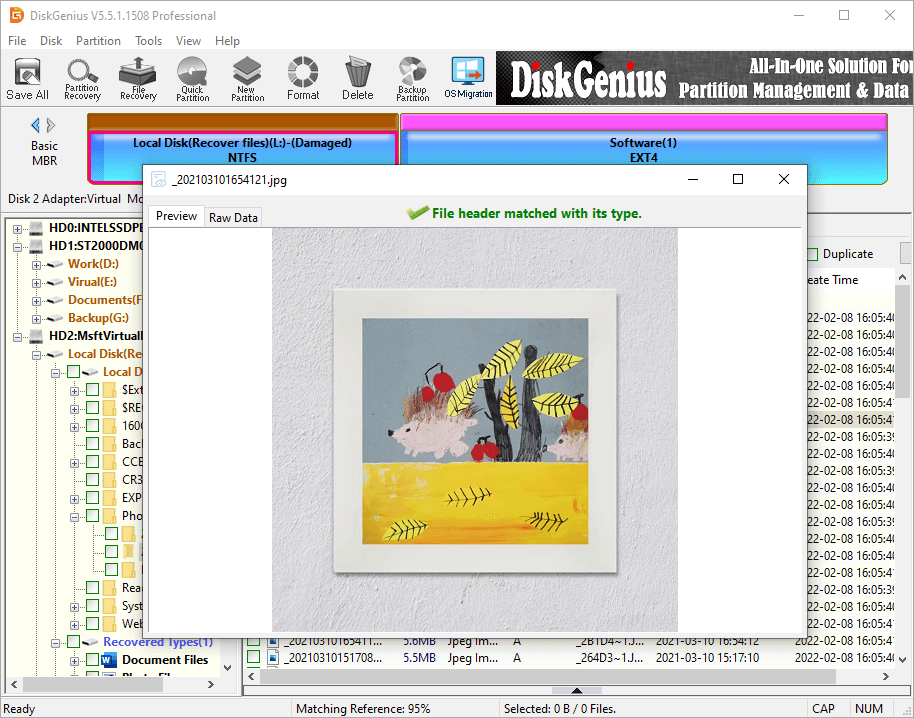
Step 5. Choose files and folders you want to recover and right-click on them to select "Copy To". You'll be prompted to select a folder to save restored files.
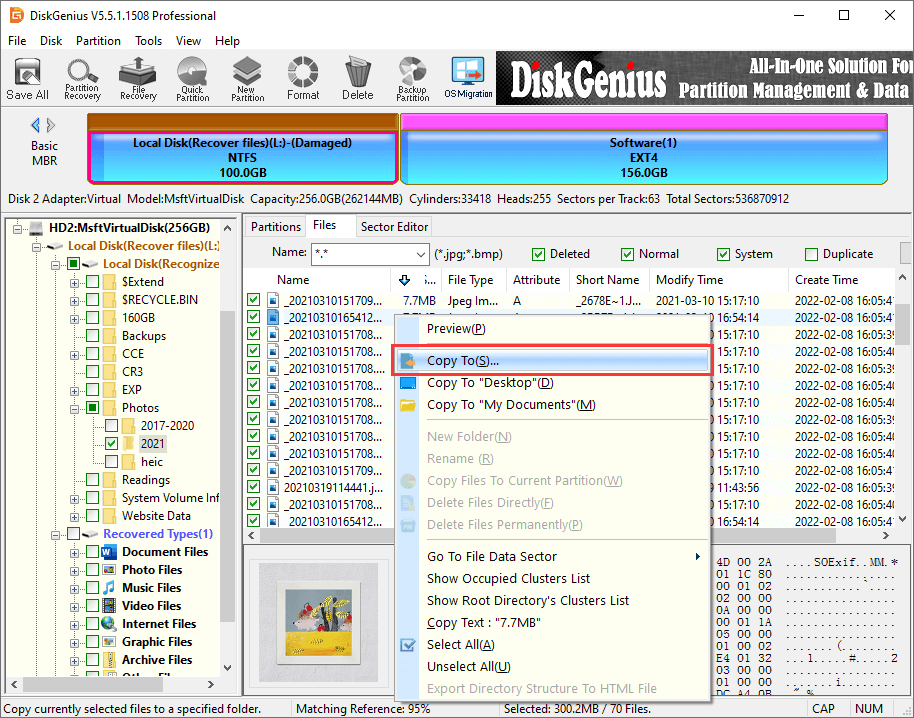
Tips to maximize the chances of successful external HDD data recovery
Files may get lost in hundreds of ways, and not all lost files can be recovered successfully. Here are a few tips to help you protect lost files against overwrite so that you can recover lost files as many as possible.
- Whatever be the causes, once you realize data loss issues, you should stop using the external hard drive to avoid overwriting lost data.
- Do not format the external hard drive once again even though it prompts to format it every time you connect it to computer.
- Do not run commands like chkdsk and do not try other methods to repair the corrupted external hard drive, otherwise, original file directory may get damaged during the process.
- Do not repair bad sectors. Although your external hard drive is suffering from bad sector issues, you should not try repairing bad sectors if files haven't been backed up or recovered successfully.
- Connect the external disk to computer and make sure it can be recognized by operating system. If the external hard drive is not showing up, you cannot perform data recovery on your own.
- Download and install professional hard drive data recovery software on your computer instead of the external hard disk.
Conclusion
This instruction talks about external hard drive data recovery, including data loss causes, solutions and how to protect data. The recovery process is much easier than many users have imaged. If you encounter data loss issues, you should stay calm and follow this guide to recover lost data. To prevent data from loss, you should back up data on a regular basis and maintain at least 2 copies of backups on different drives. If you find this guide useful, please share it with your friends; if you have any questions, please feel free to contact our support team.
FAQs
1. Is it possible to recover data from external hard drive?
In many cases, lost files can be recovered from external hard drives and other storage devices. Because, when we delete files or even format the external hard drive, files are not permanently erased from the drive, which means the recovery is possible before they are overwritten. The recovery of external hard drive data can be done with the help of data recovery tools (DIY solutions) and experts (data recovery services).
2. Is there a way to recover a corrupted external hard drive?
First, you can try recovering data from a corrupted external hard drive via restoring data from previous backups. If you do not have a backup, then try using data recovery software like DiskGenius Professional Edition. However, if the corrupted external hard drive is physically damaged, you can consult experts.
3. How do I restore a dead external hard drive?
It is not easy to restore data from a dead external hard drive, especially a physically dead external hard drive. To attempt the recovery, you can try these operations: check if the connection is correct; try a different USB port or cables; try connecting the external hard drive on another computer; try creating a disk image for the external hard drive.
4. How to retrieve data from external hard drive when it is not detected?
There little you can do when the external hard drive not detected by computer, as the data recovery software won't work. Thus, you should try the basic troubleshooting steps to fix the connection issue first. If none of them work, you will have to seek help from professional data recovery services.
5. Can data be recovered from a dropped external hard drive?
It depends on the severity of damage caused by the dropping. If there are not physical damages on the external hard drive, files won't get lost, and there is no need to perform data recovery. However, if the external hard drive won't power on or cannot be detected, you need to seek help professional assistance.
6. How do I get files off a hard drive that won't turn on?
If the hard drive is correctly connected to your computer but cannot be detected or not showing up, you can try a new power cable or try a different computer to solve the connection issue. If the issue remains, you need to consider send the hard drive to a professional data recovery center to retrieve files.
7. Can an external hard drive be repaired?
When you repair external hard drives, you will come across various issues such as, the RAW drive might be the result of logical error or physical errors; the not detecting external hard drive be can be easily fixed by using a new USB cable; bad sectors can freeze the external hard drive as well as computer, etc. It is hard to say whether an external hard drive can be repaired, as it mainly depends on the extent of the damage.



























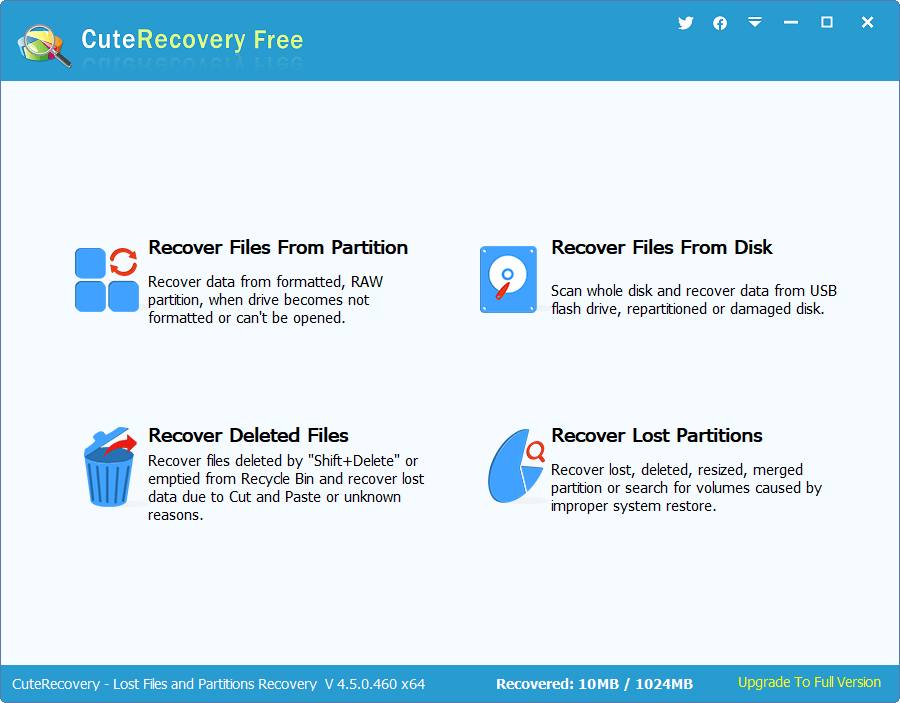
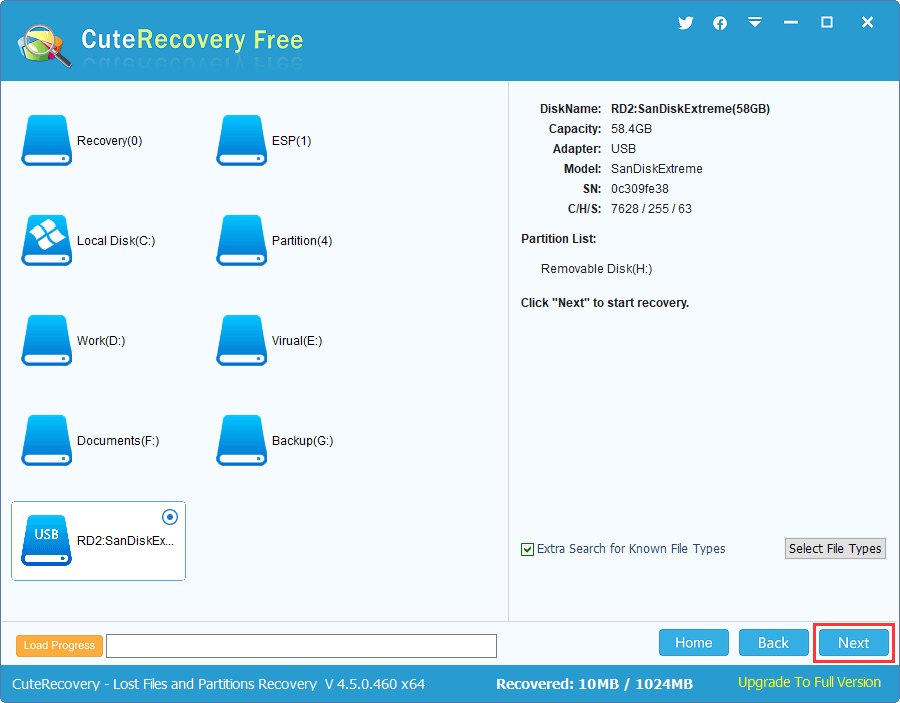
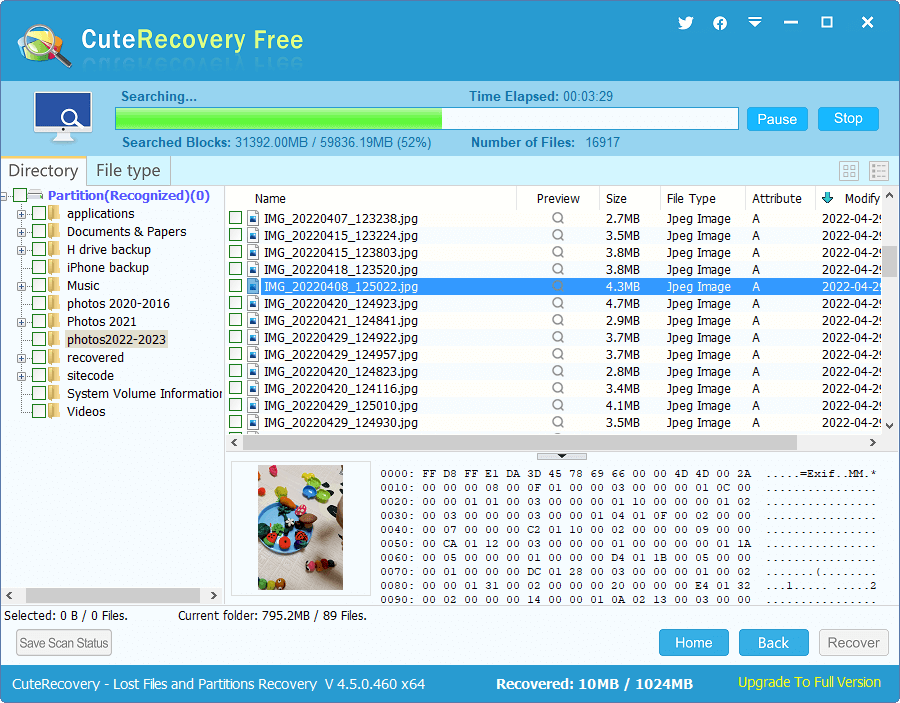
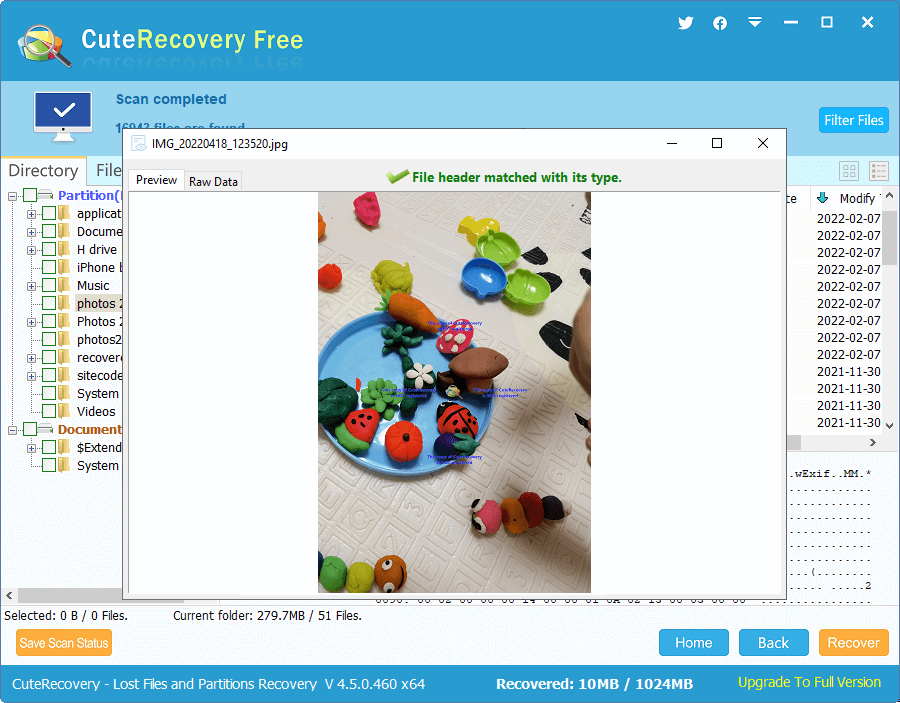
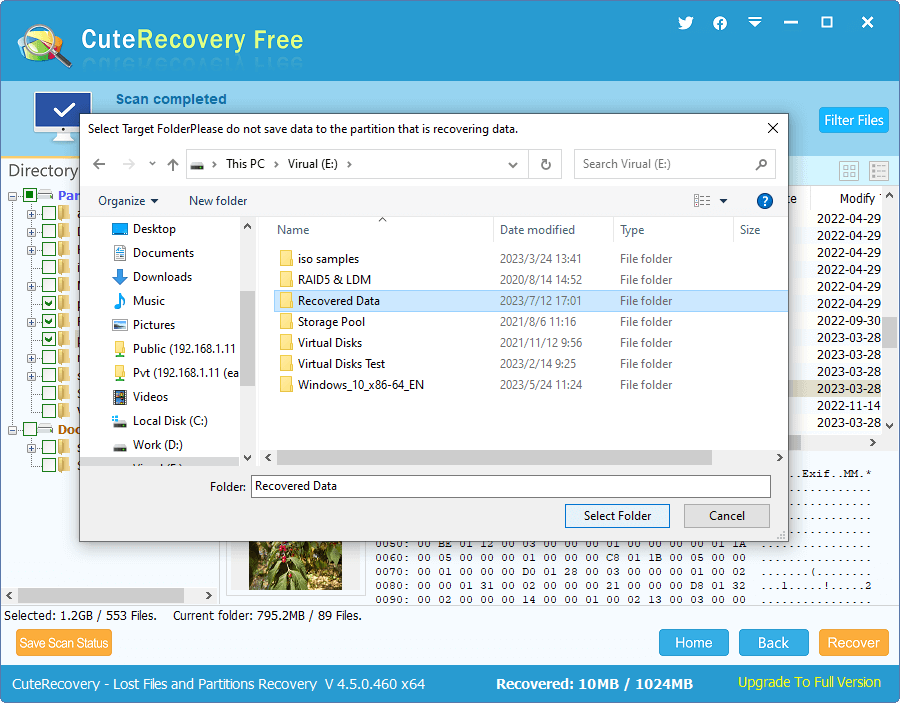
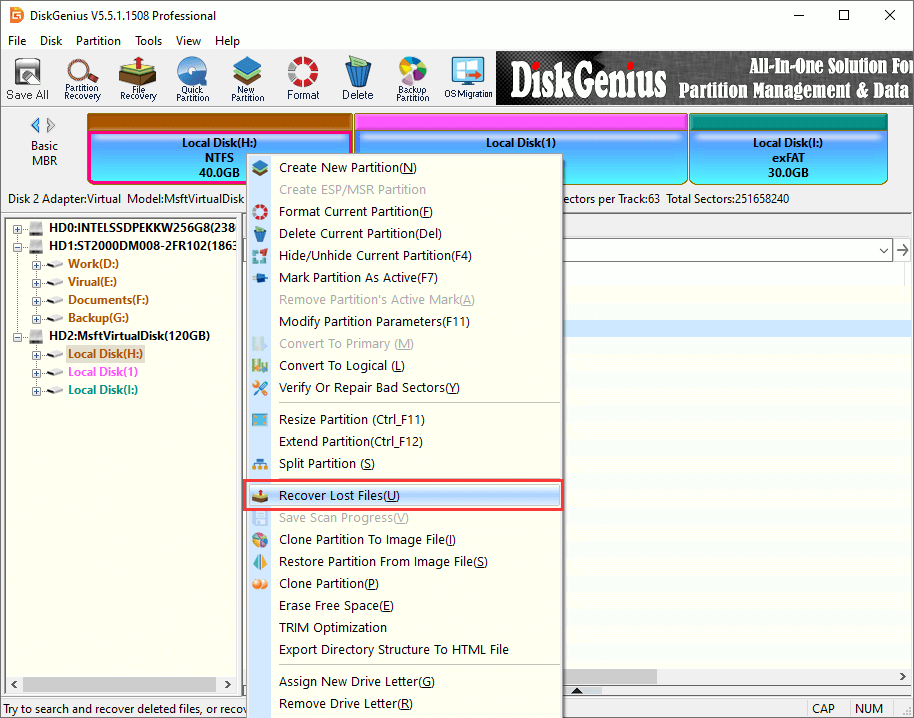
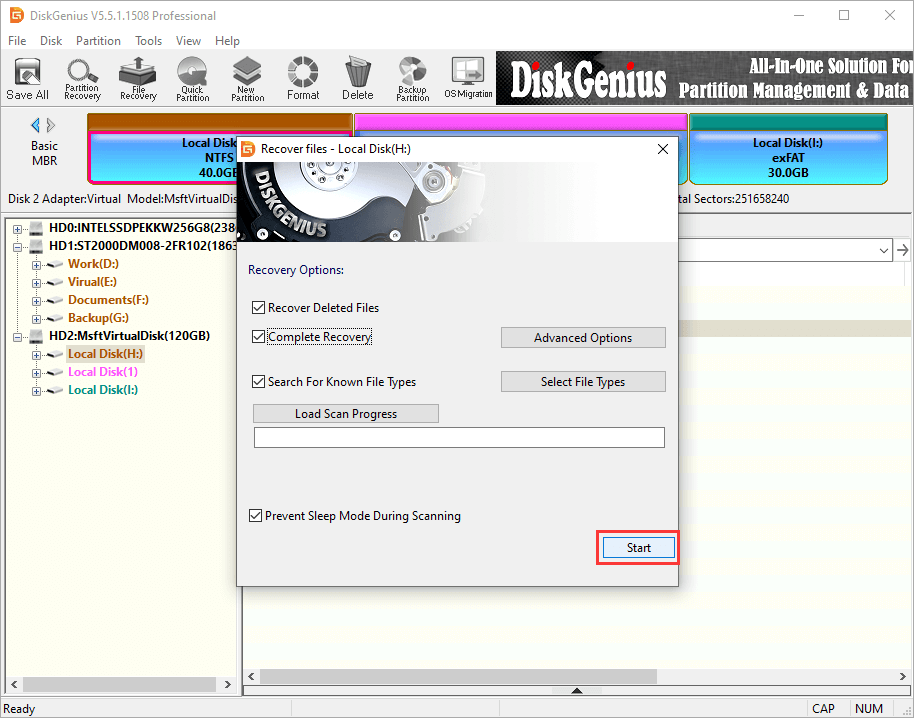
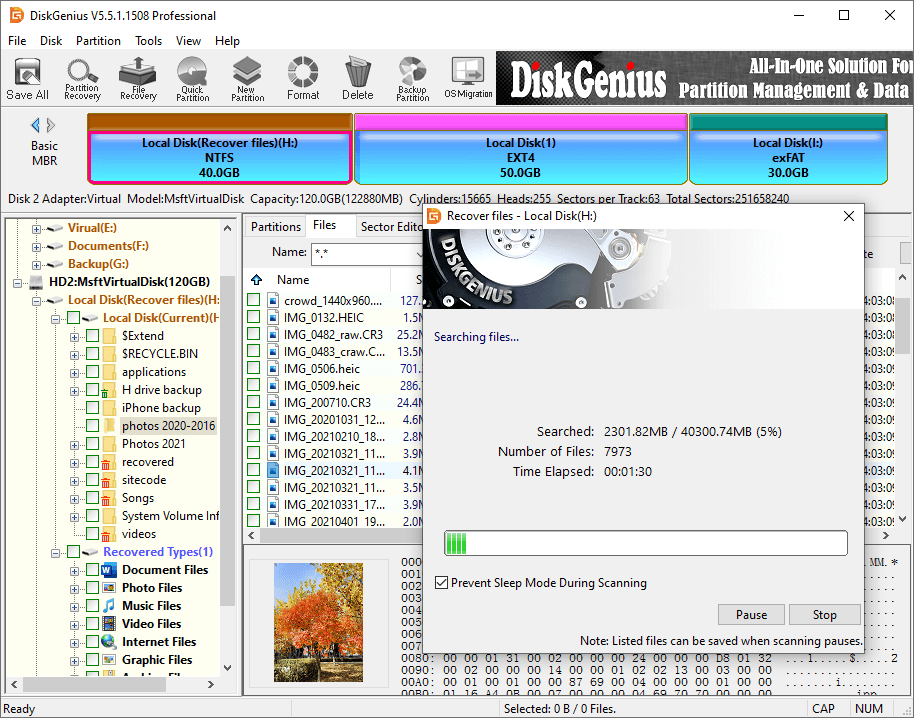
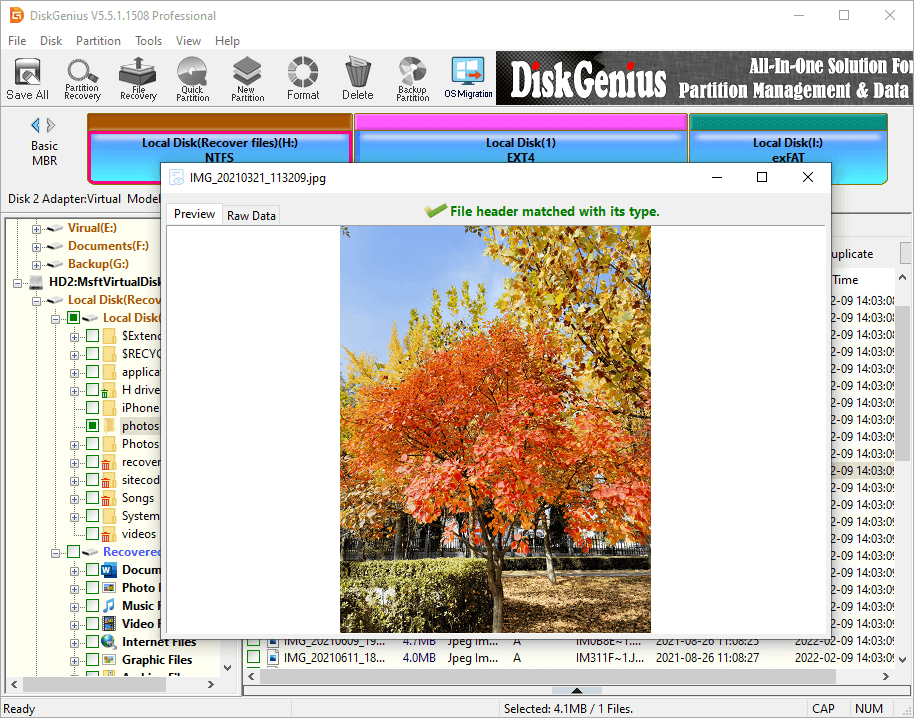
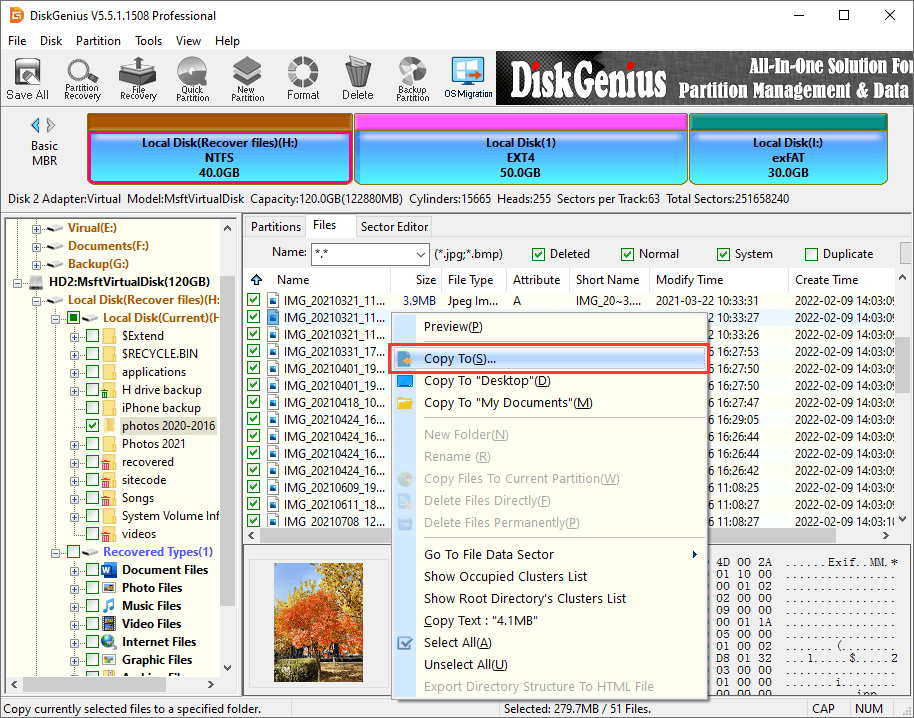

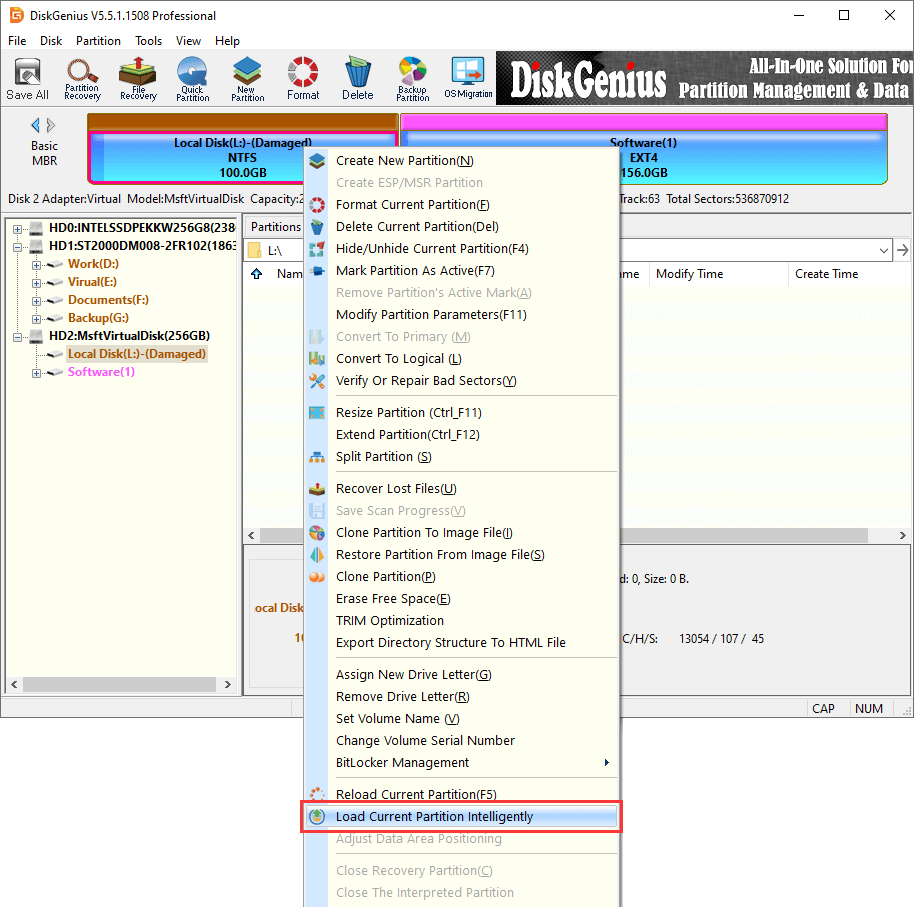
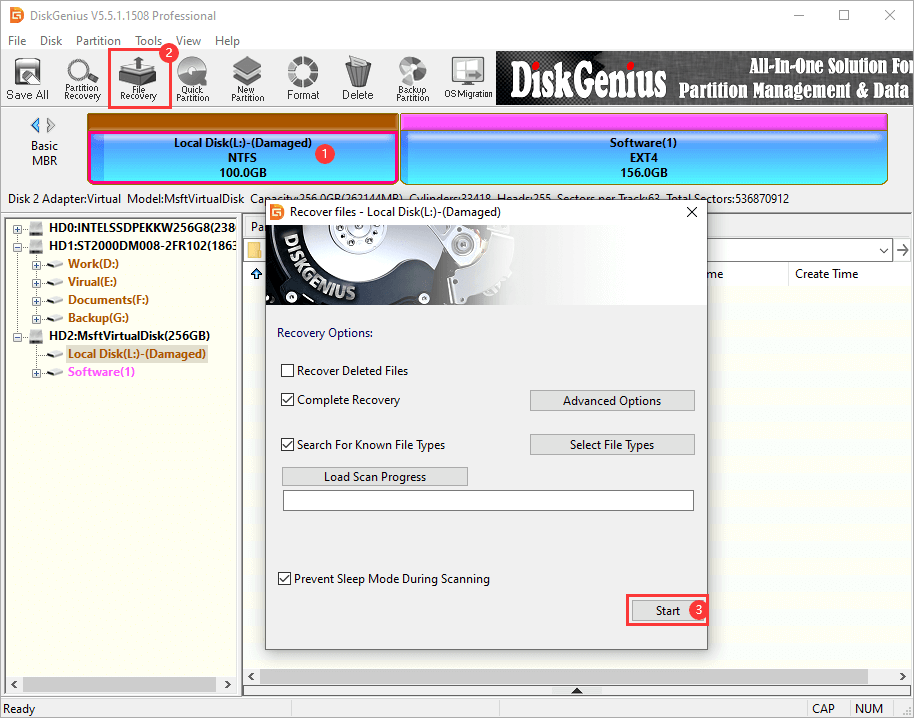
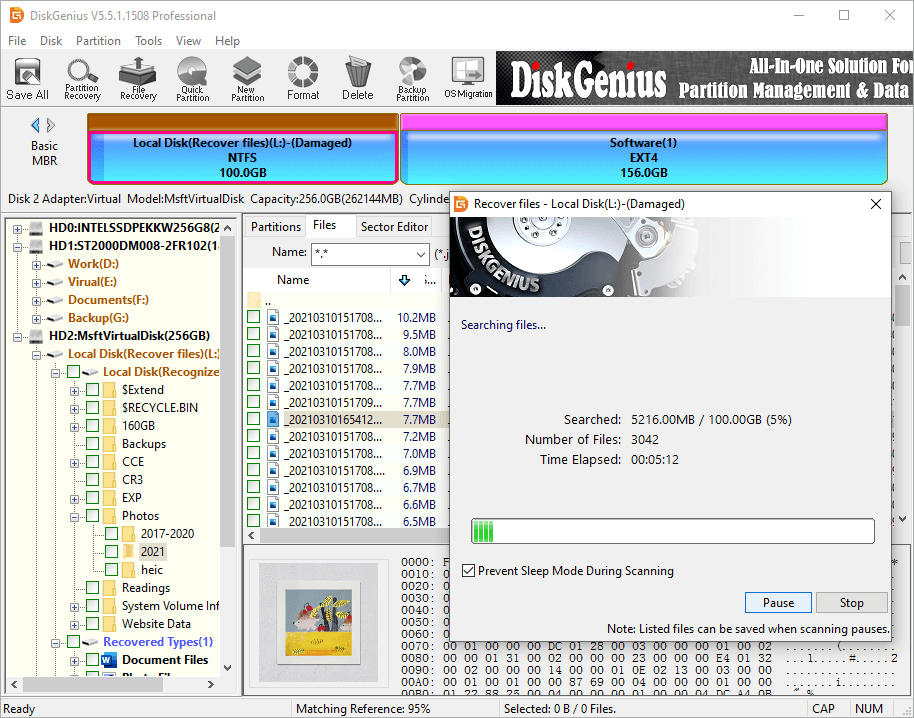
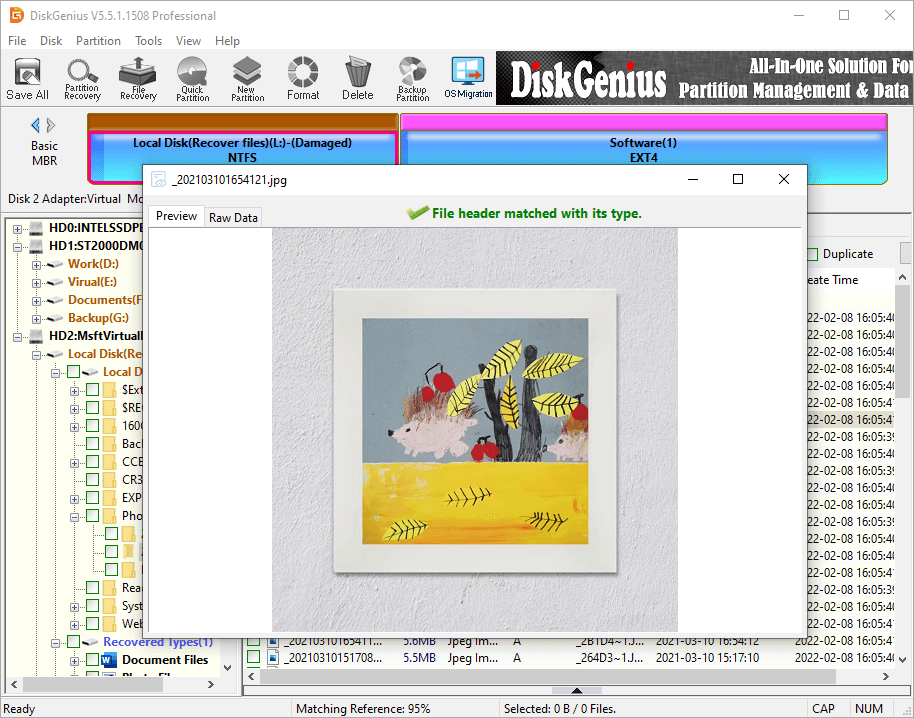
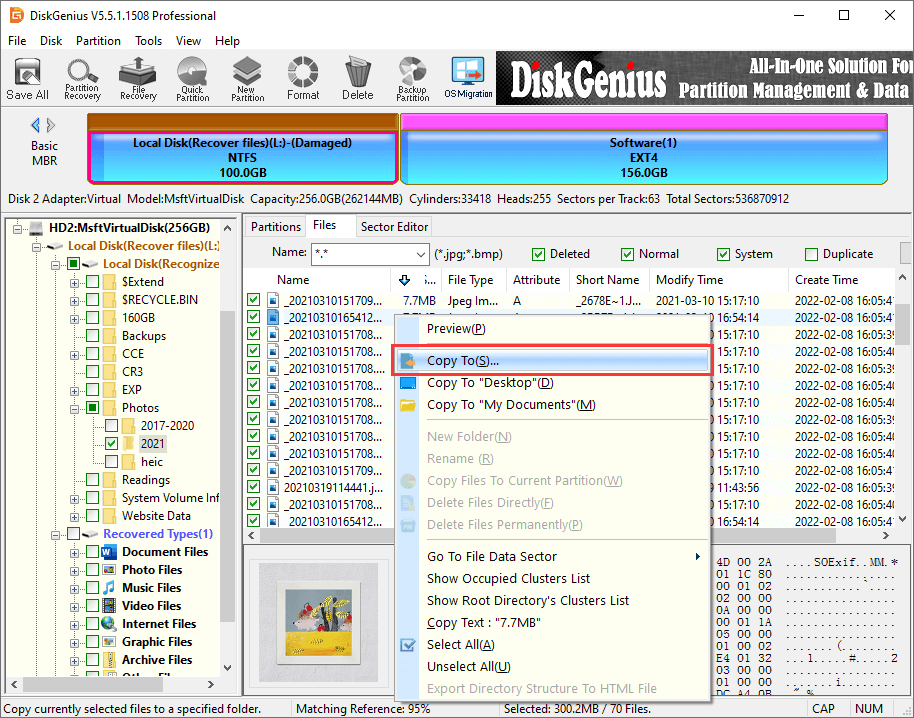



 Facebook
Facebook Twitter
Twitter Youtube
Youtube