Updated on May 12th, 2021
DiskGenius (old name PartitionGuru) supports to construct virtual RAID, helping recover data from RAID disks. Now let’s take a quick look at how to recover data from RAID.
If, due to hardware failure, a hardware volume set or RAID cannot be accessed, or due to data loss your system does not recognize a software volume set or RAID, and you know what hard drives were in it, you may construct a virtual RAID and process it like a real software volume set or RAID.
To create a virtual RAID, click menu item “Construct Virtual RAID” from “Tools” menu like the following:
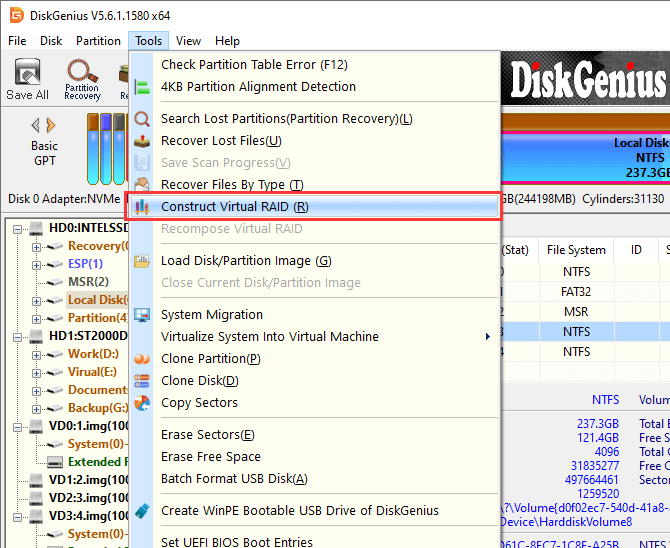
The “Construct Virtual RAID” dialog box will be opened:
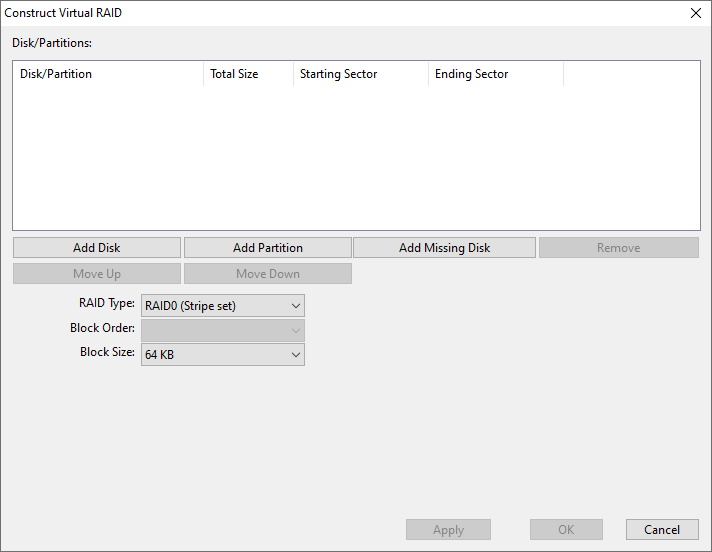
Click “Add Disk” or “Add Partition” button to add all required drives one by one. Then set the offset sector number for each drive, adjust drive sequence, select RAID types and block size. Many of these operations also can be completed by context menu like the following:
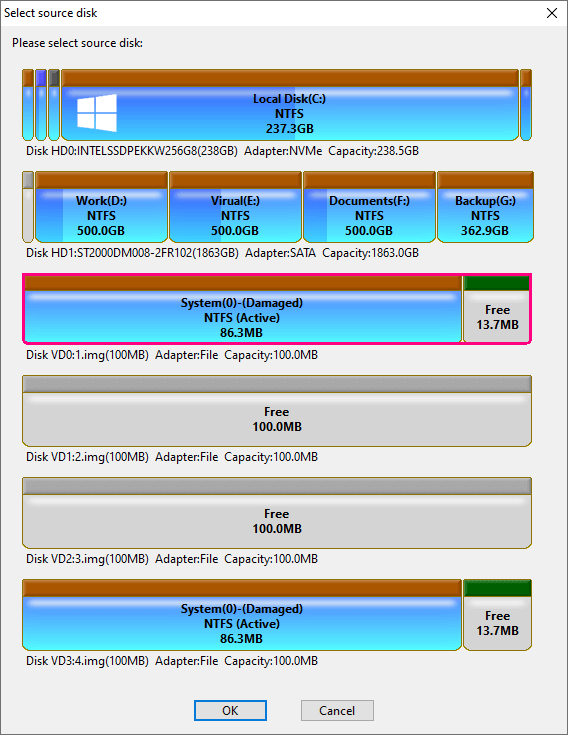
Click “OK” button, the virtual RAID will be displayed like a general hard drive. If the partition table and file system structure of the RAID are not destroyed, all partitions and files also will be displayed immediately.
Then you can copy out the files, or recover the lost partitions and files as if it’s a general hard disk. The virtual RAID is read only and you can create temporary partition for recovering files but can not save the partition to the virtual RAID.
If the options of the virtual RAID are not correct, you can recompose it by the following operations:
1. Select the virtual RAID.
2. Click the “Tools” menu and then select “Recompose Virtual RAID”.
3. Correct the settings from “Construct Virtual RAID” dialog box.
