Fix BSOD Stop Error 0xc000021a for Windows Vista, 7, 8 and 10
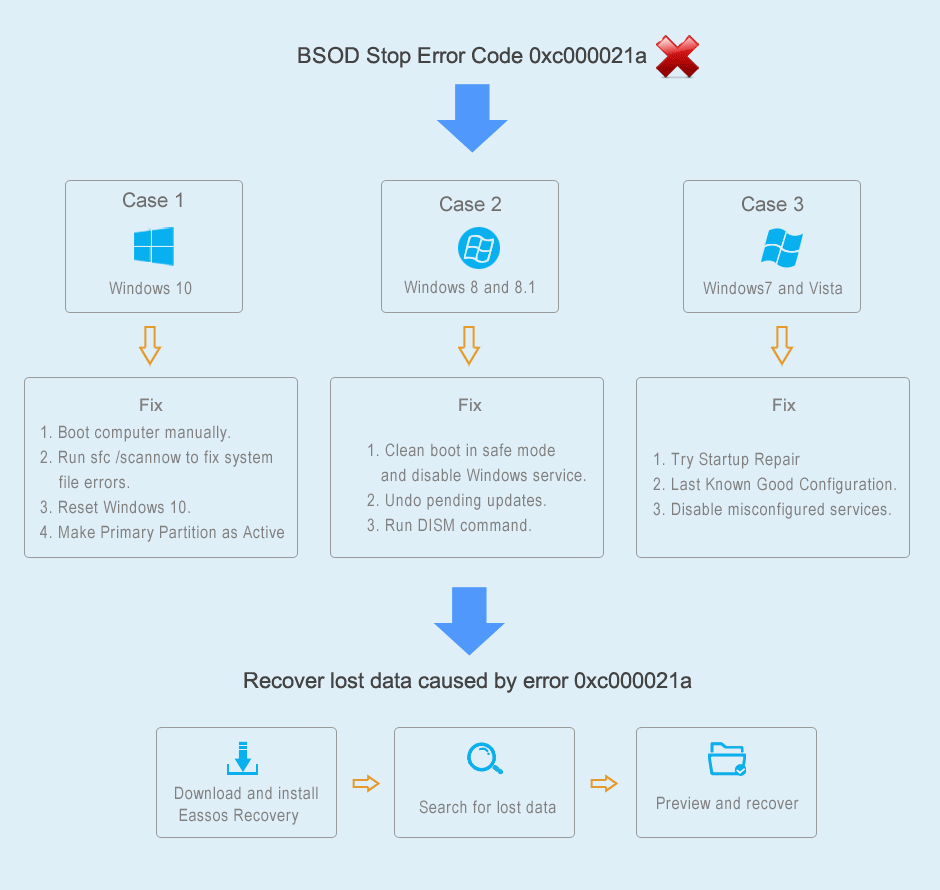
Overview
The windows error code 0xc000021a occurs when critical system processes fails to run or system is unable to start. This error can appear in most of Windows systems. Operating system is one of the most essential ingredients of computer which supports running various applications normally. In general, it takes several or tens of seconds to boot system, while during the startup process the error 0xc000021a takes place and blocks system boot up.
Getting an error during working such as Windows update error 0x80070005 is one thing, but getting a BOSD (blue screen of death) error 0xc00002a while you start a computer is a totally another story. Afterwards, what users can do is starring at a heap of unclear statements showed on screen. Besides, the error happens to other situations, for instance, you've installed new program or hardware. Sometimes, it evens appears during software installation. You should keep calm and remember when and where the stop error appears, which will be crucial information to find out solutions. More specifically, the Window error appears while Windows processes can't works properly, such as Winlogon.exe and Csrss.exe stop running. Consequently, system kernel detects that and raised the BSOD issue. That might be caused by a third-party GINA DLL, a substitutable DLL, which is loaded by Winlogon.exe.
Windows may emerge various problems during daily use even though it works smoothly after installation. System has to fulfill all kinds of tasks, such as install or uninstall programs, access data, update system, etc. It's very likely to go wrong and have problems, thus the hex error code 0xc000021a is no longer an accident to some extent. Although, the error indicates there might be problem about the internal structure of Windows, we can try solutions in this article to troubleshoot the problem.
Causes behind the error 0xc00002a
Here are several common causes behind the error and you can refer to them to have a close look at the error. Getting better understanding of it is helpful when you attempt to fix it by yourself.
- Winlogon.exe or Csrss.exe is damaged. These two files are critical in operating system; meanwhile they are very likely to be the very reason of the error. Winlogon.exe is in charge of handling the login and logout processes, and Csrss.exe is part of Microsoft Client or Server 'Runtime Server Subsystem'. When one of them is deleted or fails to work, computer stops and reports the stop error.
- Wbemprox.dll library is unloaded prematurely.
- Outdated, corrupted or incorrectly configured device drivers.
- Corruption or damage in Windows registry caused by software or system change, such as some registry entries are not cleared after application uninstallation.
- System partition is running out of space. Windows system is running in system partition which should have certain free disk space. If the partition is full and can't provide free space to perform tasks and access data, various error may come up.
- Newly installed third-party software is not compatible with operating system
- In complete system upgrading process or failed system update. Mismatched system files have been installed.
- The stop error occurs also can be caused by computer threats such as virus which can infiltrate into computer when you do not care about your online actions, for instance software from insecure site or launch program received from stranger's email.
Solutions
Here are a bunch of solutions to fix this error under different system versions. You can try solution here to troubleshoot this BSOD error.
Fix 0xc000021a on Windows 10
Method 1: Boot computer manually
Step 1
Right-click the Start button on the lower-left corner of the desktop. Select "Shut down or sign out" item and choose "Restart" on the sub-menu. If you have bootable Windows 10 DVD or USB disk, you can click "Repair your computer" to continue following steps.
Step 2
Wait for a while; you'll see several options on the screen. Select "Troubleshoot" to enter next screen where you can see "Advanced option". Click "Advanced options".
Step 3
There is a couple of options on the screen now and you need to click "Startup Settings". On the startup screen, there are many options listed. Find out and click "Disable driver signature enforcement." If you want to boot to safe mode, then select "Safe Mode with Networking".
Method 2: Run sfc /scannow to fix system file errors
It happens all the times that some system files get damages or corrupted, resulting in a mess and system failure in the end. Windows provides a free tool to help users check and repair missing or damaged system files. Here we can use this tool to check system file problem and fix the stop error.
Step 1
Open elevated Command Prompt. Right-click the start button and click Command Prompt (Admin) from the list on start menu.
Step 2
Type sfc /scannow in Command Prompt and press Enter key. Do not close the window until the process completes. If it doesn't report any error or leaves them unsolved, you should move on to next solution.
Method 3: Reset Windows 10
Windows reset will delete all installed software and user accounts from operating system and a fresh Windows will be reinstalled.
Step 1
To reset Windows, you need to prepare system installation DVD or USB and boot computer with it. Then click "Repair your computer" to locate Troubleshoot option. Next select "Reset this PC".
If computer is able to boot to system, you can reset Windows without installation DVD or USB. Start computer and navigate to Settings by clicking Start button. Select "Update & Recovery". Click "Recovery" on the left pane and you'll see three options: "Reset this PC", "Go back to an earlier build" and "Advanced startup". Click "Get Stared" button under "Reset this PC".

Step 2
Click either "Keep my files" or "Remove everything" based on your condition. Both option will delete all installed applications and turn settings to defaults.
Step 3
Select "Just remove my files" or "Remove files and clean the drive" depending on your actual situation. Cleaning hard drive takes longer time and erases data permanently, after which lost files can't be recovered. If you don't want to permanently remove data, choose "Just remove my files."
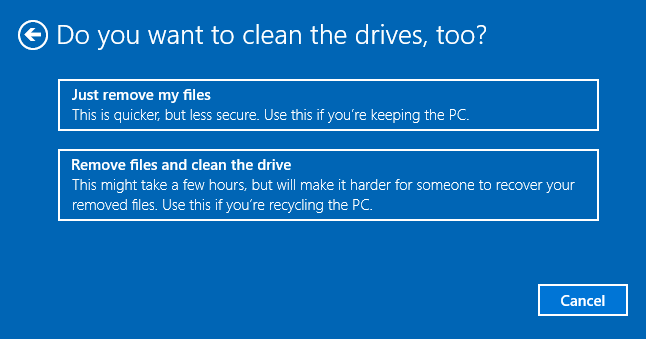
Step 4
Click "Next" on the Warning screen and Click "Reset" when prompted. Click "Continue" when the process is done.
Fix 0xc000021a on Windows 8 and 8.1
Method 1: clean boot in safe mode and disable Windows service
Step 1
Click "Advanced options" in the Automatic Repair screen. When Windows 8 or 8.1 fails to boot properly, it'll lead you to the screen "Automatic Repair" after starting computer.
Step 2
Select "Startup Settings" and click Restart button on next screen. Choose "Enable Safe Mode With Networking". Computer boots to Safe Mode successfully.
Step 3
Open "System Configuration" window. Press Windows Key + R and type "msconfig" in Run and click OK.
Step 4
Click "Service" tab. Select "Hide all Microsoft service" and other services before clicking "Disable All" button and "Apply" button.
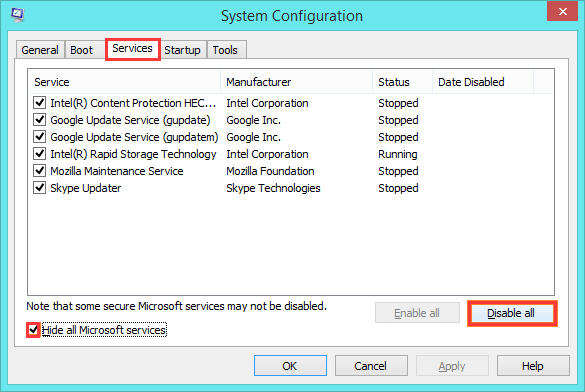
Step 5
Click "Startup" tab on the System Configuration window and click link "Open Task Manager". Disable all items one by one. Select an item and click "Disable" button, and all item should be disable in this one after another. Close the System Configuration window and restart computer.
If computer is able to boot without problem after operations avobe, that means certain startup programs or services failed to work and caused the stop error 0xc000021a. Then you can enable those programs or services you believe okay and restart computer again, and you'll be able to find out the one that leads to the error.
If your computer doesn't show "Automatic Repair" when it fails to boot, you can refer to the following guide:
1) Boot computer with Windows 8 or 8.1 CD/DVD/USB and click "Next" button when the screen appears.
2) Click Repair your computer ->Troubleshoot -> Advanced options -> Command Prompt
3) Type "bcdedit /set {default} bootmenupolicy legacy" in the command prompt and hit Enter. Then you can take the bootable CD/DVD/USB out and restart computer.
4) During computer restarting, you need to keep pressing F8 key repeatedly until you see the screen Advanced Boot Options. Select Safe Mode from the list.
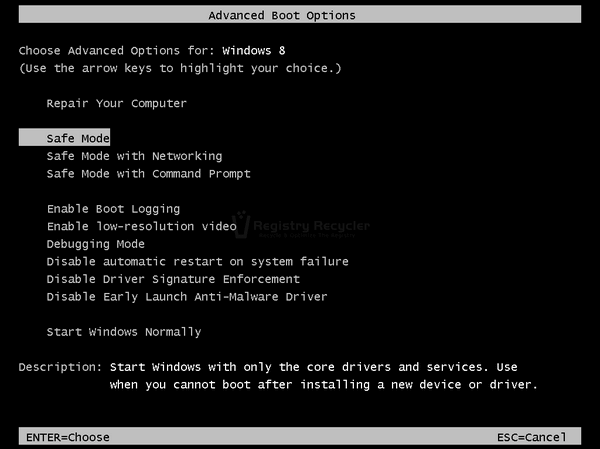
Method 2: Undo pending updates
Many times, BSOD 0xc000021a error is finally related to a failed update that stops system from booting normally. You might be asked to reboot computer and revert update, but that might be not feasible for your case when computer can't boot. However, you can stop these activities and troubleshot the error in recovery environment.
Step 1
Open Command Prompt following steps in previous method.
Step 2
Type "dism.exe /image:C:\ /cleanup-image /revertpendingactions" in Command Prompt and press Enter. Note: C in the command represents system partition, thus you need to replace C with the drive letter of your system partition.
Method 3: Run DISM command
Step 1
Boot to Safe Mode with Command Prompt following steps in Method 1.
Step 2
Type "dism /image:C:\ /cleanup-image /revertpendingactions" in Command Prompt and press Enter. C is the drive letter of the partition where windows 8 or 8.1 is installed.
Step 3
Additional commands you can run are "cd C:\Windows\WinSxS" and "move pending.xml pending.old". This will work if a pending.xml has been created.
If these methods remain unsuccessful, you can try sfc/scannow to fix system errors or proceed with complete system reset or system restore.
Fix 0xc000021a on Windows7 and Vista
Method 1: Try Startup Repair
Original Windows 7 or Vista installation DVD provides startup repair function which can help you fix the 0xC000021a error.
Step 1
Boot computer with the installation DVD and click "Repair your computer" at the welcome screen.
Step 2
Choose your operating system and click "Next".
Step 3
Click "Startup Repair" link at the "System Recovery Options" window. Wait for the process to complete.
Step 4
Restart computer when you receive prompt.
Method 2: Last Known Good Configuration
Step 1
Restart computer or shut it down and then press power button to start computer again.
Step 2
Keep pressing F8 repeatedly before Windows logo appears. Some laptop requires keeping the Fn key pressed down while tapping F8 repeatedly.
Step 3
When system boots into "Advanced Boot Options" menu, select "Last Known Good Configuration (Advanced)" from the list using arrow keys. Then press Enter.
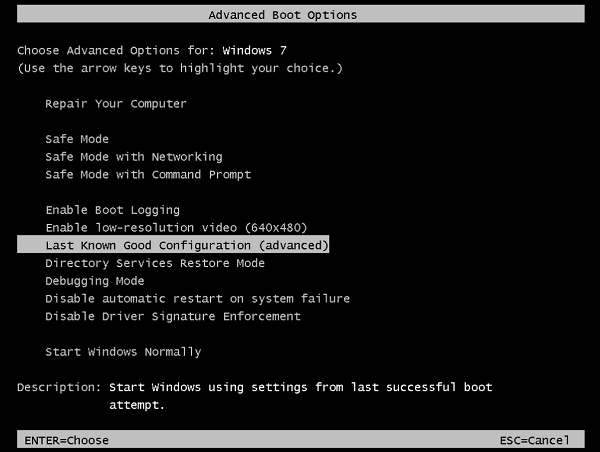
Method 3: Disable misconfigured services
It's possible that 0xc000021a is relative to certain software or driver that configured to start when you start Windows. Thus it's necessary to disable such services and software in msconfig (System Configuration).
Step 1
Boot into system. If your computer can't boot to system, boot to Safe Mode with bootable DVD or USB.
Step 2
Click Start button and type "msconfig" in search box. Hit Enter.
Step 3
System Configuration window pops up. Click "Startup" tab and disable all listed services. Click OK.
If computer returns normal after applying changes, the cause of the stop error must be one of the services just disabled. To make out which service is causing the error, start computer and enable services in System Configuration one by one and restart computer until you uncover the actual reason.
Other solutions Windows 7 users can try are system restore, uninstall previously installed software or driver and virus scanning. If you have to try system restore, do not forget to backup important in system partition before restoring system.
Recover lost data caused by error 0xc000021a
There is no denying that many data loss cases occur because of unexpected system shut download. Besides, improper actions to fix system problem may cause further damage to precious data. It's highly advised to make complete backup before performing system restore, Windows reset or reformatting of hard drive. In case of backup is unavailable or files have lost, you should go for hard drive recovery software to rescue lost data. CuteRecovery Free, free data recovery software, is able to recover lost data due to formatting, deletion, hard drive failure, system crash, partition corruption, etc.
Step 1
Install and start CuteRecovery Free.
Step 2
Choose recovery mode based on how files get lost.
Step 3
Select drive or partition where lost files and folders are located, and click "Next" to start scanning process.
Step 4
When files are displayed during scanning, you can preview files to check file quality. Files are classified under "Directory" and "File Type".
Step 5
If files you want recover have been listed, you can stop scanning process. Select these files and click "Recover" to save them to a secure location.



























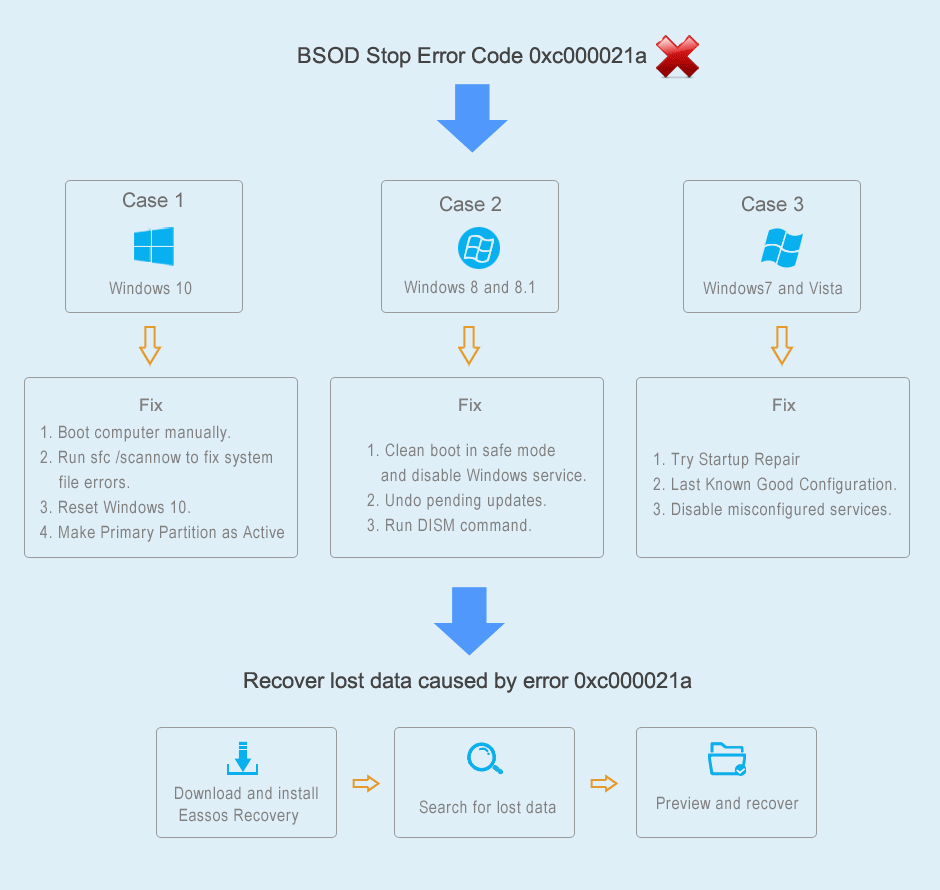

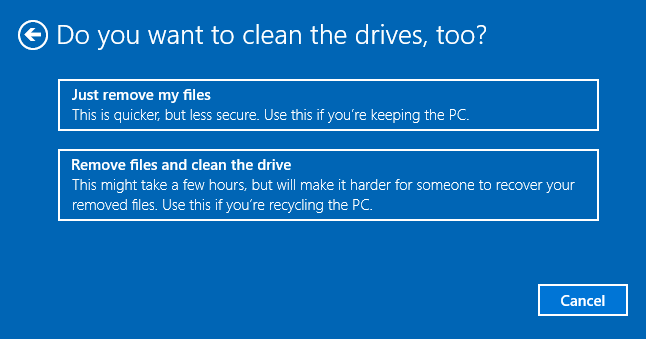
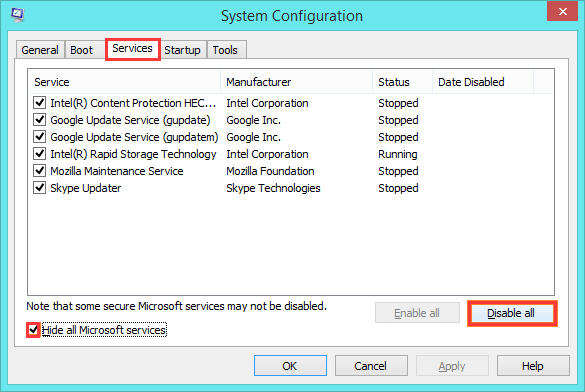
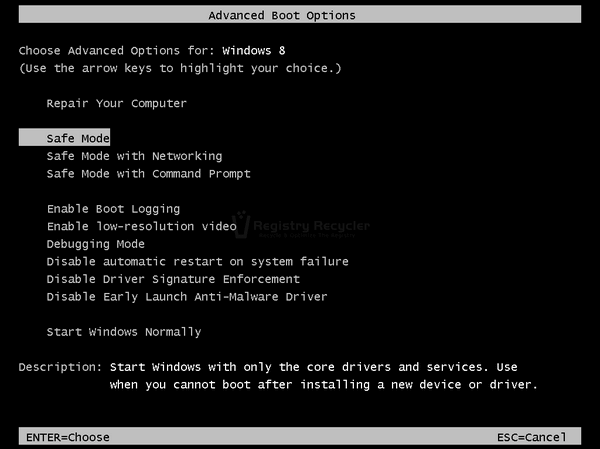
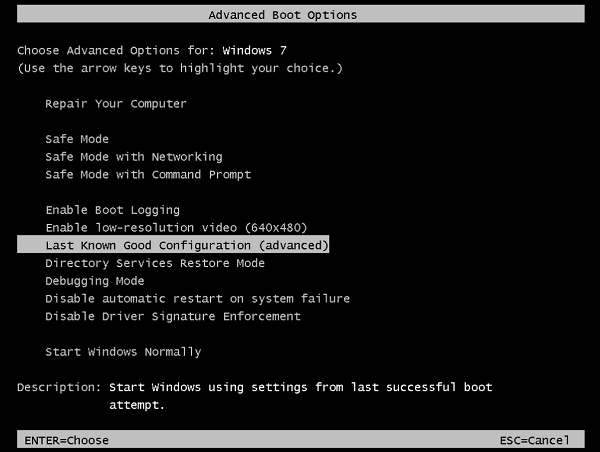




 Facebook
Facebook X
X Youtube
Youtube