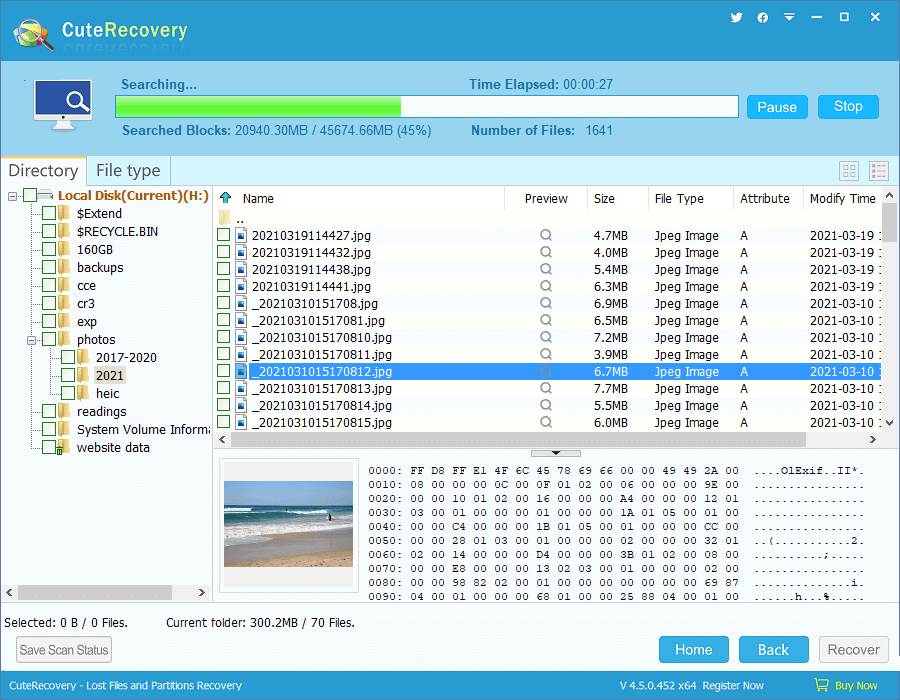This article posted here to explain USB flash drive showing 0 bytes issue, including symptoms, causes and solutions. It is a common problem that an SD Card/USB Drive/Pen Drive Shows 0 Bytes, and you can fix it and restore data easily following solutions here.
Symptoms
“Hi, everyone. Whenever I plug my 8 GB USB flash drive to computer’s USB port and try to open it in Windows Explorer. I cannot open it and receive an prompt saying You need to format it before you can use it. It seems that I have no other choice. Then I clicked on the button ‘Format Disk’, but I got another error message ‘Windows was unable to complete the format’. I viewed its properties and found out it is 0 bytes in Used space, Free space and Capacity. What should I do now? I don’t want to lose files on the USB drive. Any solution will be greatly appreciated. ”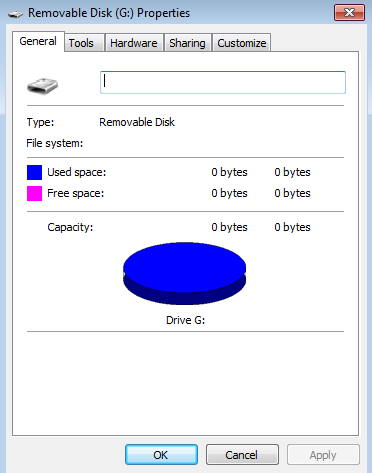
It’s not acceptable that a USB drive turns to 0 bytes, especially when we’ve stored many files to the drive. However, this error happens to many users, and you may get other error messages such as “Sector not found” “Invalid media type reading” “The disk in drive is not formatted” or “The type of the file system is RAW. CHKDSK is not available for RAW drive.” What’s more, many devices can suffer from this error such as a USB drive, pen drive, flash drive, memory card, external hard drive, etc.
Why does USB flash drive show 0 bytes size?
It’s not a good sign to USB flash drive which turns to 0 bytes size, as this error often means bad sectors, partition corruption or physical damages. Let’s see causes of the 0 bytes size.
- USB drive damages. There might be physical problems on the USB drive, such as circuits or boards fails to work.
- Bad sectors. USB drive also gets bad sectors causing problem in saving or reading data.
- Partition corruption. The Ppartition on the USB drive gets corrupted. More exactly, the file system is corrupted such as DBR, $MTF or FAT.
- Power failure. Abrupt power failure while disk is writing data; plug out the USB drive in an improper way.
Recover data from USB flash drive showing 0 bytes size
The best way to fix the error on flash drives is formatting it, but formatting of the flash drive will erase all data stored on it. If files are important to you, and you can go for 0 bytes file recovery too such as CuteRecovery (formerly known as EassosRecovery). Please keep in mind, do not format the inaccessiable drive when you see the warning message from OS.
The flash drive data recovery software will help you recover data from USB drives showing 0 bytes and it supports recovering various files including photos, music, videos, archives, Word files, Excel, PPT, PSD, ZIP, etc. This free recovery software allows you to recover data from various brands from flash disks such as Sony, Kingston, SanDisk, Hitachi, etc. Let’s see steps of flash drive data recovery.
Step 1: Launch CuteRecovery Free (formerly known as EassosRecovery Free) and select “Recover Files from Partition” recovery mode.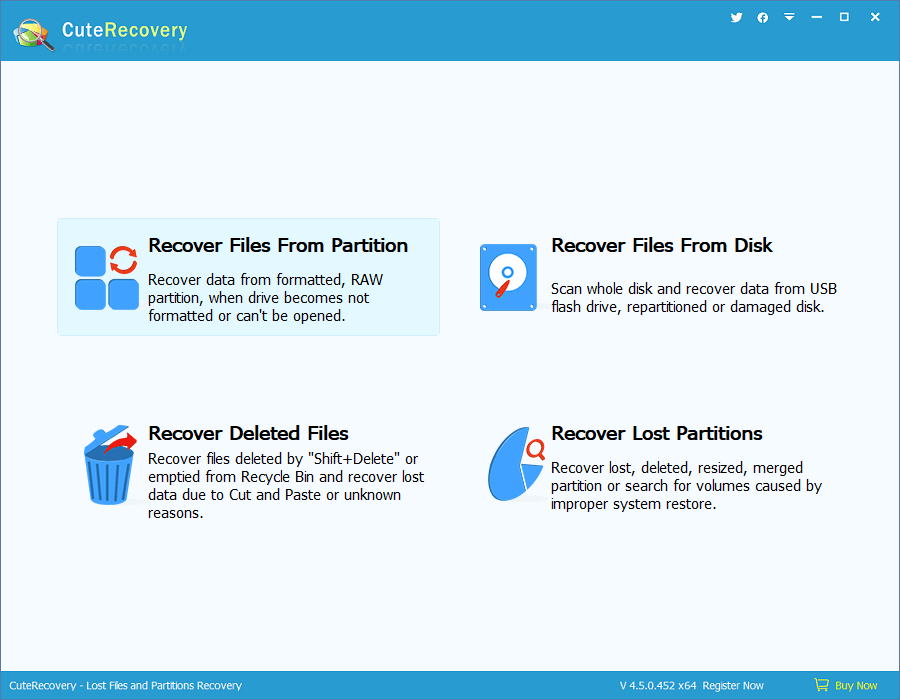
Step 2: Select the USB flash drive and click “Next” button to start scanning process.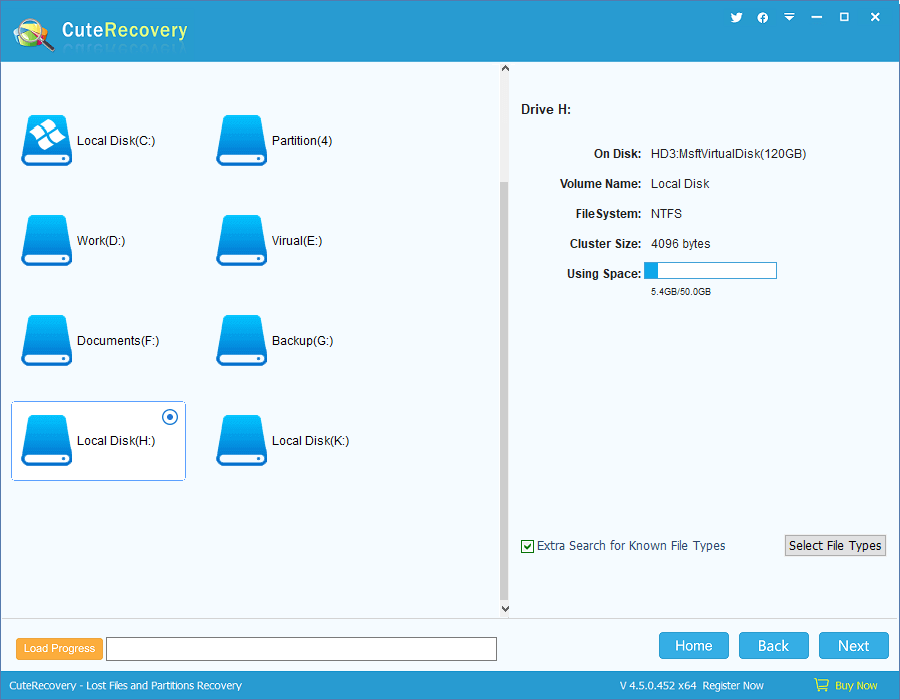
Step 3: When CuteRecovery (formerly known as EassosRecovery) finishes scanning, you can preview and recover files.