This post is going to introduce how to resize ext4, ext3 and ext2 Linux partition without losing data on Windows 11/10/8/7/XP so that you can extend, shrink, split and resize Linux ext4 partition on Windows easily.
About resizing ext4 Linux partition
“How to resize Linux partition under Windows? I Googled this question a lot, and most answers advise to resize with GParted. However, I’m running Windows right now, and I want to solve this issue without switching OS. I’ve tried a bunch of partition manages, but none allows to resize ext4. Could you please advise an easy solution or program to help me resize ext4 partition under Windows 10?”
Resizing partition is a common operation to many computer users, for in many cases, partition size is not appropriate. For example, system partition is running out space and we can extend it without losing data, which saves us from repartitioning hard drive and reinstalling operating system. Windows disk management console provide basic disk resizing function, but it does not support resizing Linux partitions.
Linux is one of the most popular operating systems, which is preferred by computer geeks and experts who usually dual boot their computer. Ext4 partitions can be read and written under Windows with the help of third part partition manager. In some occasions, you may want to resize ext4, ext3 or ext2 Linux partitions in order to configure them to the most appropriate status.
As we all know, we can resize ext4 partition using GParted under Linux environment. However, do you know how to resize ext4 partition on Windows? The following part will present steps to resizing an ext4 partition on Windows.
Free Windows 10 partition manager to resize ext4 partition
In this guide, we’ll resize ext4 / ext3/ ext2 Linux partition with the help of DiskGenius under Windows and the resizing process does not cause data loss. DiskGenius (old name PartitionGuru) is free Windows 10 partition manager software, it contains various features to manage disk and partitions, such as create, format, hide, clone, backup, delete, extend, split and resize partitions. Besides, it is able to recover deleted files and lost partition, check & repair bad sectors, image disk, clone hard drive, edit hex data, check S.M.A.R.T. information, backup system, check partition table errors, manage virtual disk, etc. This Windows partition manager support multiple file system formats, including NTFS, exFAT, FAT32, FAT16, FAT12, EXT2, EXT3 and EXT4.
Steps to resize ext4 Linux partition without data loss
Step 1: Connect the hard drive that contains the ext4 partition you want to resize to a Windows computer.
Step 2: Download, install and launch DiskGenius (old name PartitionGuru) from your computer. Then you can view the partition to be resized.
Step 3: Right-click ext4, ext3 or ext2 partition you want to change capacity in DiskGenius and then select the item “Resize Partition” from context menu, as follows:
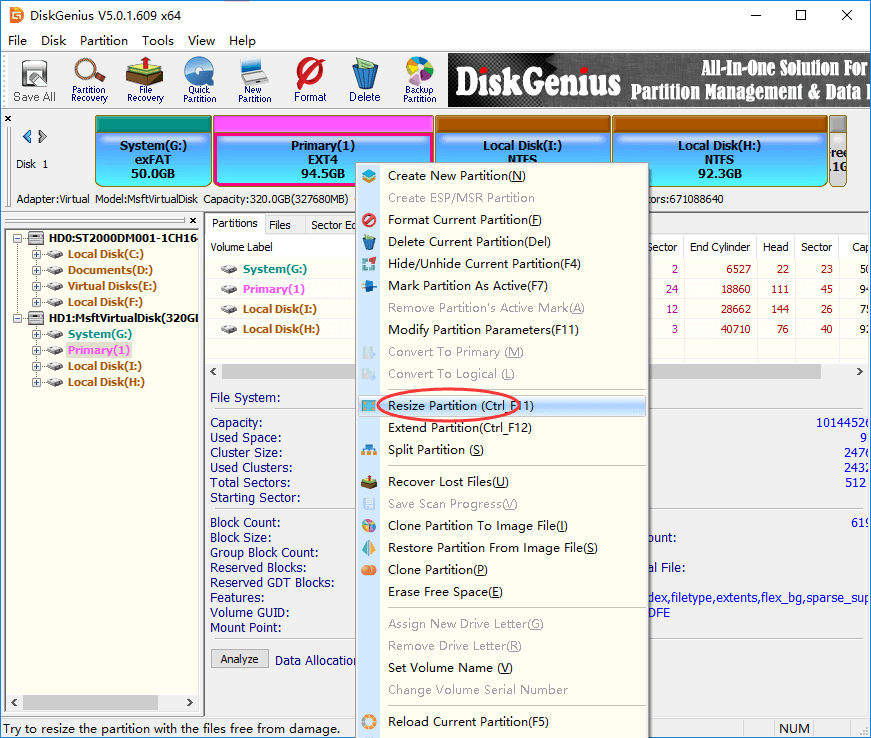
Step 4: Set partition size you want to move between partitions. You can drag the arrow between partitions or enter the exact size in the column below.
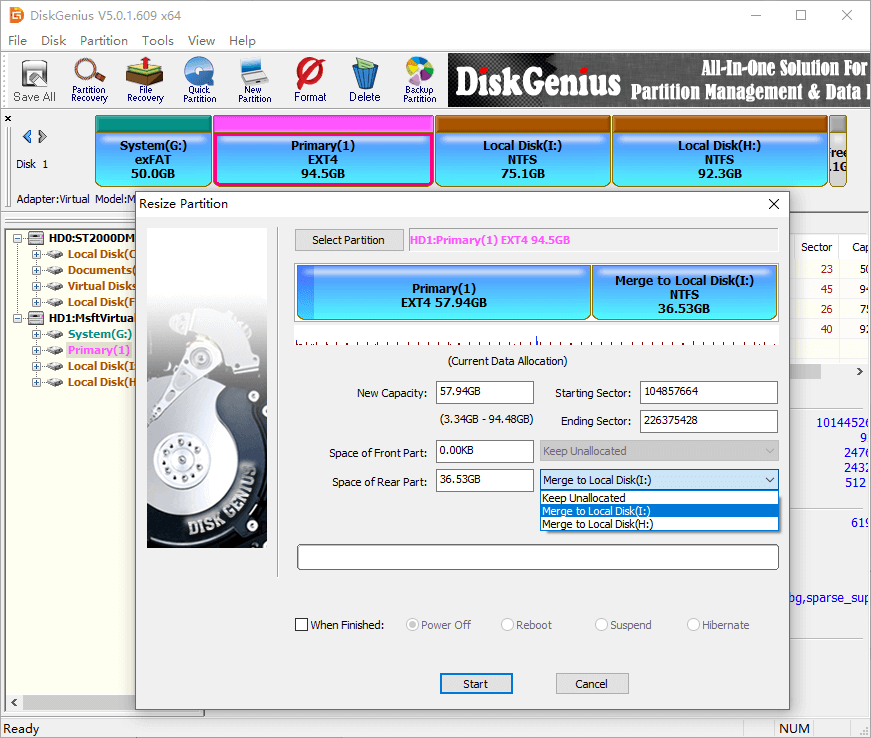
Step 5: Click Start button and DiskGenius will prompt the rest operations to be done. Click OK to continue.
Step 6: Wait for a while and the resizing process completes.
