This post talks about methods to format EXT4/3/2 in Windows, read data in EXT4 partition and create EXT4 partition under Windows. If your computer is dual booting Windows and Linux, you may need to access data on Linux system from Windows. Windows does not support create or format EXT file system nor read EXT data. This guide is focused on methods to deal with operations about EXT4/3/2 file system.
How to format EXT4/3/2 in Windows 10/8/7/XP?
It is easy to format a partition to ext4, ext3 or ext2 with the help of Eassos PartitionGuru, and the formatting speed is fast. Please note formatting wipes all data from the volume; you should make sure important files have been backed up. Let’s see have a look at the formatting steps.
Step 1: Install and launch Eassos PartitionGuru from computer and you can see all partitions on the disk.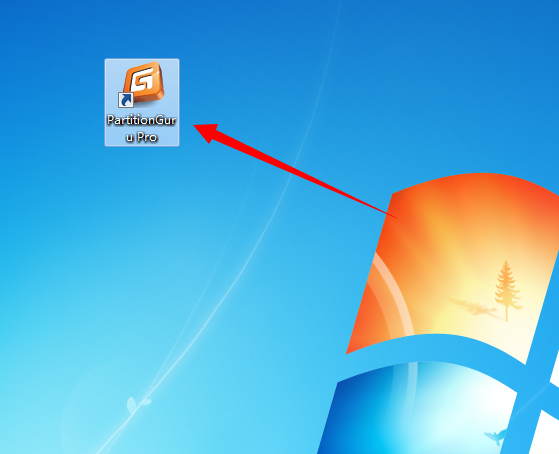
Step 2: Select the partition you want to format and click “Format” button from toolbar.
Step 3: Choose file system type you need from the Format Partition window and click “Format” button. To format ext4, you should choose Ext4 from the drop-down list.
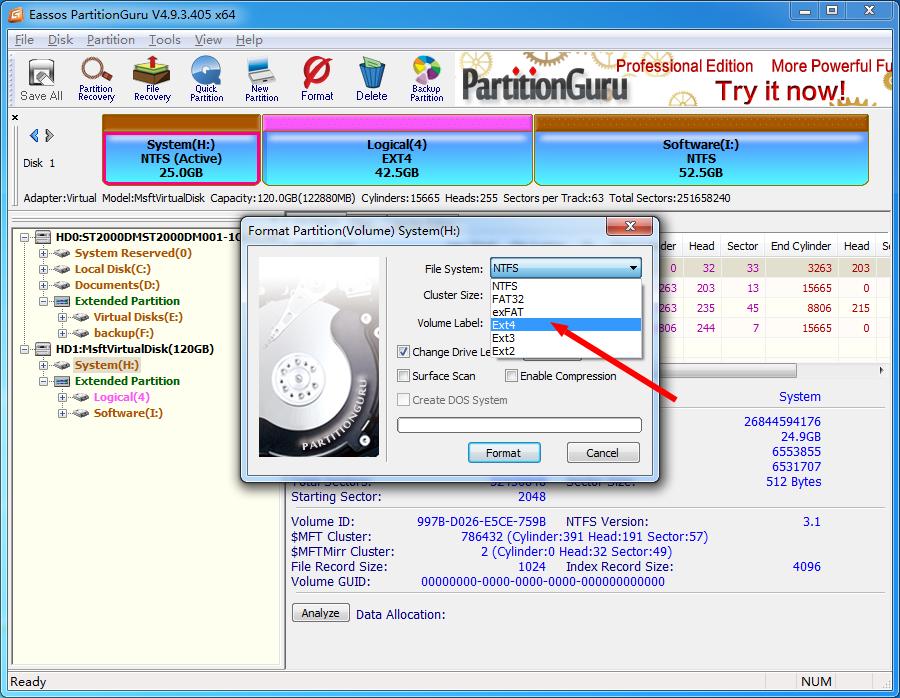
Step 4: Wait several seconds and the formatting will complete.
Here is video guide you can follow to format ext4 in Windows
How to create EXT4/3/2 Linux partition in Windows?
Windows uses NTFS, FAT32 or exFAT file system and Linux uses extended file system like ext3, ext4. Windows does not support to read, write or access Linux file system without the help of third party partition tools. As we all known, Windows users can create partitions with these file system easily in Disk Management. How to create an Ext4/3/2 Linux partition under Windows?
Here, we recommend a free partition tool – PartitionGuru to fulfill the task. PartitionGuru can be used under any Windows platform, and it provides a bunch of useful features like data recovery, disk & partition management, data backup, repair bad sectors, edit hex data, etc. The recently released version adds support to create, format, read or access ext4 / ext3/ ext2. So we can use this partition tool to create an ext4 /3/2 partition in Windows.
Step 1: Select free / unallocated disk space and click “New Partition” button from toolbar, as follows:
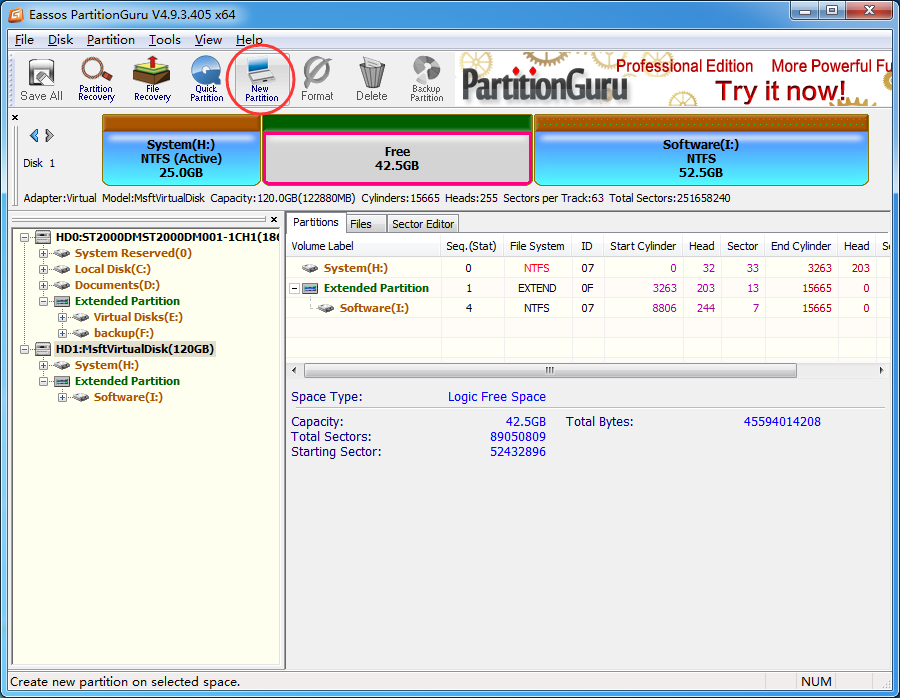
Step 2: The “Create New Partition” box comes up, and you can select file system type now. To create ext4 partition, you should select “Ext4 (Linux Data)”. Then click “OK” button.
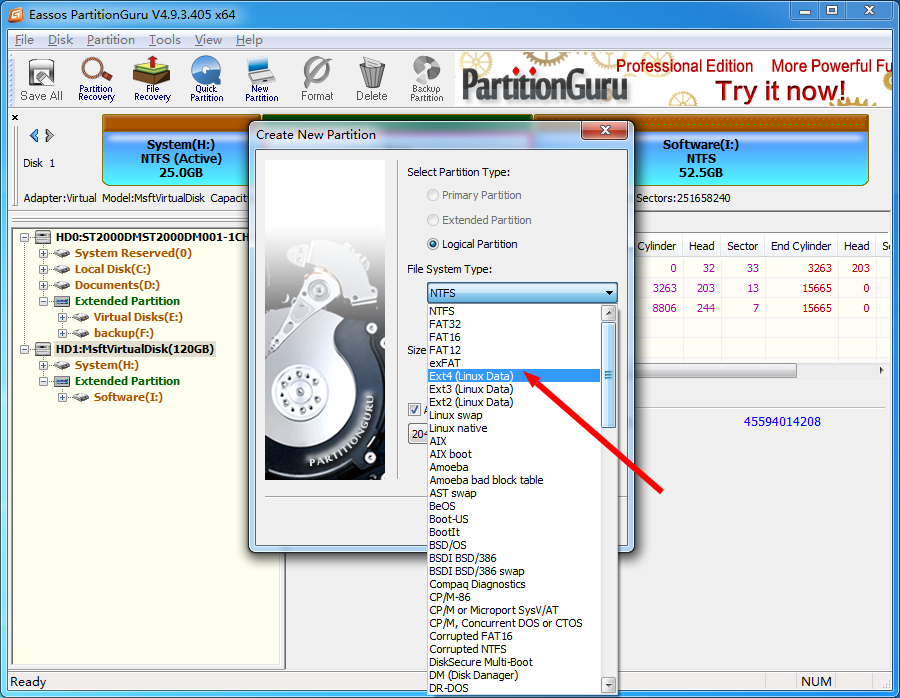
Step 3: Click “Save All” button on the upper-left panel to save the new partition to partition table. Then you’ll be prompted to format the newly created partition.
Step 4: Click “Format” button and PartitionGuru formats the partition quickly.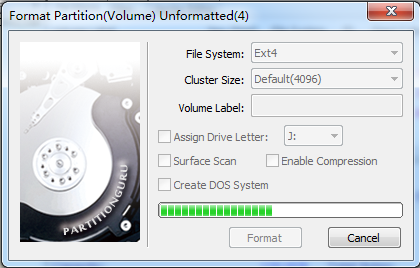
More about Ext4, ext3 and ext2 files system
File system is the method by which files are named and placed logically to store, retrieve and update data and also used to manage space on available storage devices. Without file system, files stored on a device would be one large body of data, as data does not know where to stop or when to begin. Information on device media is split into two pieces, which are usually called metadata and user data. The structure and logic rule used by system to manage data is called a file system.
There are many different types of files system, and each has its own structure and logic rules, speed, size, etc. File system is widely used on various storages devices such as hard drive, flash memory, virtual disk, etc. As a Windows user, you must be family with FAT32, exFAT and NTFS. In this section, we’ll talk about file systems Ext2, Ext3 and Ext4, which belong to Linux operating system.
Ext2: Second Extended File System
Ext2 file system was first introduced by Remy Card in 1993 and it was the first default file system in several Linux distro. This file system was developed for the purpose of overcoming limitations on previous Ext file system. Ext2 does not support journaling feature, thus it is recommended to be used on flash drives or SD cards which do not need the overhead of journaling. The maximum individual file size it can be 16GB-2TB.
Ext3: Second Extended File System
- Ext3 file system was introduced by Stephen Tweedie in 2001 and it is available starting from Kernel 2.4.15.
- Journaling feature is available in Ex3.
- Maximum individual file size is 15GB -2TB
- Provide solution to convert Ext2 to Ext3 file system directly without backing up / restoring data.
Ext4: Second Extended File System
- Ext4 file system was introduced in 2008, starting from Linux Kernel 2.6.19.
- Provide option to disable journaling feature.
- Backward compatibility is supported. You can mount Ext3 file system as Ext4 without upgrading it.
- The maximum individual file size 16GB – 16TB.
- Some new features are included such as multiblock allocation, fast fsck, journal checksum, etc.
Conclusion
In this guide you can learn how to format partition to EXT4/3/2 file system in Windows 10/8/7 as well as how to create EXT4/3/2 partition in Windows with the help of free partition manager PartitionGuru. If you want to write data to EXT4/3/2 partition in Windows, you can upgrade it to Pro edition.
More guides
How to access ext4 partition in Windows 10/8/7?
