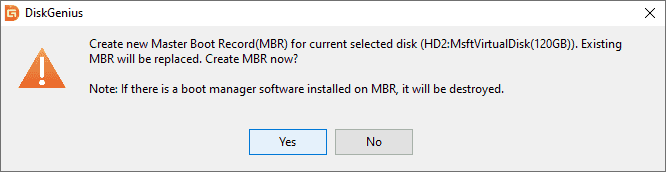This post focuses on solutions to “Your PC device needs to be repaired” error. If you are troubled by same error message, you should finish reading this post to find out solutions.
Symptom of “Your PC device needs to be repaired” error
You’ll receive the “Your PC device needs to be repaired” error when your operating system cannot start and ends up with a blue screen. This is a common system issue which can appear on Windows Vista, Windows 7, Windows 8 and Windows 10. Generally, the error comes with an error code which may vary from 0xc0000098, 0xc000000f, 0xc0000034, 0xc0000225, 0xc000014C, 0XC0000428, etc. You can see the error code under “Recovery. Your PC needs to be repaired”. Let’s see some error message contains error codes:
- The application or operating system couldn’t be loaded because a required file is missing or contains errors. File: \windows\system32\winload.efi Error code: 0xc0000225
- The operating system couldn’t be loaded because the digital signature of a file couldn’t be verified. file:\Windows\System32\winload.exe Error code: 0xc0000428
- The Boot Configuration Data for your PC is missing or contains errors. File: \boot\bcd Error code: 0xc000000f
- An unexpected error has occurred. Error code: 0xc0000225.
- The operating system couldn’t be loaded because a critical system driver is missing or contains errors. File: \windows\System32\drivers\bfsdi.sys Error code: 0xc0000098
- The Boot Configuration Data file is missing some required information. File: \BCD Error code: 0xc0000034
Each of these error messages is followed by the message ”You’ll need to use the recovery tools on your installation media. If you don’t have any installation media (like a disc or USB device), contact your system administrator or PC manufacturer.”
Causes of Your PC device needs to be repaired” error
This error can be caused by following reasons:
- BCD is missing or corrupt. This is one of the most common causes. BCD can get damaged due to disk write errors, sudden power failure, virus, improper operations, etc.
- File system is damaged. File system on the partition in question has been damaged or corrupted, which may happen when users shut down PC during system is writing crucial data to boot sector.
- System-related files are corrupt. Files related to operating system may also get corrupted or damaged due to all kinds of reasons.
- Improper hardware or software change. The hardware recently changed or added is not well compatible with your PC or the application you installed is from anonymous source.
- Boot manager is not up-to-date. When the system on your computer is upgraded to a new version of Windows from the old one, the existing boot manager entries may not be updated.
- Older boot disc with newer version of Windows. In some cases, users may install a new version of Windows on a hard drive and then connect a different disk which installs an old version of Windows in order to set up dual boot.
How to fix “Your PC device needs to be repaired”?
Solution 1: Run Startup automatic repair
- Insert the Windows bootable installation DVD and restart your computer. Press any key to continue when you see message “Press any key to boot from CD or DVD.”
- Select language and click Next. Then click “Repair your computer” on next window.
- Select Troubleshoot Refresh or reset your PC, or use advanced tools. Choose “Advanced option” on troubleshoot screen.
- Now you can select “Automatic Repair” in Advanced options screen. This option is able to fix problems that keep Windows from loading. Wait the fixing process finishes and restart computer to check if the error is fixed.
Solution 2: Run System File Checker to fix corrupted system files
- Repeat first 3 steps in Solution 1, and select “Command Prompt” under Advanced options.
- Type follow commands in Command Prompt window and press Enter key after each command. When the tasks finishes, close Command Prompt and restart computer.
sfc /scannow /offbootdir=c:\ /offwindir=c:\windows chkdsk c: /r
Solution 3: Rebuild MBR (Rebuild Master Boot Record)
The operation of rebuilding MBR is complicated to many users, thus we provide an easier way to do so. We can use DiskGenius (old name PartitionGuru) Free Edition to complete the task, as this application rebuilds MBR quickly and quickly.
- Download, install and launch DiskGenius (old name PartitionGuru) Free. If your PC cannot boot, you can create a bootable USB disk using PartitionGuru Free so that you can boot PC with this disk.
- Select the hard drive where operating system is installed, click “Disk” menu and choose “Rebuild Master Boot Record”.
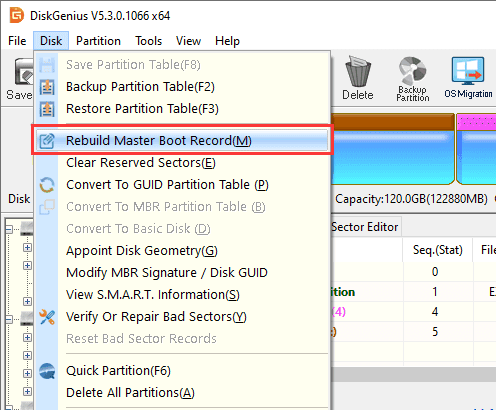
- Click “Yes” from the message box and DiskGenius (old name PartitionGuru) rebuilds Master Boot Record.