This article talks about the issue that deleted files not showing up in the Recycle Bin, explaining causes behind it and how to recover permanently deleted files using freeware.
Deleted files not showing up in the Recycle Bin
You cannot be more familiar with deleting files, as it is one of the operations you may carry out every day. Have you wondered where deleted files go? In general, deleted files go into the Recycle Bin which is actually the $Recycle.bin system folder, and you can restore deleted files from it. Recycle Bin has a shortcut icon on the desktop, which enables you to open it easily. However, sometimes, you cannot see deleted files in Recycle Bin. Why deleted file not showing up in the Recycle Bin? Here are some situations:
- You empty the Recycle Bin: right-click on Recycle Bin icon and choose ‘Empty Recycle Bin’.
- You delete files in Recycle Bin: open Recycle Bin and delete files there.
- You use Shfit+Delete to delete files: when pressing Delete button you hold Shift key and the file deleted in this way won’t go into Recycle Bin. It seems that the file is deleted permanently.
- Files gets deleted from USB drives: USB disk such as SD card, USB flash drive, etc. does not have a $Recycle.bin folder, thus when you delete a file from USB disk, you cannot find it in computer Recycle Bin.
- Delete files with Command prompt: the effect of deleting files using Command Prompt is the same as Shift + Delete.
- The file you deleted is too large: if you delete a file which is too large, for example larger than 4GB, Windows will delete it directly without putting it to Recycle Bin.
Recycle Bin Recovery: How to recover deleted files from Recycle Bin?
More often than not, it does not mean you lose the file forever when deleted files are not showing up in the Recycle Bin. There are data recovery tools that can retrieve permanently deleted files from USB drive or empty Recycle Bin. Most deleted file recovery programs have a graphical interface and the recovery is easy to perform. For example, Eassos Recovery Free is free data recovery software which supports to recover deleted files, recover formatted partition, recover RAW drive, search for lost or deleted partition, etc. The point is that it is freeware and allows to copy 1GB found data free of charge. Now let’s start the recovery.
Step 1: Install and open Eassos Recovery Free edition. After opening it, you can see four options on the main interface. Select one according to your data loss situation.
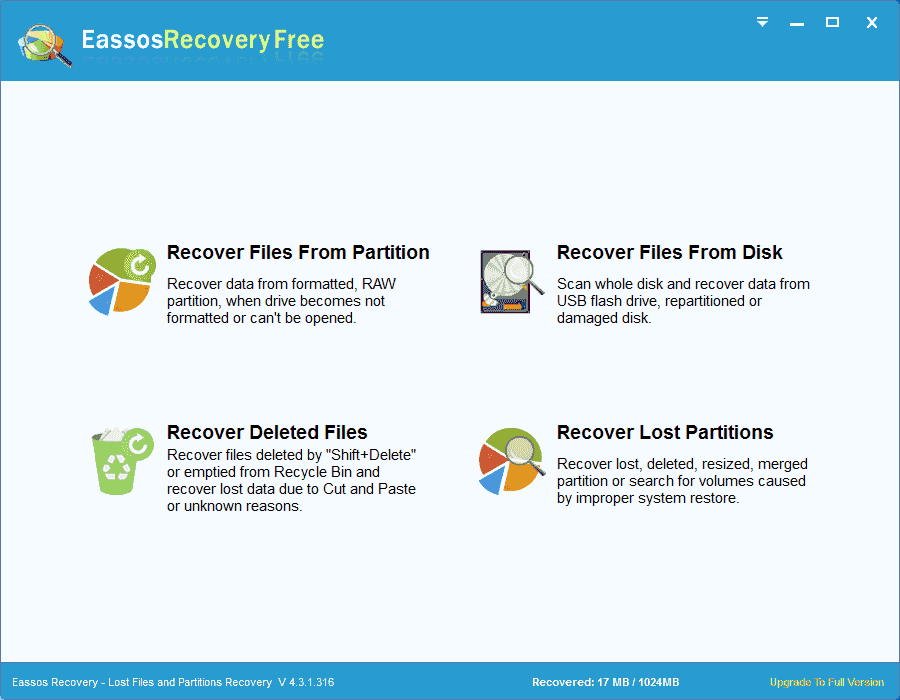
Step 2: Select a drive and click Next button to start searching for lost files. The scanning won’t take too long to finish.
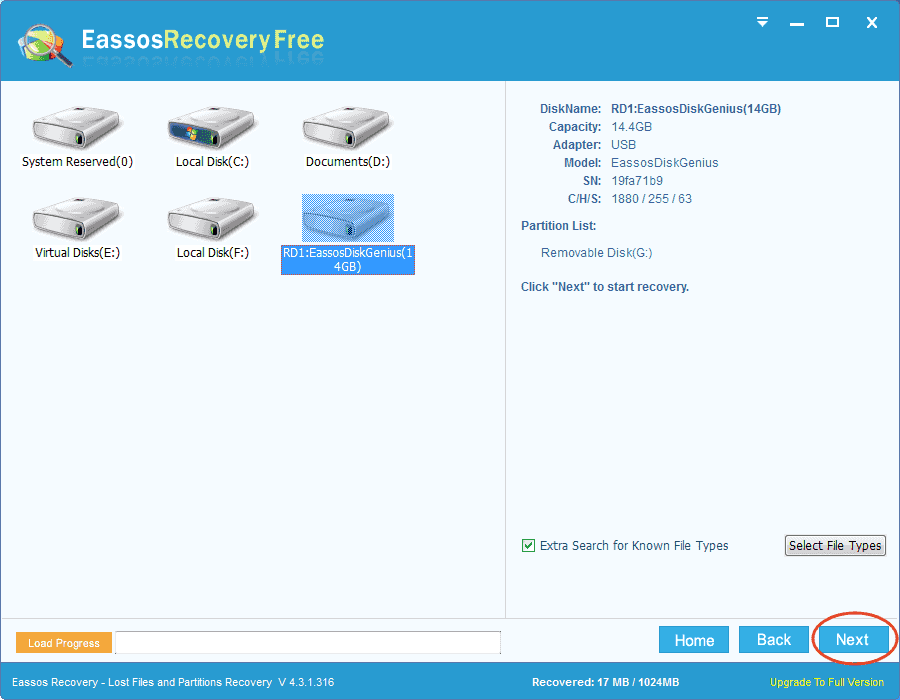
Step 3: Preview files after scanning. You can view all files found by the software to check if they are corrupted.
Data overwrite can happen after data loss, thus there is possibility that wanted files are corrupted. In this case, it is important to preview files, as you can check if you can recover them correctly.
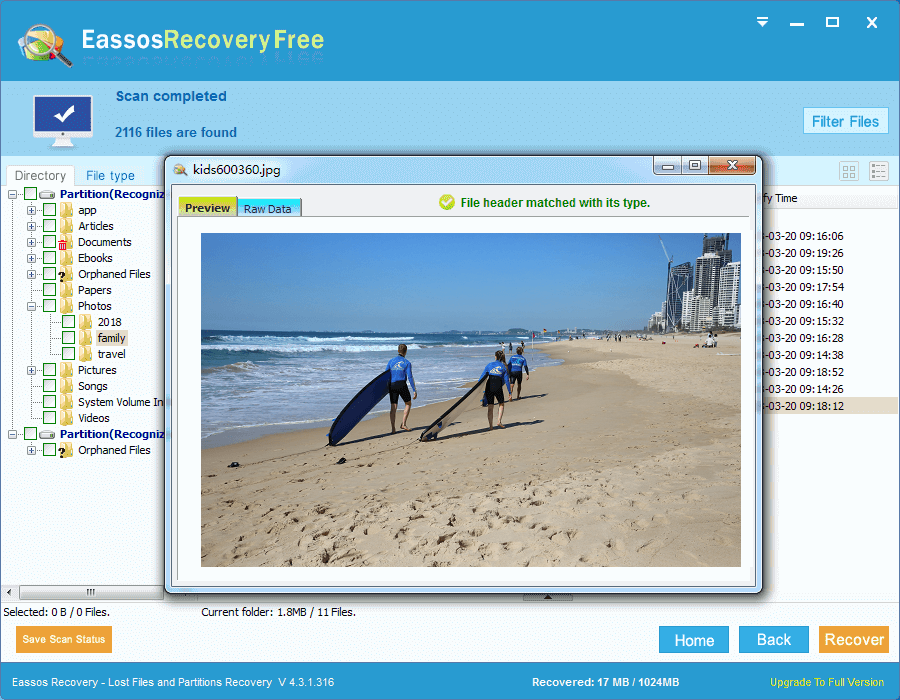
Step 4: Select files and folders you want to recover and click Recover button. Then the software will ask you to specify a location to store recovered data.
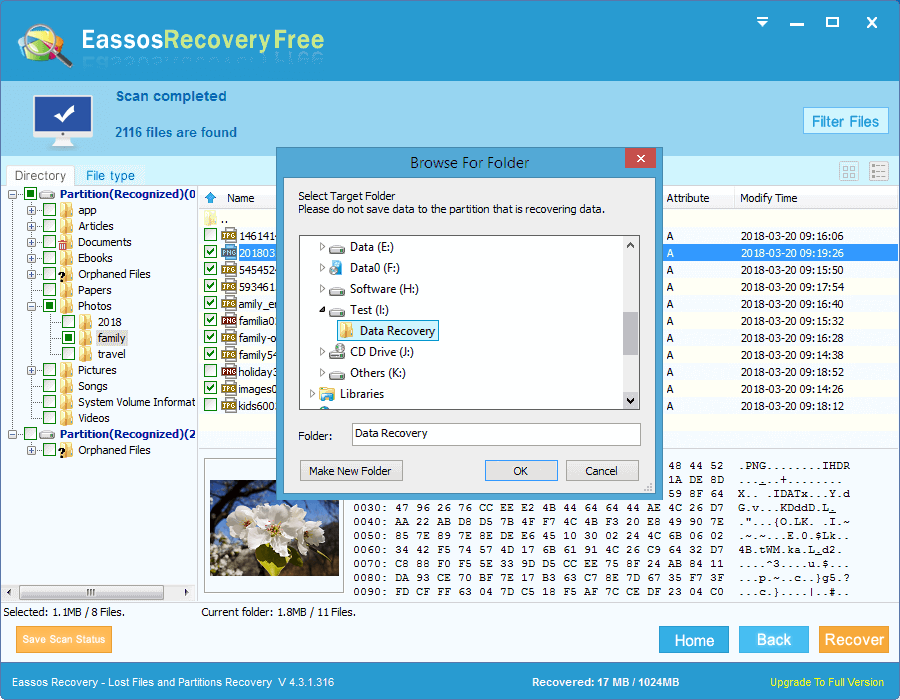
FAQs on deleted files & Recycle Bin
1. How do you recover a deleted file that is not in the Recycle Bin?
To recover deleted files that not in the Recycle Bin you can try following methods:
1. If you’ve enabled the feature in Windows, you can try restoring files from previous versions.
2. Retrieve files from a recent backup.
3. Use data recovery software to perform deleted file recovery or Recycle Bin Recovery.
2. Where does Recycle Bin files go when deleted?
Files deleted from local disk are moved to Recycle Bin, and file deleted by Shift+Delete or deleted from USB disk, they will be deleted without being put into Recycle Bin. It does not mean files are permanently erased even though deleted files not showing up in the Recycle Bin. In most case, they remain on the disk space being invisible to us.
3. What happens to deleted files in Recycle Bin?
Deleting a file from the Recycle Bin or using Shift+Delete to delete a file only removes its entry from file system. The disk space stores the file does not get wiped immediately. Since system cannot know where it is stored, the file is not longer visible. As long as, the disk space is not reused by other data, the deleted file stays on your disk.
4. How do to recover deleted files from Recycle Bin after empty?
The easiest way of recovering deleted files is retrieving from backups, and yet it is not possible that all of us keep backups. In this case, you can also try file recovery software to get back deleted files from Recycle Bin after empty: How to recover deleted files even the Recycle Bin is emptied?
5. How to recover deleted videos that are not in Recycle Bin?
Steps to recover deleted videos that are not in Recycle Bin:
Step 1: Launch Eassos Recovery Free edition and choose Recover Deleted Files option on the main interface.
Step 2: Choose the partition where deleted videos were stored and click Next button.
Step 3: Wait for the scanning to complete and copy wanted files to a different location.
For more methods regarding video file recovery, please refer to: How to recover deleted videos?
Conclusion
This article explains why deleted files not showing up in the Recycle Bin and how to recover deleted files from Recycle Bin after it gets emptied. Hope you can handle this issue on your own. Eassos Recovery Free is free data recovery software that works on many data loss situations. If you feel this article helpful, feel free to share it with friends.
