In this instruction you can find solutions to fix corrupted NTFS partition which reports “Volume is corrupt. You should run chkdsk” as well as rescue files from damaged partition.
Symptoms of volume is corrupt you should run chkdsk
“Volume is corrupt. You should run chkdsk” error is common to many Windows users and it may happen to NTFS partitions and volumes on removable disks. Even though you didn’t encounter this error message, you must have received other similar errors, such as “file system structure on the disk is corrupt and unusable” or “The file or directory is corrupted and unreadable“, Let’s see two stories about the issue that happened in read world, and you’ll have a rough idea of the problem.
Case 1:
I have a 300GB Maxtor hard drive which was used as an external hard drive. I bought a new enclosure, as the old one had issues in connecting to computer. I removed hard drive to the new enclosure and connected to Windows 7 64bit. However, system said the disk wasn’t formatted. I checked it in Disk Management where the disk was displayed as RAW drive. I didn’t format it. I removed enclosure and connected it to computer’s motherboard. Still the drive can’t be opened. Then I tried command ntfsfix /dev/sdc1 and got messages as follows:
Failed to load $MFT: Input/output error
FAILED
Failed to startup volume: Input/output error
Checking for self-located MFT segment… ntfs_mst_post_read_fixup_warn: magic: 0x00000001 size: 1024 usa_ofs: 0 usa_count: 65535: Invalid argument
OK
ntfs_mst_post_read_fixup_warn: magic: 0x00000001 size: 1024 usa_ofs: 0 usa_count: 65535: Invalid argument
Record 0 has no FILE magic (0x1)
Failed to load $MFT: Input/output error
Volume is corrupt. You should run chkdsk.
Case 2:
I have a 500GB disk which is divided into 3 partitions: 100GB for Windows, 80GB for data backup and the rest space for all my documents and photos. I wanted to install Debian on the 80GB volume to dual boot. Debian was installed via DVD. There are 5 entries on the grub boot loader, but the installer didn’t add the Windows entry for grub after Debian was installed, and I had to add it manually. Anyway, Windows just couldn’t boot. Thus I tried to mount NTFS partition under Linux and check what’s going on in that partition. Unluckily, I failed to mount partition and ntfsfix gave me this error:
Mounting volume… Failed to startup volume : Invalid argument
FAILED
Attempting to correct errors… FAILED
Failed to startup volume : Invalid argument
Volume is corrupt. You should run chkdsk.
How to fix “Volume is corrupt you should run chkdsk”?
Method 1: Run check disk command in Windows Explorer
- Open Windows Explorer and right-click the drive you want to run check disk to select Properties.Run check disk command in Windows Explorer
- On the Properties dialog box click Tools tab. Then click “Check Now” button in Error-checking section.
- Click Start button. There are two options on this step: Automatically fix file system errors and Scan for and attempt recovery of bad sectors. In general, we follow the default setting.
- Click “Force a dismount” button if you get a message box telling “Windows can’t check the disk while it’s in use. Do you want to dismount this volume first? Note: All opened handles to this volume will become invalid”.
- When chkdsk finishes, you can click “See details” to view repaired errors.
Method 2: Run chkdsk command via Command Prompt
- Click Start menu and select All Programs to find Accessories. Right-click Command Prompt under Accessories and select Run as Administrator.
- User Account Control will come up to ask “Do you want to allow the following program to make changes to this computer”. Click Yes button and you will get the elevated Command Prompt.
- In Command Prompt, type: chkdsk G: /f
Note: G is the drive letter of the corrupt volume you want to run chkdsk. You can go back to Windows Explorer to see drive letter and make sure you type in correct one. There is a colon, space and /f following drive letter. /f is the fix parameter, without which chkdsk will simply report instead of repairing any errors.
How to recover data when volume is corrupt you should run chkdsk?
DiskGenius (old name PartitionGuru) is professional partition manager and data recovery software. In some cases, it is able to display files in RAW or corrupt partition directly without do any scanning. If partition is badly damaged, you can scan the partition and copy files to other volume. Besides, this software builds in a hex editor with which professional can repair MFT and recover data. Let’s see how to recover data from corrupted partition.
Step 1: Install and launch DiskGenius (old name PartitionGuru), and you can see all hard disks and partitions on your computer.
Step 2: Select the corrupted partition from which you want to recover data and click “Load Current Partition Intelligently” under “Tools” menu.
Usually files in corrupt volume will be listed, if not move to Step 3.
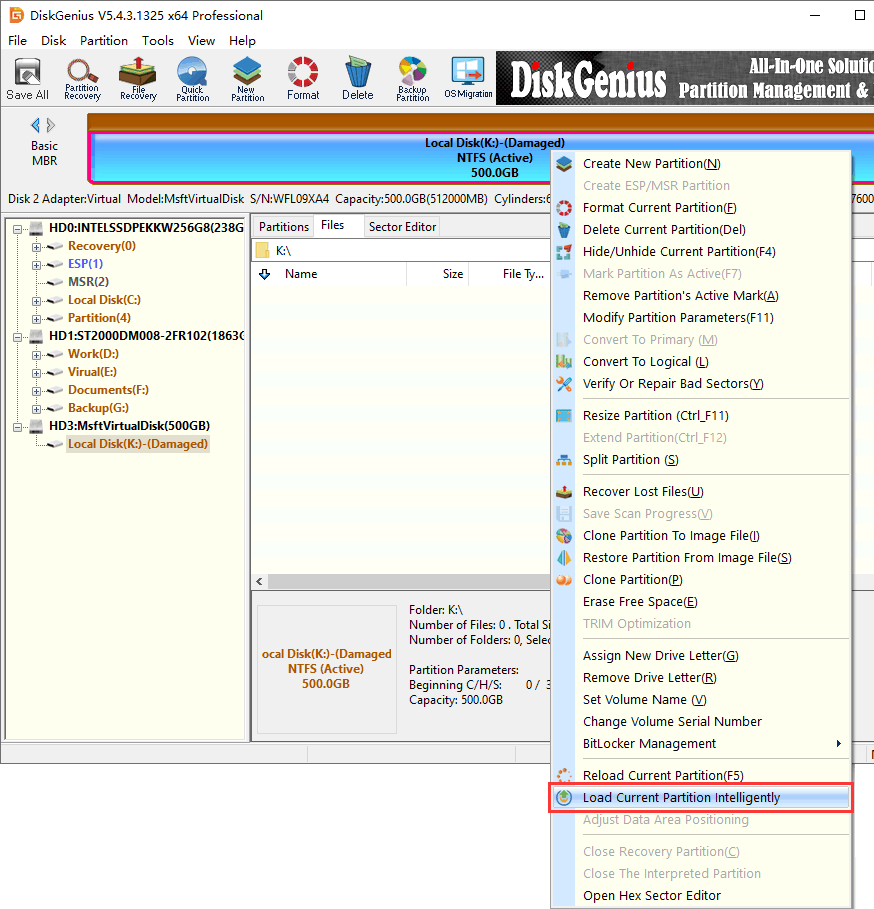
Step 3: Select the corrupted volume and click “File Recovery” button. Then click Start button on the popped up dialog box.
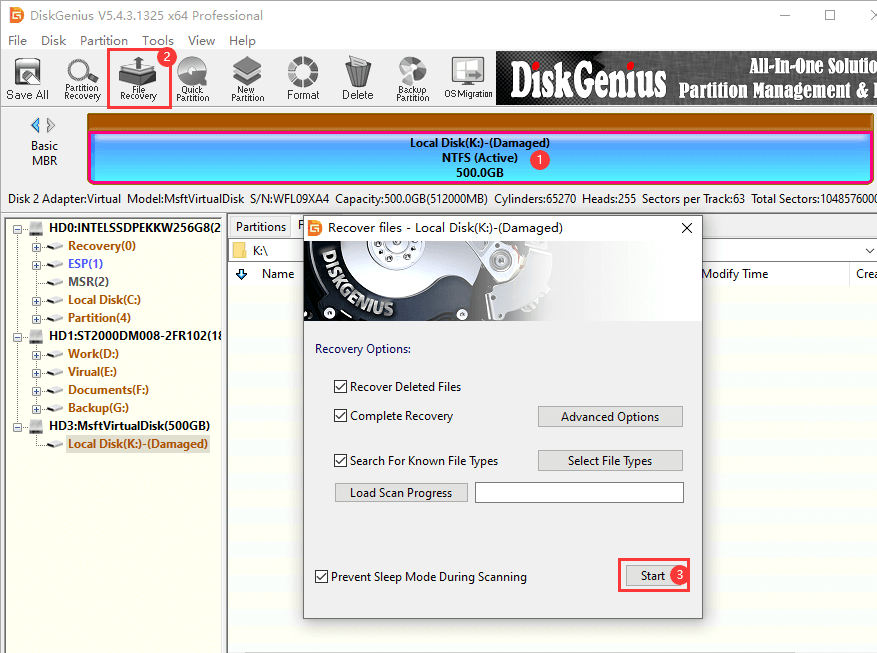
Step 4: DiskGenius (old name PartitionGuru) scans selected partition for lost files and folders. You can preview data as long as files are listed.
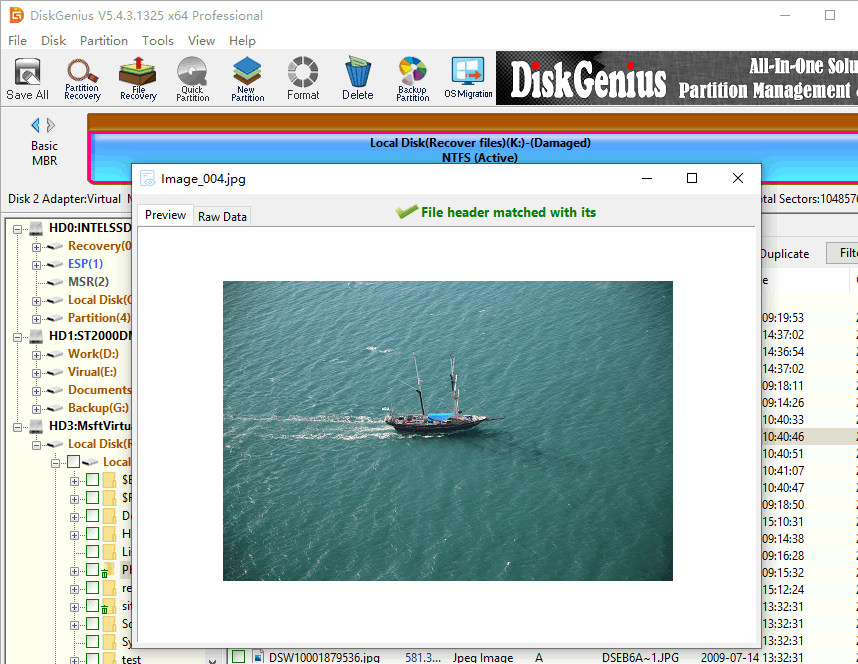
Step 5: Recover files you need. Select those files and folders you want to restore and right-click them to select “Copy to”. You can specify a location to save recovered data and complete partition recovery.
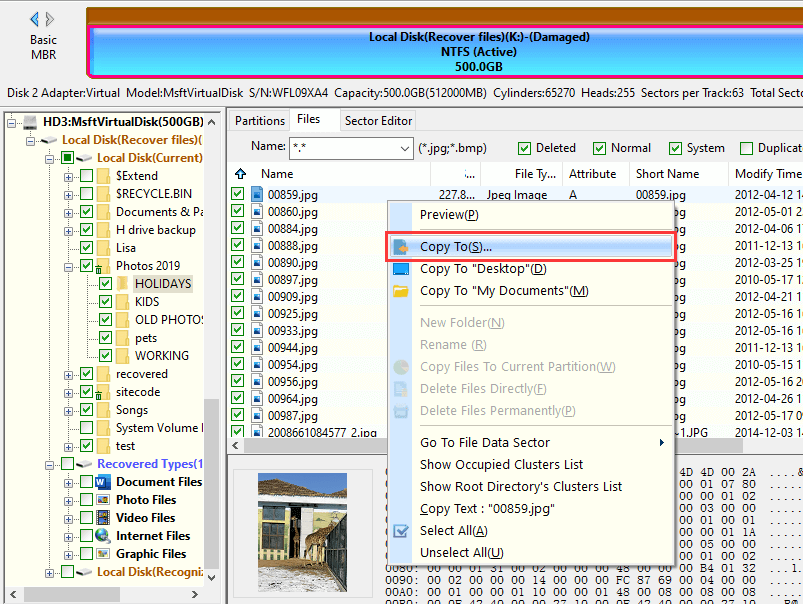
Things you should know about running chkdsk
File recovery or partition recovery should be done ahead of chkdsk.
CHKDSK is frequently used to repair disk errors or check bad sectors, but it is not a data recovery tool. Thus its function is not to recover lost or damaged files. Though sometimes repairing corrupt partition can help you regain access data in that partition, chkdsk can’t guarantee it is able to make that happen. Because, in most case, the repairing process damages directory structure, causing lost files cannot be recovered with original name. Thus if you want to recover files from inaccessible partition, you need to use free recovery software like Eassos Recovery Free.
Chkdsk cannot repair physical damages.
If the “Volume is corrupt” issue is caused by hard physical damages, you should take it to a professional who is experienced in repairing hard drives. Strange clicking or beeping noises, frequent freezes and bad sectors are signs of hard drive physical damages. In this case, data recovery can’t retrieve files either, and you should send the drive to a professional recovery center to rescue data.
Chkdsk is not available for RAW drives
If chkdsk ends up with error messages like “The type of the file system is RAW. Chkdsk is not available for RAW drives“, the corrupted cannot be repaired by check disk. What should do is recovering files from corrupted partition and then format the volume for reuse. You can follow steps below to perform NTFS partition recovery and save your data. Note: if the corrupted partition cannot be formatted by Windows, you should verify bad sectors for the hard drive, which helps test hard drive health status.
