In this article, I will show you how to recover deleted photos from Samsung phones using data recovery software – Eassos Android Data Recovery. It is able to scan the SD card as well as internal storage of your phone and then lost files will be listed and recovered. Here is the step by step process.
Android data loss issue
Android operating system is the most popular mobile system in the world. It is widely used by many mobile phone producers and Samsung is one of the most famous one. Samsung has larger amount of Android users around the world. Samsung Galaxy is one of the most successful series under the brand. If you are Samsung Galaxy user, you need to read this article and learn how to recover deleted photos from it. Data loss happens to everyone and sometimes lost data can be very important files, such as family photos, videos, working documents, etc. If you are troubled by data loss issue, you can easily get back lost data following steps in this guide.
Steps to recover deleted photos from Samsung phones
Step 1: Connect Samsung Galaxy phone to computer with USB cable.
Then enable USB Debugging Mode and get root privilege. There are many rooting tools online, and you can root your phone easily with the help of root software. If you have no idea how to root your phone, you can click and read the guide: Root Your Android Device
Step 2: Download, install and run Eassos Android Data Recovery software on your computer.
The software will detect your phone and connect it.
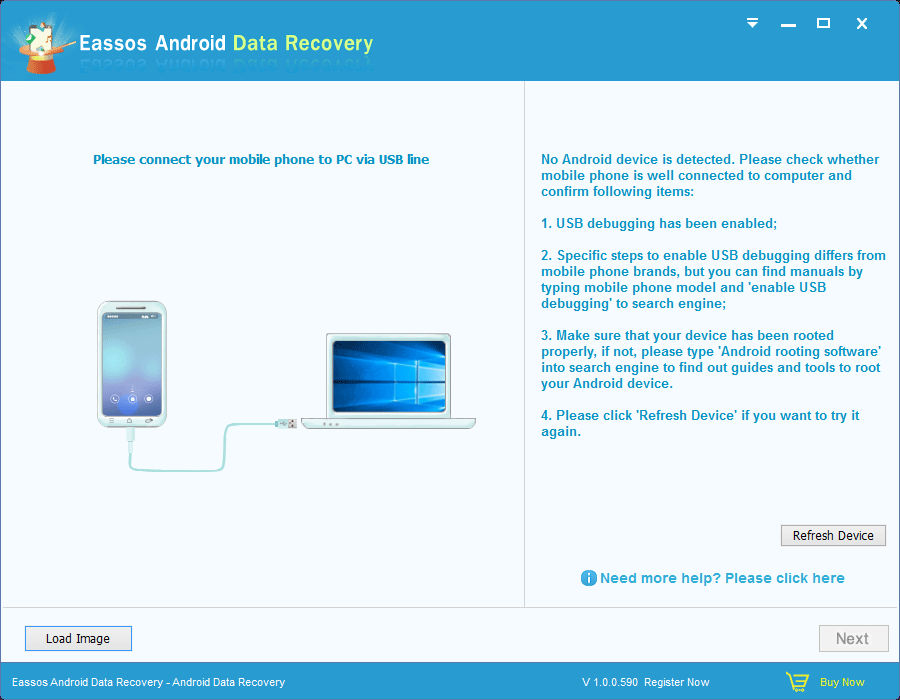
Step 3: Select storage device where deleted photos were stored on and click “Next” to start scanning.
Step 4: The recovery software lists all recoverable files after scanning completes.
You can easily preview them before recovery. Select files you want to restore by checking the box before every file and click “Recover” button to save them to a safe location on your computer.
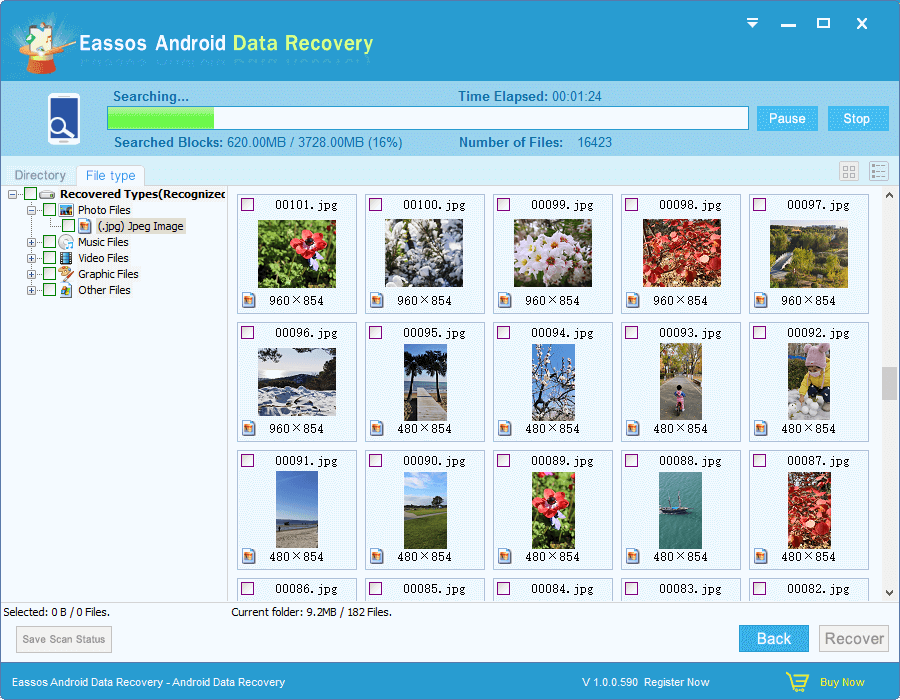
You can save scan status before closing the software in case of need next time. The scanning and recovery process is read-only and safe, and the recovery process is fast and easy to follow.
