This post talks about error “You need to format the disk in drive before you can use. Do you want to format it” and provides solutions to fix it without losing data. This error happens to USB drives and local partitions which can’t be opened. If you are bothered by same issue, continue reading.
You need to format the disk in drive before you can use it
“I have a 16GB USB flash drive that I bought 2 years ago. I often plug it to my laptop and computer in computer, so that I can read or prepare working files at home. Just now I plugged it to my laptop as usual and open “This PC” to open the USB flash drive, but I couldn’t open and received error “You need to format the disk in drive G: before you can use it. Do you want to format it?” I don’t want to format it, because I don’t want to lose all my files and folders. I clicked “Cancel” button. What else can I do to remove this error and regain my data?”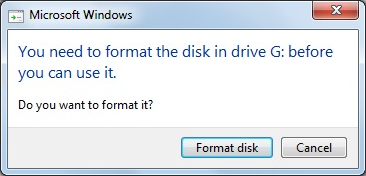
This is a common error we see if the partition is intact but the boot sector is missing or corrupt. It happens quite often on external drives due to not safely removing the drive before disconnecting it. File system of the partition gets damaged due to improper removing the disk, and formatting can fix system error. This error also happens to almost all external devices such as external hard drives, USB flash drives, SSDs, SD cards, pen drives, etc. If the drive contains files that are important to you, you shouldn’t try any solutions to fix or format it. The first steps should be recovering data from the inaccessible disk.
Fix “You need to format the disk in drive before you can use it” error
Solution 1: Run chkdsk to repair disk
- Open Command Prompt. Windows XP/Vista/7: Click “Start” button to find out All Programs and then click Accessories. Right-click Command Prompt and select “Run as Administrator”. Windows 10/8.1: Right-click the Windows button and choose Command Prompt (Admin).
- Type command chkdsk G: /r and press Enter button. G here is the drive letter of the USB drive in question, thus it might be other letter on your computer. In that case, you need to change G with your own.
- Select Yes if you are asked to recover files. If the command above doesn’t work, try chkdsk G: /f
Solution 2: Format the disk
If chkdsk can’t complete and reports “the type of the file system is RAW, CHKDSK is not available for RAW drives“, file system on this disk can’t be repaired. Thus we should format the disk in computer.
How to recover lost data when you need to format the disk in drive before you can use it?
If you have tried previous solutions and USB drive keeps asking you to format it, you can download CuteRecovery Free (formerly known as EassosRecovery Free) to retrieve data from unformatted disk. It is free data recovery software and supports recovering data from formatted, damaged, corrupted, RAW, unformatted partition. Eassos data recovery software works well with Windows XP/Vista/7/8/8.1/10/11, both 32 bit and 64 bit.
- Launch CuteRecovery (formerly known as EassosRecovery) and select “Recover Files from Partition” recovery mode.
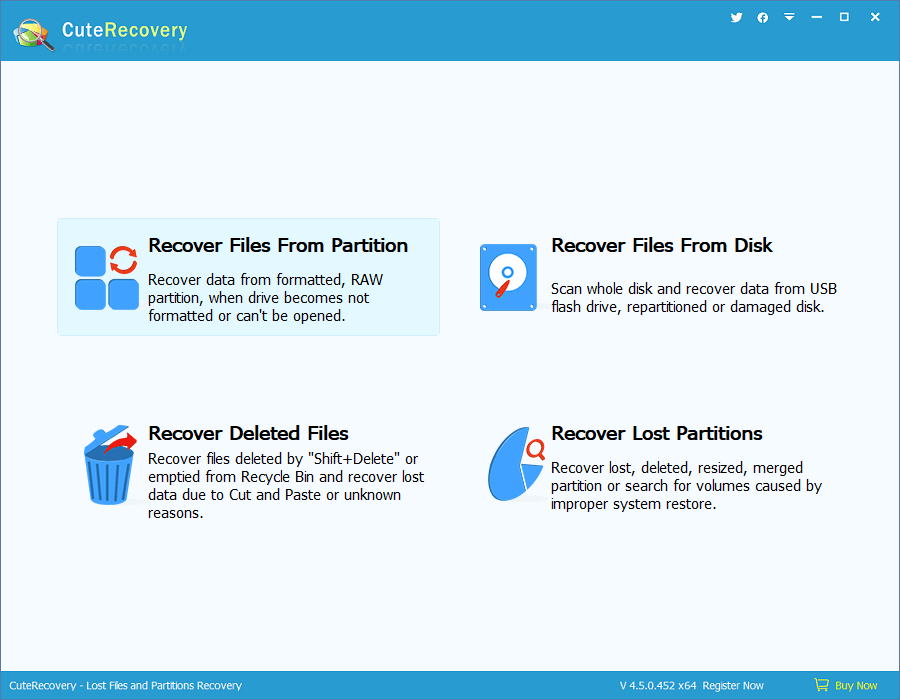
- Select the USB flash drive and click “Next” button to start scanning process. The scanning time depends on the disk capacity being scanned. Do not unplug the drive while scanning is in progress. When the recovery software finds out files, it’ll list them on the interface.
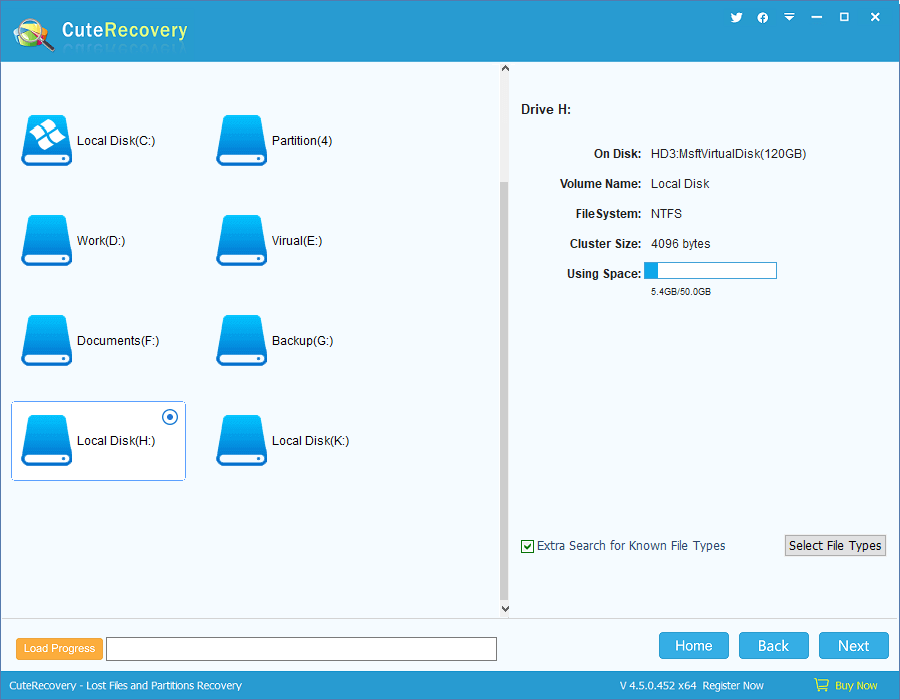
- When CuteRecovery (formerly known as EassosRecovery) finishes scanning, you can preview and recover files. File preview helps to check whether files are correct and recoverable. If you want to get files recovered, select files and click “Recover” button to save data to a secure location.
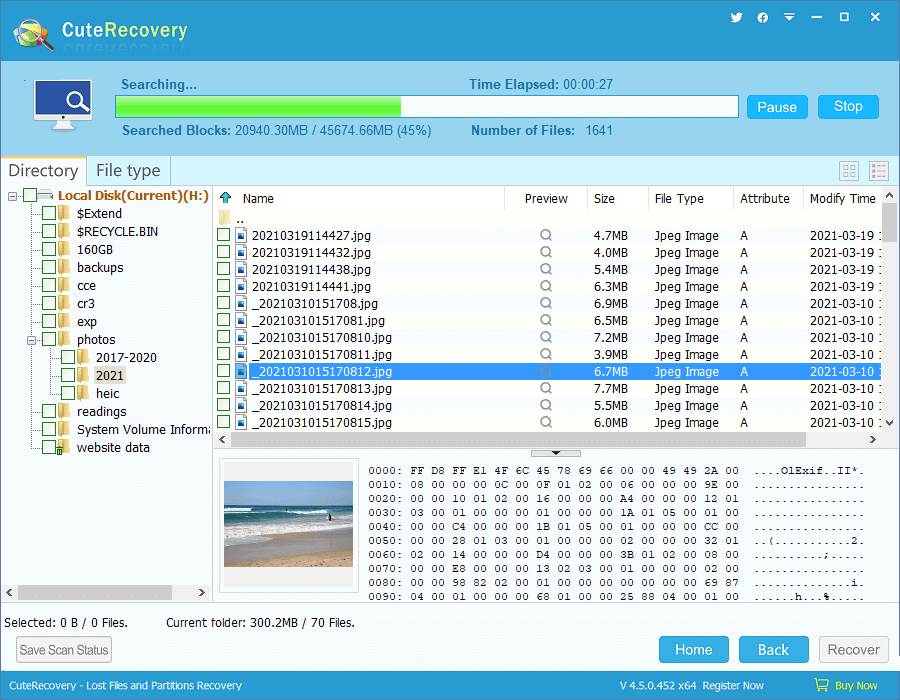
Conclusion
“You need to format the disk in drive before you can use it. Do you want to format it” error causes data loss, and yet you can follow steps above to fix the issue without losing any data. CuteRecovery (formerly known as EassosRecovery) Free is free hard drive data recovery software and it is able to retrieve data from various data loss situation. Should you have any questions or suggestions, please feel free to contact us.
