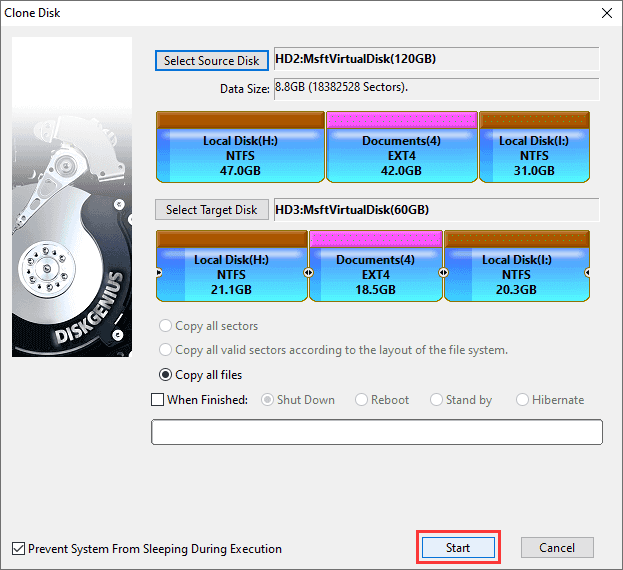Cloning/copying partition for Windows 10 is one of the commonly used solution to backup data. It helps users to backup important file of one partition to avoid unexpected issues that may lead to data loss.
Necessities of cloning partition Windows 10
Here I’d like tell a story of one user, which might have happened to many of us. “The screen of desktop flashes after I tried to insert USB flash drive, which, I assume, might be caused by static electricity. The only way was restart computer by press the restart button. My 500GB WD external hard drive is connected to my desktop during the entire process. When computer boots to Windows 8 again, I found the partition on external hard drive was damaged as it couldn’t be opened by double clicking. This partition stores all my family photos and wedding video!” We can see from the story that data backup and partition cloning is necessary.
Besides, our computer and other storage devices are venerable when it comes to virus, hardware failure and human errors. Unfortunately, no matter which error occurs, your data on Windows 10 will be lost. Therefore, if you have cloned or copied partitions of Windows 10, then files won’t be lost even when disaster happens, for you have backup copy which can help you restore partition to the status it was backed up.
Clone Partition Windows 10 with PartitionGuru
PartitionGuru is free Windows 10 partition manager which is designed for users who want to manage partitions and disk space effectively and easily. The function copy partition Windows 10 clones all files and installed programs of partition to another without changing any. This method of backing up data is safe and easy. Before you perform partition copy, you should know:
- PartitionGuru offers three modes of partition copy. Two of them requires the target partition should be the same as the original one (e.g. size and sector number); one demand that target partition shouldn’t be smaller than original partition. You can go to PartitionGuru’s website and learn differences of these partition clone modules.
- After cloning of partition Windows 10, the target will contains same files and folders as the cloned partition. Thus target partition will lose previous data before cloning. You have to make sure there are no important data on the target partition.
Step 1: Download, install and launch the partition manager PartitionGuru.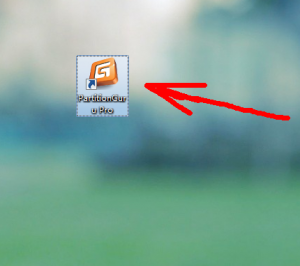
Step 2: Select items “Tools”-“Clone Partition” to get the dialogue box.
Step 3: Select partition to be cloned and target partition to store cloned data, and then click “Start”