As we all know we need to backup Windows timely and regularly, so that system can be restored when it goes wrong. Recently Winodws 8 updated to Windows 8.1, gaining more popularity. So here I’d like to share an easy way of backing up Windows 8.
Step 1: Download, install and launch Eassos System Restore. Click the button “Backup” on the main interface.
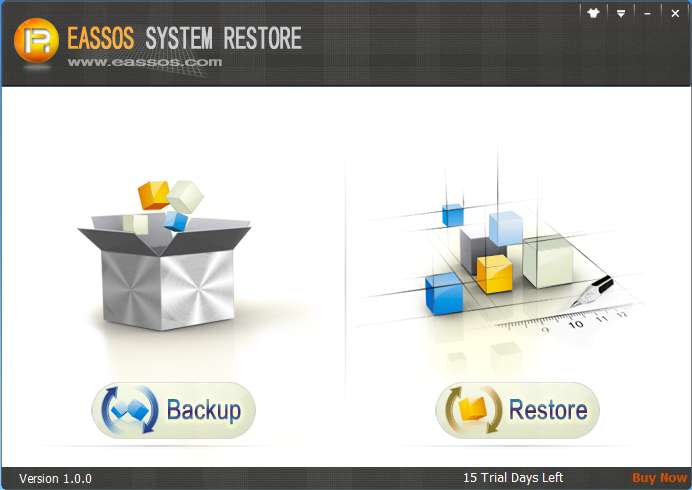
Step 2: Before clicking the “Next” button, you can either add a remark to the backup file or click “Option” button to make advanced settings.

Step 3: Since the system backup have to be performed by Eassos System Restore DOS version, thus the program will ask to enter its DOS version. Click “OK”.
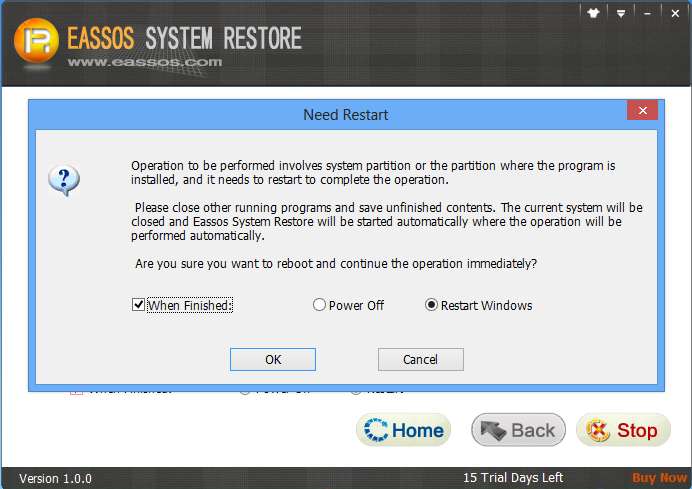
Step 4: The rest operations will be carried out automatically, and the following picture shows the system is being backed up.
Step 5: When the backup is completed, it’ll boot to Windows automatically.
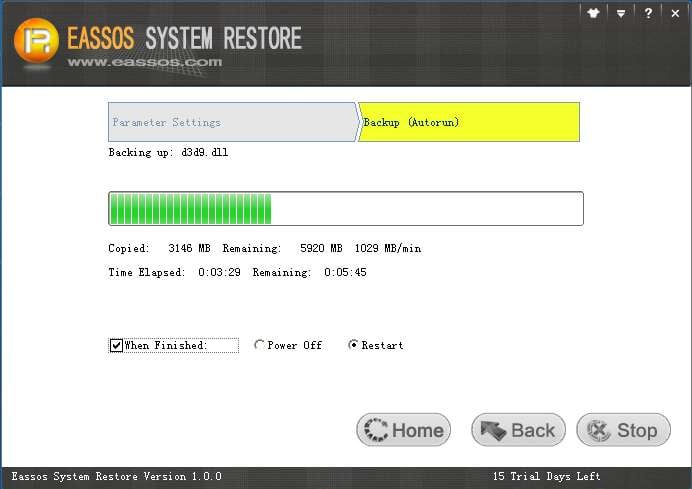
Backup Windows timely and regularly (especially when an incremental backup is available)so that system can be restored at any time.
