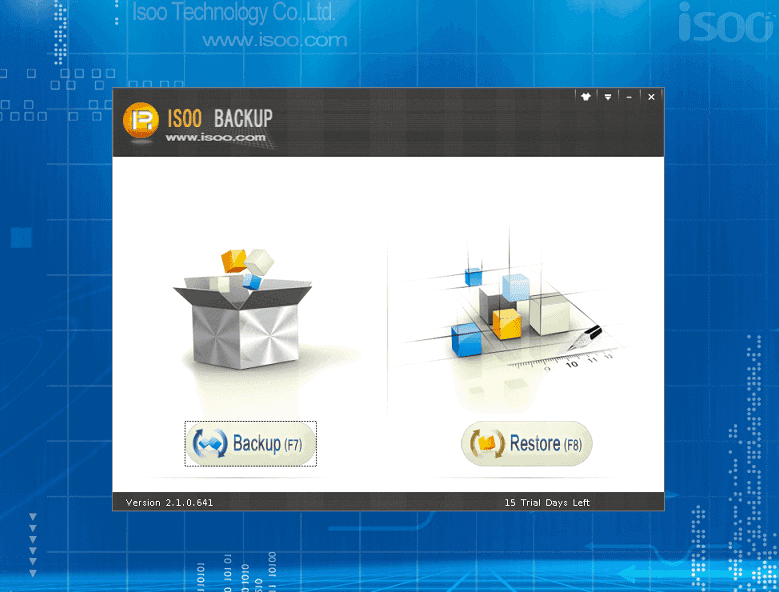First, Isoo Bakcup perfectly supports GPT system partition backup and restore. Second, operating steps of backing up and restoring GPT system partition is the same with backing up and restoring MBR system partition. The only thing you need to mind is that the backup and restore GPT system partition has to be performed in PE or DOS.
Solution 1: Backup and restore system with Windows PE
Install Isoo Bakcup in Windows and then restart computer so as to enter Windows PE. In Windows PE, start Isoo Bakcup executable file and perform system backup and restore operations.
Solution 2: Backup and restore system in DOS
Install Isoo Bakcup in Windows and make a bootable USB disk with the program so that it can boot computer and enter DOS, and then Isoo Bakcup will be launched automatically and be ready to backup or restore system.
How to set the USB boot option of UEFI BIOS
No matter which solutions above you adopt, you need a bootable USB disk to boot computer, what's more, since only UEFI BIOS supports GPT system partition, thus the following part devotes to explaining how to set the USB boot option of UEFI BIOS.
Modify boot device
At present, most motherboards support boot menu from which the USB boot option can be set. Take writer's computer as an example, press F10 to enter boot menu as follows:
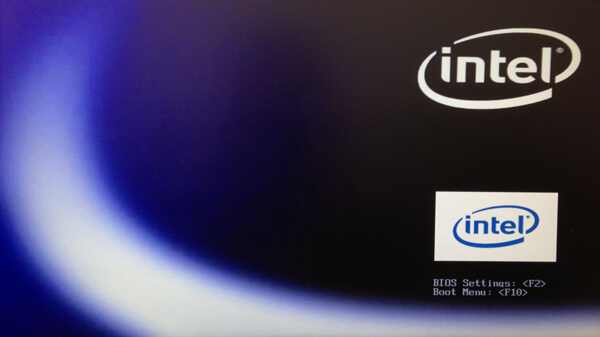
Select the USB boot device, as in the picture below:
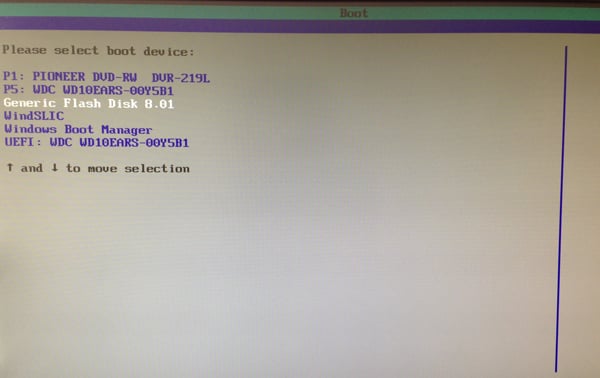
Modify BIOS settings:
For those computers whose motherboard doesn't support Boot Menu can be booted from USB through modifying BOIS settings. This method is a little bit complicated, and all modified setting must be restored after the system is backed up or restored, otherwise operating system can't boot.
Still take writer's computer as an example, press F2 to enter BIOS settings (some computers press Del key), as follows:
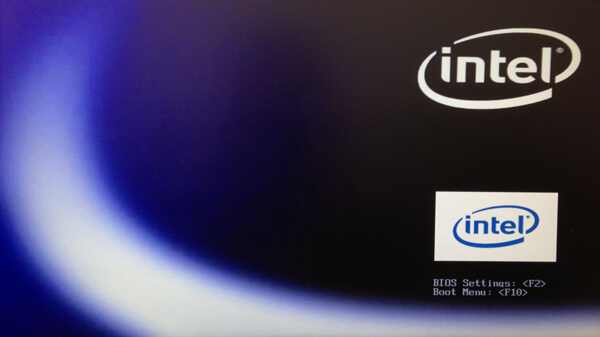
Here is the Boot option interface.
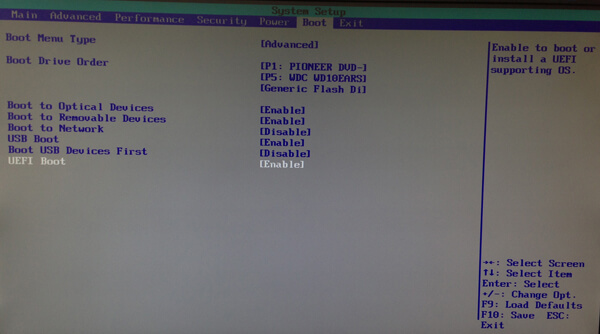
First, make the UEFI Boot "Disabled":
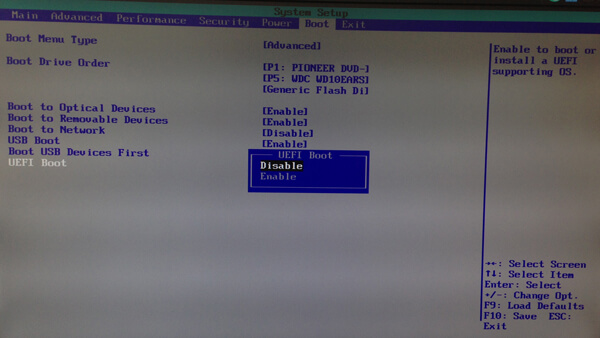
Then select the USB device in "Boot Drive Order":
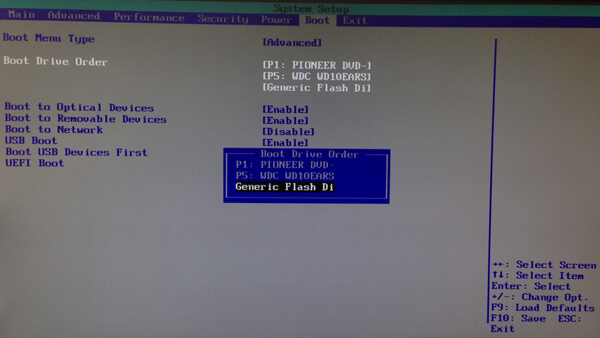
Save what you have modified and then restart computer to enter either Windows PE or Dos. For Windows PE, Isoo Bakcup should be started manually, while if the bootable USB disk is made by Isoo Bakcup, it'll enter DOS and start Isoo Bakcup automatically. The following picture shows the interface of Isoo Bakcup in DOS, which is the same as in Windows. Besides, the operating steps are identical too.