It’s great to have one program that can retrieve lost files and restore system to healthy state when you encounter PC problem. You can easily recover important files and information when system crashes and can’t boot normally. Such program can retrieve deleted, formatted or missing files from hard drive. It can work with all available Windows systems, and it is compatible with various brands of hard drive and portable drive. If you don’t have the habit to backup files onto different drives, you have to count on software to get backup lost files once data loss problem happens to your storage devices.
System crash or corruption doesn’t definitely mean that the whole partition turns inaccessible. There are situations that certain location or disk space has been affected. This can be on account of virus attack or malware, or just because firewall or anti-virus software has expired. Unluckily, this will lead to infection of virus or malware, and then attack registry, delete files or slow down computer.
With so many solutions to system crash, system restore is still highly recommended. This solution can help users restore previous files and setting to the state when system was backed up. You can restore system to the point when it works smoothly and rapidly, saving you from trouble of system reinstallation.
Eassos System Restore is a program designed to common users, as its operations are easy and simple. It supports full backup and incremental backup, which means you can backup different copies and create several restore point for system. For example, the first backup for Monday is Backup_01, and the second incremental backup for Tuesday is Backup_02, then you can restore system to either restore at any time in the further when system goes wrong. This software comes with wizard interface, so that all users can learn to use is just in minutes.
System backup & restore can be the best solution to protect system from any unexpected problem as well as data loss. Thus computer professionals always emphasis its importance. The precondition of performing system restore instead of reinstalling system when system crashes or slows down is that there must be system backup file available. So how to backup system with Eassos System Restore?
Step 1: Download and install Eassos System Restore and then get it started. Then click the button “Backup” on the main interface.
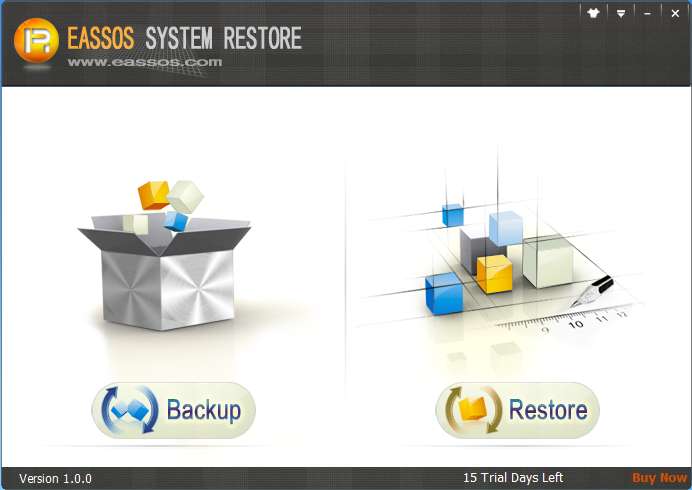
Step 2: Click “Next” button if you don’t need to make advanced settings.
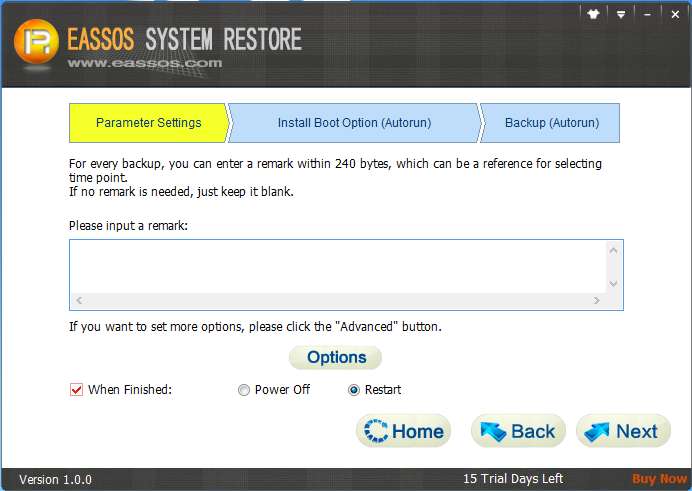
Step 3: Then Eassos System Restore will restart and enter DOS version automatically to
perform system backup.
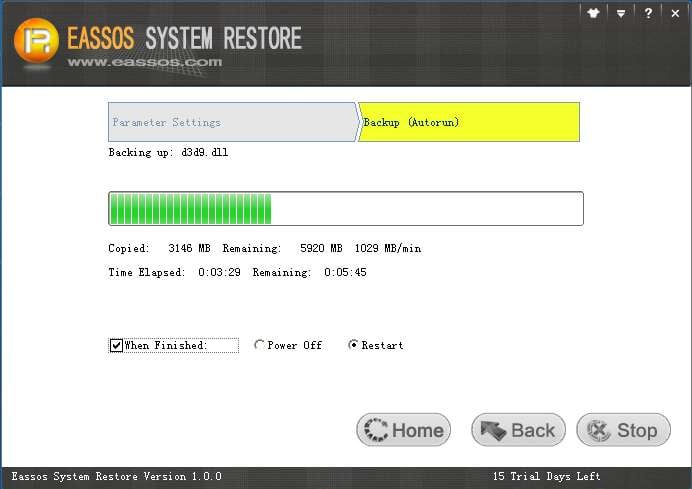
After backing up is done, computer will boot to Windows automatically.
