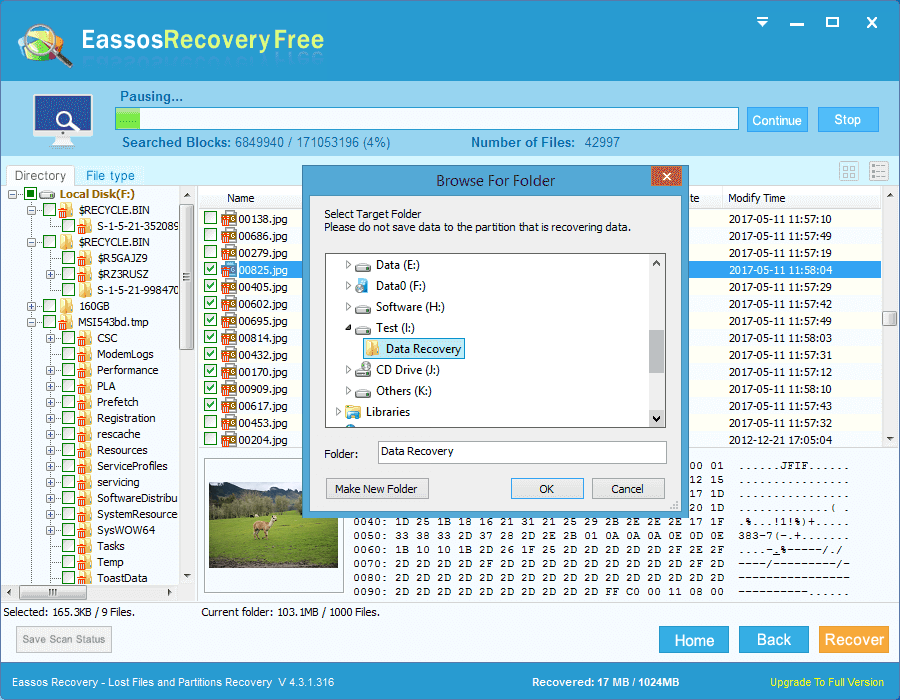Updated on May 14th, 2021
The world will be out of imagination if computers disappear. Computers not only stores important data for life and work, but also they play vital part in communication and entertainment. But sometimes, important files stored on computer can get deleted due to various reasons. What would you react in such situations? Panic? So it’ll be exciting if you know some skills to get back lost files! Go on reading.
Solution 1: Recover deleted files from HDD via a thorough search
If you can’t find an important file once in a while, do not make quick judgment that it is deleted or lost. Take patience to search for the files among the disks and partition on your computer or laptop, which is not as complicated as you assumed. Here are steps to conduct the search.
Step 1: Click the start button from desktop or press the Windows key on the keyboard, and type the entire or part of file name in the search box.
This will help you find out any type of files which contain that particular word or phrase.
Step 2: You can go to My Computer option and see file path such as D:\files\working data.
Step 3: You can filter files by specifics such as date, size, etc.f you remember when you accessed the files or the file size.
If you still can’t locate lost file with these efforts, then try auto recovery option. For example, you can search for files with suffix “*asd.” In all or part of the file name. Besides, lost files or folders can be searched by using *tmp for temporary files. The (~) symbol can be used for naming some temporary files. Those kinds of files can be searched by tying ~*.* If the search companion is not showing the documents which you were searching for, you have typed in incorrect file names. Ensure you have the correct file names before you conduct the search.
Solution 2: Recover deleted data from hard drive using data recovery software
If the lost file can’t be found by methods above, it is very likely that the file might have been deleted. Then go to Recycle Bin to restore the file. What if the file is emptied from Recycle Bin or it is deleted by keys Shift and Delete? In this case, you can consider trying some data recovery software. There are indeed such companies that provide data recovery service and data recovery programs. Since company service is too expensive to us common users, data recovery freeware, say Eassos Recovery Free can be a good choice. Losing important files is horrifying experience, and yet you can try solutions below to recover deleted files from hard drive in Windows.
Step 1: Launch the free hard drive data recovery software Eassos Recovery Free from your PC, and selectr proper recovery mode.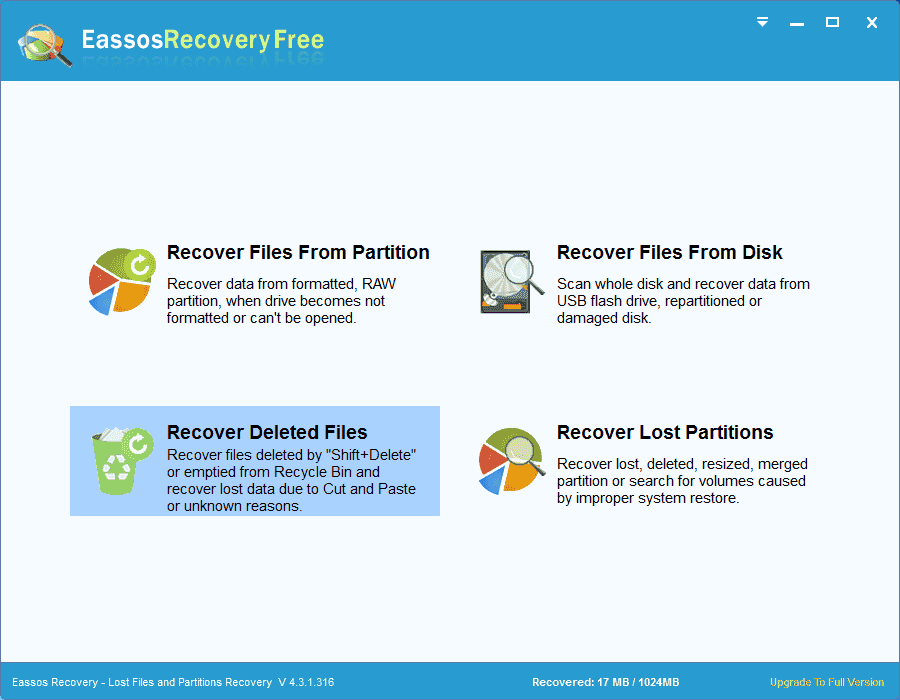
Step 2: Select storage location where deleted files were stored and click Next to search for lost data.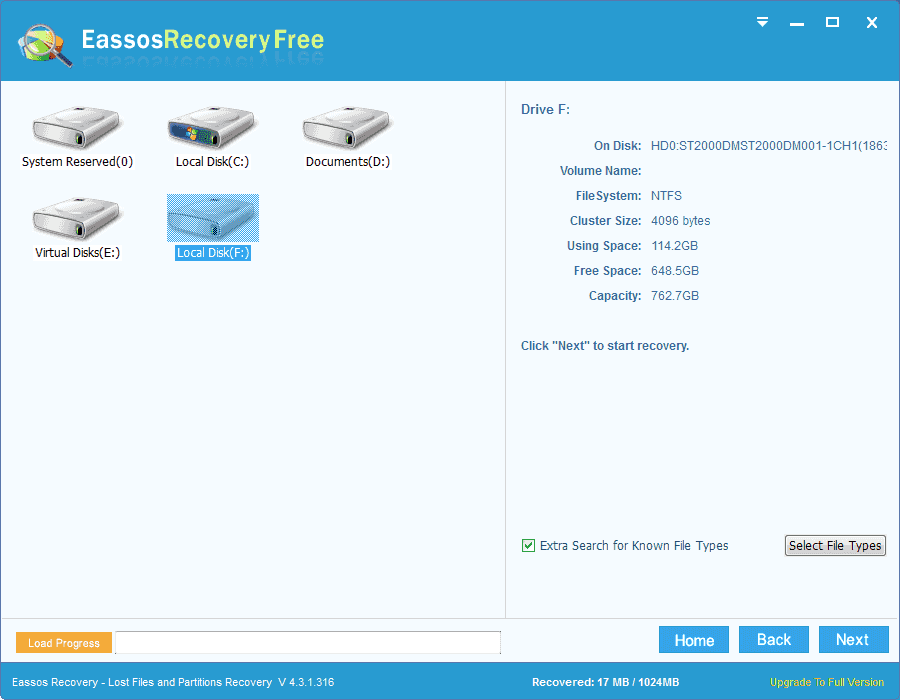
Step 3: Preview recoverable files listed by the recovery software. Locate what you want to restore.
Step 4: Select what you want and click Recover button. Then you can set a location to save these files.