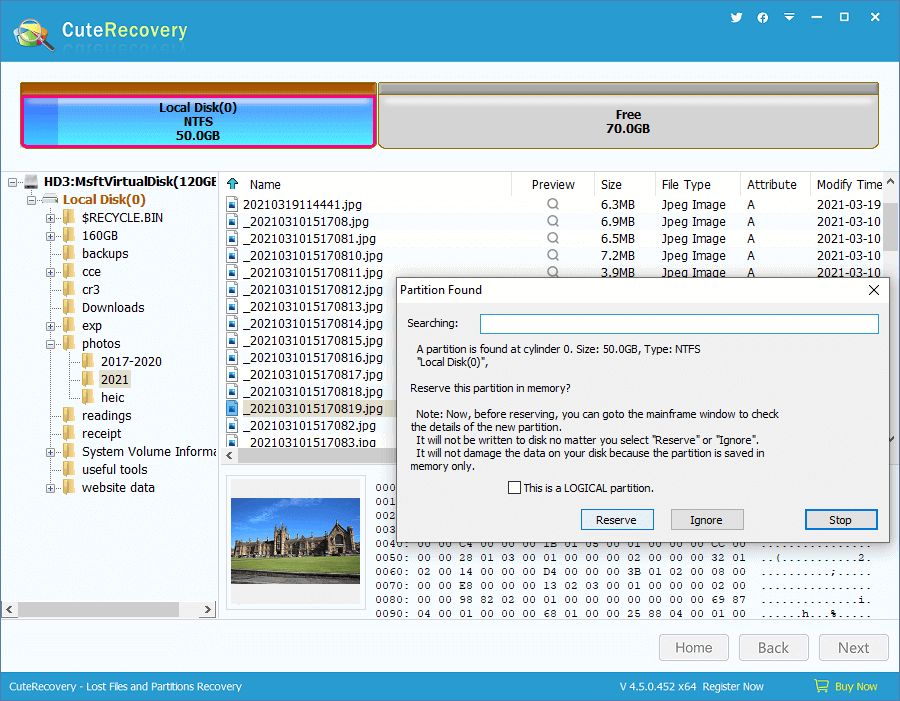Updated on November 24th, 2020
Before you install any version of Windows to hard drive, you need to partition it into one or more partitions. System files and other files of application programs are usually stored on the system partition. And your personal files and documents are stored on other partitions. Also, users are allowed to run multiple operating systems on different partitions placed on one single hard drive. For instance, you can run Windows XP in one partition and Windows in another.
Now and again, hard drive partition can be lost, which is similar to file loss from hard drive. In that case, you don’t have to be panic or frightened, as you are able to get back lost partitions by complying with solutions talked about below.
Find reasons behind partition loss
Prior to you try to figure out any partition recovery solutions, you should find out reasons why partitions get lost. A couple of factors can give rise to partition loss and file loss, and some are listed here:
- Partition gets deleted by accident
- Virus attack
- Operating system error
- Partition table corruption
- File system crash
- Repartition hard drive while you are trying to reinstall Windows
- Hard drive is formatted by mistake, and everything on the drive is gone
- Hard drive bad sectors
- Other unknown reasons.
How to recover lost partitions from hard drive?
The best way to retrieve lost hard drive partition is using Eassos Recovery. It comes with a wizard with which you can retrieve lost partition easily. This great software is available for a free version and can be downloaded directly from its website for free. Also, a trial version of Eassos Recovery full allows users to check out its features. This partition recovery software is able to search for lost partitions together with files, so that files and partition can be restored after lost partition table is saved. Apart from recovering lost partitions, it has the following features:
- It is able to recover files and partition from almost all media, such as hard drive, zip drives, flash drive, external hard drive, and so on.
- It supports deep scanning for lost data even when files are partly damaged.
- File scanning progress can be saved manually or automatically.
- No risk of doing harm to lost data, the entire recovery process is read-only.
- Support file recovery and partition recovery from hard drives with bad sectors.
Tutorials of recovering lost data and partitions
Step 1. Set up Eassos Recovery and select the function “Recover Lost Partitions”.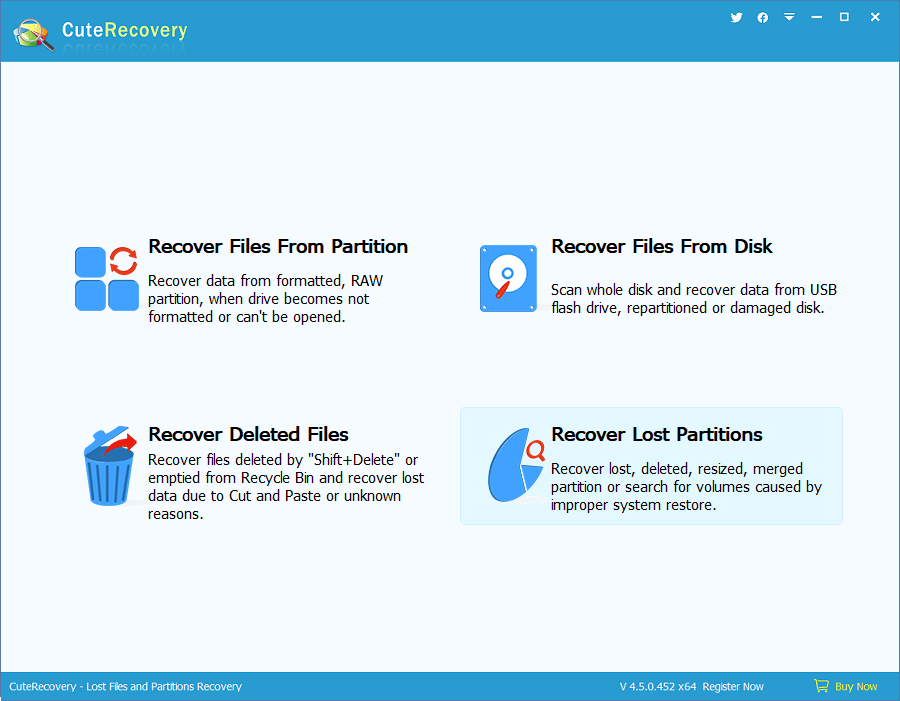
Step 2. Select the hard drive where lost partitions stays and click “Next” button. Then the software will quickly scan the selected drive and look for lost partitions.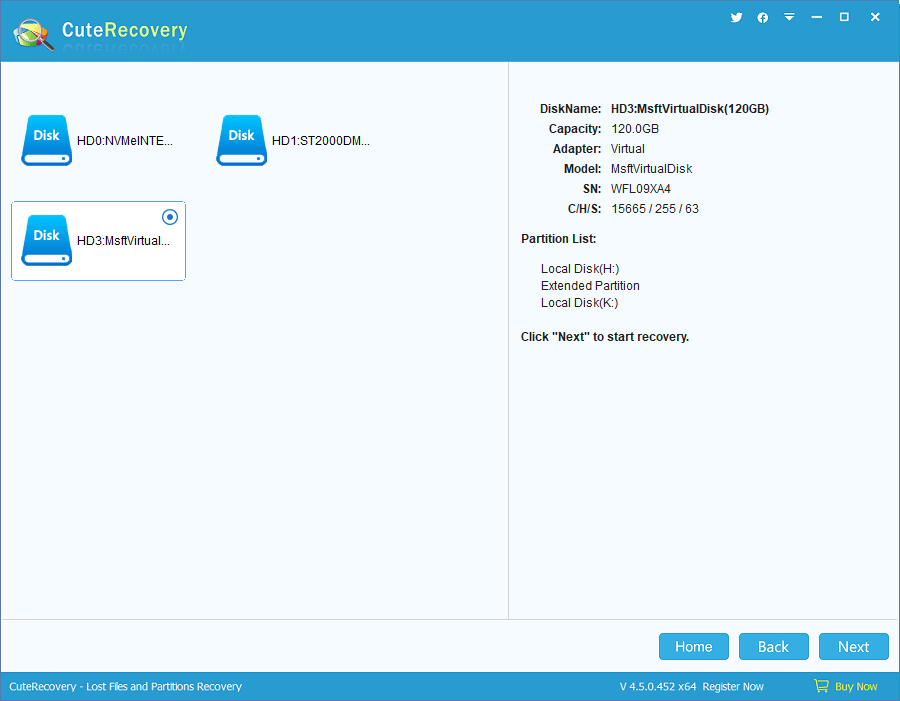
Step 3. After scanning process, you can click “Next” button to save partition table. Also you can just copy recoverable files out to a secure drive if you are not comfortable with saving partition table directly.