Updated on November 6th, 2020
System Partition is running low on disk space
As the installation of various programs, one day you’ll find that system does not have enough free disk space for new applications. And you’ll get an error message by Windows each time you use it as follows:
Low Disk Space
You are running out of disk space on system (C:). To free space on this drive by deleting old or unnecessary files, click here…
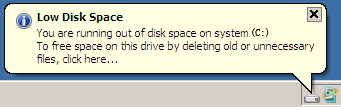
As to this problem, users have to deleted files or uninstall program to get more free space in order to make sure normal working of Windows operating system. However, deleting file is not the easiest or desired solution, because some users are not willing to remove certain file or application, and sometimes, the deletion of vital file may lead to system crash. So the best solution is that enlarge system partition by way of transferring free space from other partition to C partition. For example, if system partition is 30G, but partition (D:) has a total 500 GB only with 200GB disk space untaken. Thus we can permanently fix this problem by allocate 50GB from (D:) to (C:) with the help of free partition manager– PartitionGuru. This program is able to resize partition without losing data.
Best free partition manager
PartitionGuru is reliable and versatile partition management and data recovery software for computers or laptops which install Windows XP, Vista, 7, Windows 8, Windows 8.1, 2000, 2003, etc. both 32 bit and 64 bit. It allows users to resize or split partitions without data loss as well as advanced technology for converting partition table style, converting dynamic disk to basic disk, sector editor, back sector checking and repairing, permanent erase data, file recovery, system backup & restore, etc. With all-sided functions, PartitionGuru comes with powerful disk partition management on Windows PC, Servers and virtual disks. It has never been so easy to extend/shrink/split partition without losing data or doing harm to partition.
How to resize system partition without data loss?
First download and install PartitionGuru to computer or USB drive.
Step 1: Launch PartitionGuru by double clicking its icon and you’ll get is main interface.
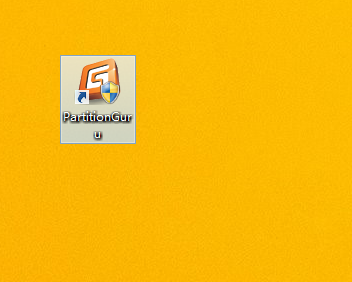
Step 2: Right click partition (D:) and select the item “Resize Partition”.
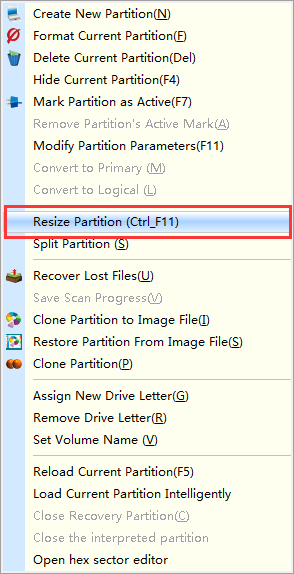
Then you’ll get the “Resize Partition” dialog box as below:
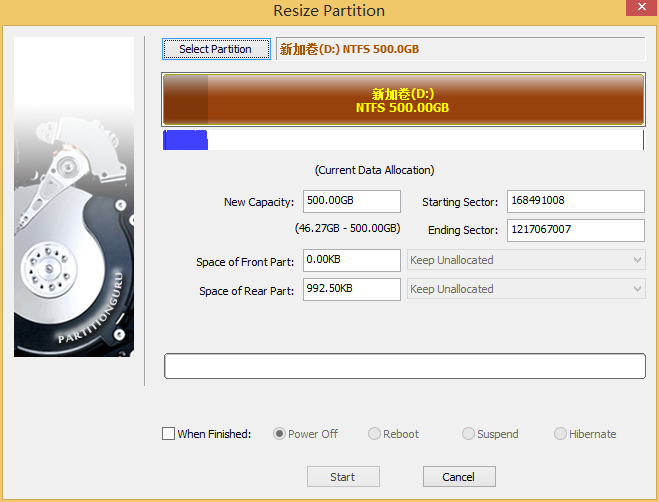
Step 3: Set “Space of Front Part” to 50 GB, and select the item “Merge to Local Disk”, as follows:
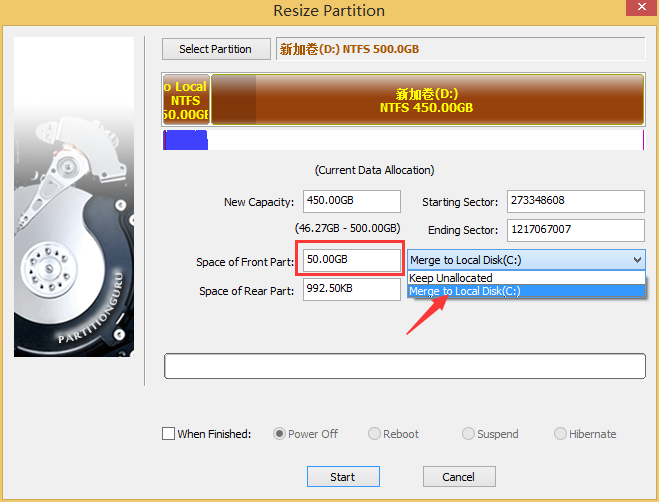
Step 4: Click “Start” button to start the process of resizing partition. Note that the operation relates to system partition and the rest operations will be done by its DOS version of PartitionGuru automatically.
