Updated on May 14th, 2021
This guide tells how data loss happens to Samsung Galaxy S7/S7 Edge phones and how to recover deleted photos, contacts, apps, etc. with recovery software.
Samsung Galaxy S7/S7 Edge and data loss
Being the hottest smartphone of the year, Samsung Galaxy S7/S7 Edge improves user experience, appearance and features. It is one of the most popular phones all over the world. This new release has extended the tray to include a microSD slot, which might be one of the most exciting changes for Samsung Galaxy S-series users. It’s able to provide larger storage space, which means users can store more data to their phone. As more and more files will be stored to cellphone, file loss and data recovery problem raises. This post will introduce how to recover data from Samsung Galaxy S7/S7 Edge with easy steps.
Samsung Galaxy S7/ S7 Edge data loss scenarios
- Memory card is corrupted and becomes unreadable, and the card stores most of your important data.
- You deleted files accidentally and want to recover photos, pictures, etc. from the phone.
- Accidentally formatted memory card and files are erased.
- Restore cellphone to factory setting by mistake and everything on the phone is erased.
Tips for successful data recovery from Samsung Galaxy S7/S7Edge
What would you do if these happen to you? Give up your precious data or look for a solution to get back lost data from Android phone? Here are some tips you should keep in mind and they will help you regain lost data.
- First and foremost, if lost files are very important such as family photos were deleted, do not give up. Data recovery from Android phone is possible and most files can be recovered as long as they are not overwritten
- Try the recovery from either memory card or internal memory space as soon as you can with Samsung data recovery software. The longer you wait; the few chances will be left. Because lost files are more likely to be overwritten or damaged if you continue to use the phone to install apps, take new photos, etc.
- Choose a reliable Android data recovery program to do the recovery task for you. Make sure the tool you choose recovers data in a read-only manner.
- Make sure the Android device can be recognized by computer after it is connected via USB cable. The remaining capacity of battery on our Samsung Galaxy S7/S7 Edge should be no less than 20%.
- Your Android device should be rooted properly before recovery, as Android OS doesn’t allow recovery tool to scan if you do not get the root permissions.
Recover data from Samsung Galaxy S7/S7 Edge with Eassos Android Data Recovery software
As a matter of fact, Android data recovery is quite easy and there is recovery software available now. We recommend you Eassos Android Data Recovery software which is capable of recovering photos, music, document, video, messages, etc. from Android device. It’s safe to work with it as the recovery process is read-only and simple. Let’s see the step-by-step guide:
Step 1: Connect cellphone to computer and launch Eassos Android Data Recovery Software.
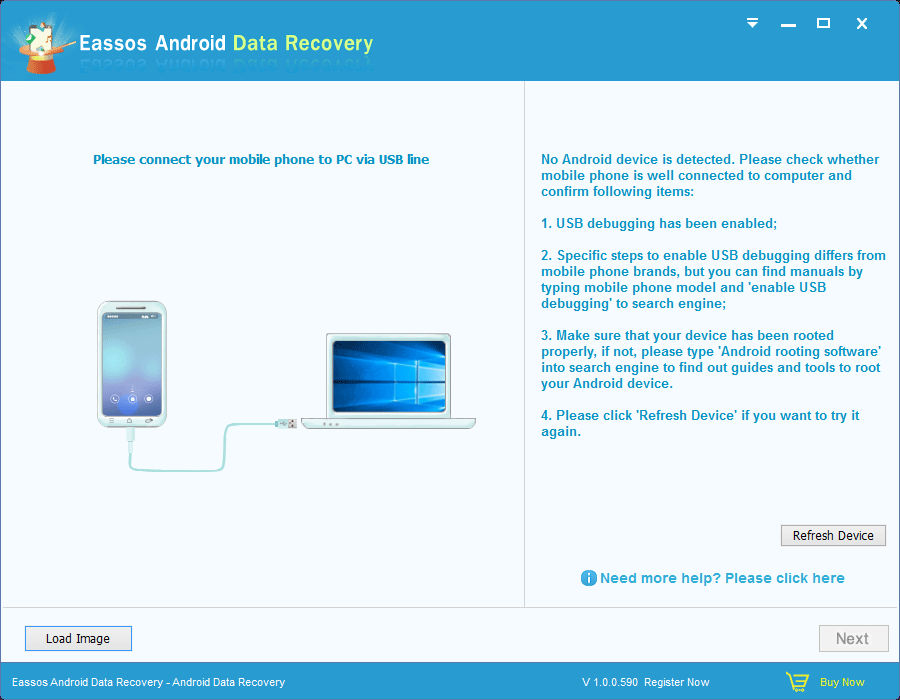
Step 2: Select storage device (internal memory or SD card) which stored lost data and click “Next”. Then the software starts creating image for the select device, after which it starts search for lost data from the image file.
Step 3: Preview and recover files. Double-click files to preview and check whether it is the one you want to recover and whether it is recoverable. Select those files you need and click “Recover” button.
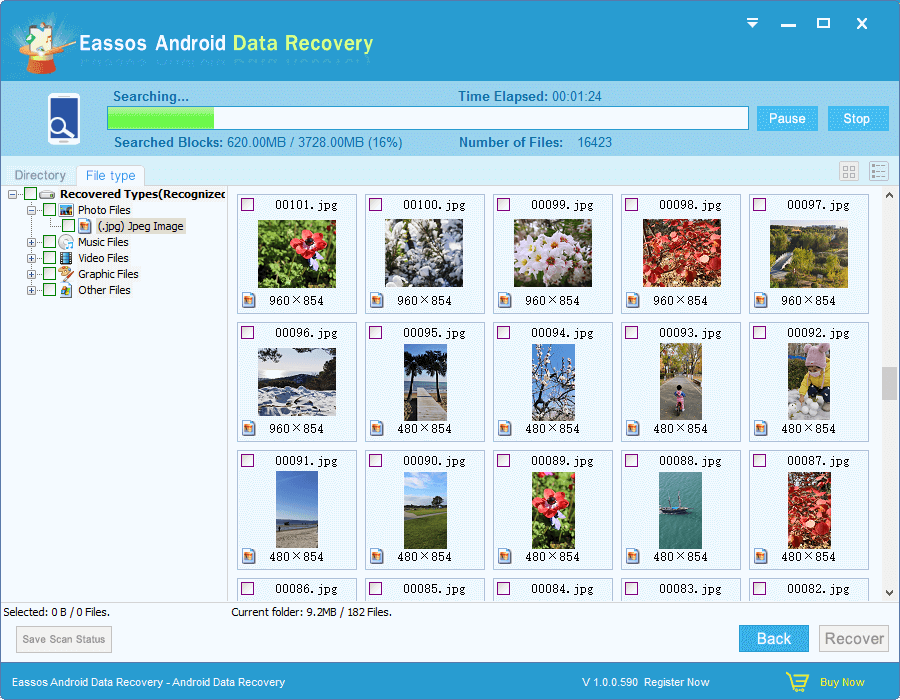
Note:
Do not save recovered data directory to the same device before all files are recovered in case of overwriting files.
Remember to backup important data and keep backup copy on different storage devices in the future.
