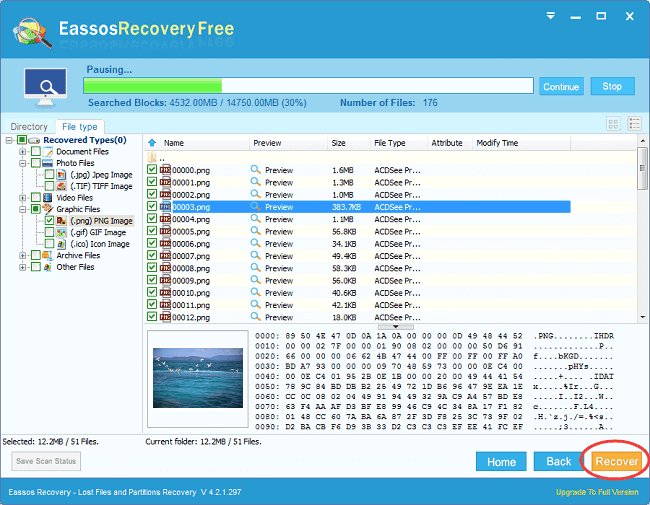Updated on May 14th, 2021
USB drive partition recovery is important
When seeing the phrase “USB drive” what comes into some users mind is USB flash drive only, but that be short of accuracy if we talk about this in a strict way. An external hard drive with USB interface also can be called USB drive, a memory card put in a card read is another kind of USB drive. No matter what USB drive is, it is important devices, as it stores important data for us.
If an important folder or file get lost from USB drive, the first action we’ll do is recovering it as soon as we can. What if partition get lost, say deleting, from USB drive? Of course, we’ll seek for effective partition recovery freeware to do USB partition recovery. All right, there is too much free partition recovery software online, how can we identify which is the qualified one?
USB drive partition recovery freeware
Apart from effective features, reliable and safety are important aspects and principles of qualified USB recovery freeware. If you deleted a partition from USB drive which has more than one partitions, you have to get a partition recovery tool that supports USB recovery with read-only features.
Eassos Recovery can be chosen to apply to partition recovery for various USB drives. We recommend this freeware for all users in that many other recovery tools do not support USB partition recovery. Also, you can seek help from professional recovery centers or agencies for partition recovery on USB disk. But this usually costs large sum of money and time, and it may fail to protect users’ privacy.
If partition on USB drive get deleted, formatted or corrupted on USB drive, the task will be easier. Users are capable of restoring deleted partition and retrieve files from formatted or corrupted partitions with Eassos Recovery. This is the easy-to-use partition recovery wizard, and each step offers instructions. The major operations are clicking “Next” button.
Steps of USB drive partition recovery
Step 1: Install Eassos Recovery and launch from your laptop or desktop.
Step 2: Select recovery mode for USB drive. If you are going to recover deleted or missing partition, select “Recover Lost Partitions”; if you need to restore files from formatted, inaccessible, damaged or RAW partition, then the first recovery mode should be chosen.
Step 3: Select the USB drive or partition on the drive, and click “Next” to scan it.
Step 4: Preview and save files. Then USB partition recovery is done.