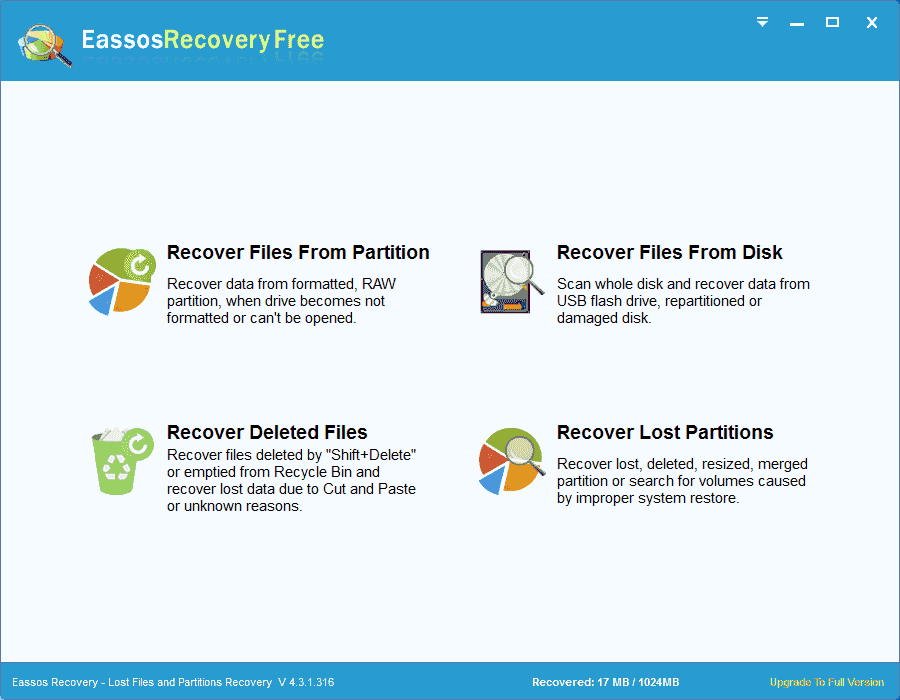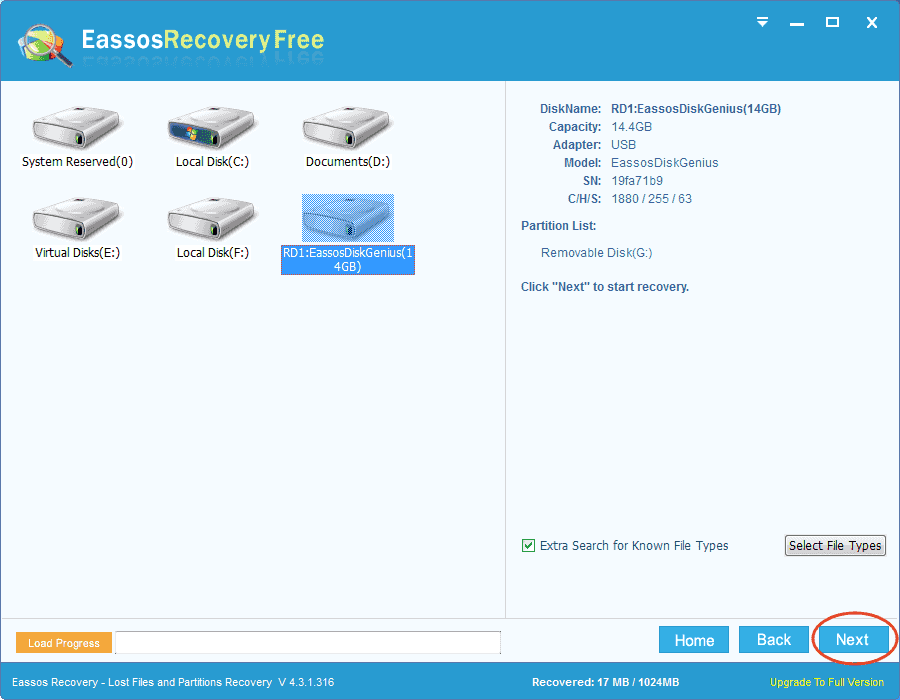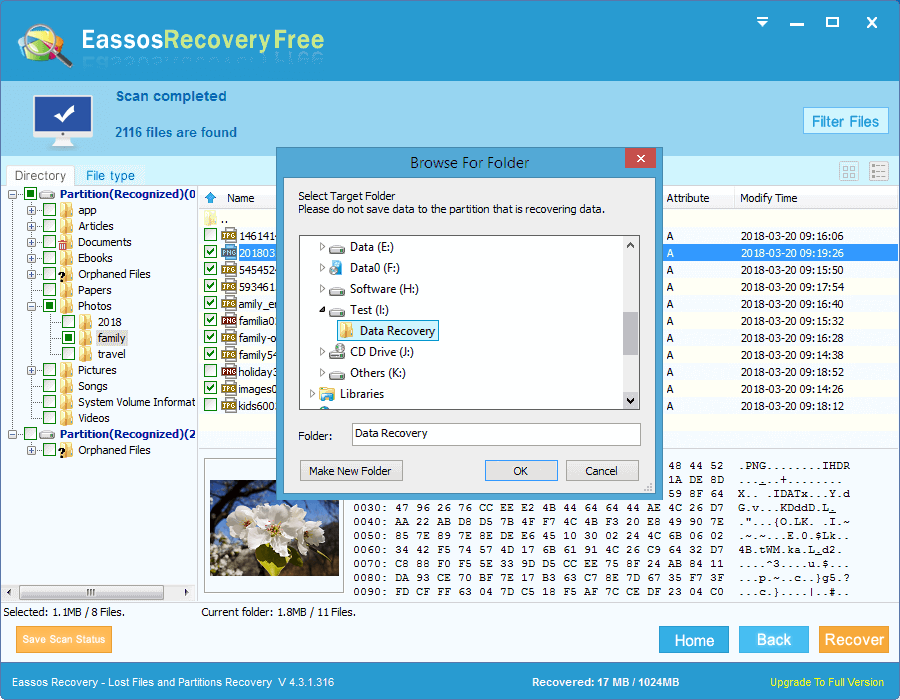Updated on May 14th, 2021
In fact, each hard drive should be formatted before it is used for storing files. Hard drive formatting is basic and common for each hard disk. Formatting can help users convert file systems between FAT and NTFS. Also formatting can make partition normal to use when partition cannot be opened and asks to format or partition becomes RAW. After a new partition is created, formatting is performed immediately. Users can easily carry out partition formatting in My Computer: right click the drive and choose “Format”, and then click the button “OK”.
It is not avoidable that partition can be formatted unintentionally and mistakenly or it can be formatted automatically due to malware or virus. Is there any way to perform formatted partition recovery?
Hard drive formatting doesn’t wipe everything totally from drive. As we all know, file system records data information, such as file name, size, location, etc. and the formatting process modifies file system only, and data itself remain undisturbed. The modified file system tells operating system that the entire partition is free and ready for saving new files, thus we cannot see formatted files and we can store new data to the formatted partition.
For common computers, the only solution to achieve formatted partition recovery is using partition recovery software. Eassos Recovery and PartitionGuru are two powerful and trusted formatted partition recovery programs. You can use one of them to release various partition recovery problems, for example, formatted partition recovery, deleted partition recovery, lost partition recovery, damaged partition recovery, etc. Here, let’s take Eassos Recovery for example, this partition recovery tool can recover formatted partition with simple steps. Here are these steps:
Step 1: Download, install and launch Eassos Recovery, and then select the data recovery mode “Recover Files From Partition”.
Step 2: Select the RAW partition and click “Next” to search for files.
Step 3: After scanning is finished, you can choose files you want to recover and then click “Next” button to save them to a safe place.